
We know that various problems will occur after using the computer for a long time. The most common one is the monitor problem. Many users have encountered abnormal monitor colors. So when you also encounter Win10 monitor colors What should I do if it is not normal? Today I have compiled for you how to adjust the color of the laptop screen. Let’s take a look at the details.

1. Click "Control Panel" in "Start" to open the Control Panel.
2. Click "Hardware and Sound".
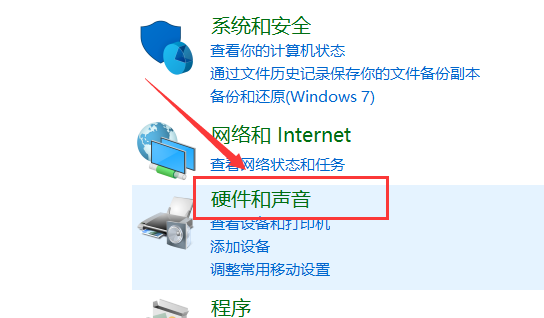
3. Click "NVIDIA Control Panel" to open the NVIDIA Control Panel.
4. Click "Adjust Desktop Color Settings" in the left menu bar.
5. Click "Use NVIDIA Settings" on the right.
6. Click "Blue" in "Color Channel".

7. Drag the button similar to the "progress bar" below to make appropriate adjustments to the blue channel until the color is satisfactory.
8. Follow steps six and seven to adjust the "green, red" and other channels until the color is satisfactory.
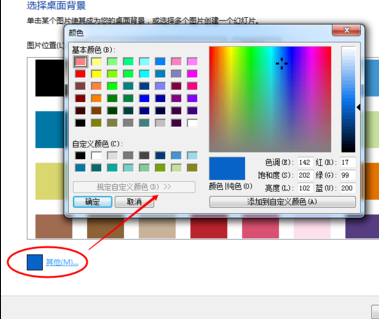
9. After the adjustment is completed, click the "Apply" button to save and make the settings just now effective.
>>>How to restore the system default color in Win10 The above settings are the methods for adjusting the color of the notebook screen brought to you by this website. I hope it can solve your confusion. If you want to know more questions, please bookmark this site. Welcome to view.
The above is the detailed content of How to adjust the color of laptop screen?. For more information, please follow other related articles on the PHP Chinese website!
 Can windows.old be deleted?
Can windows.old be deleted? What are the differences between spring thread pool and jdk thread pool?
What are the differences between spring thread pool and jdk thread pool? The role of int() function in python
The role of int() function in python pdf to xml format
pdf to xml format Usage of source command in linux
Usage of source command in linux What is the difference between ibatis and mybatis
What is the difference between ibatis and mybatis How to buy Bitcoin
How to buy Bitcoin You need permission from admin to make changes to this file
You need permission from admin to make changes to this file



