
Many friends who use the win10 system set up some colors after installing the system and set some colors to their liking, but after a long time they don’t know how to restore them. Today I will teach you how to restore the default settings for win10 colors. , as long as you adjust the options in the settings to the following, you can restore it. Let’s take a look at the details.
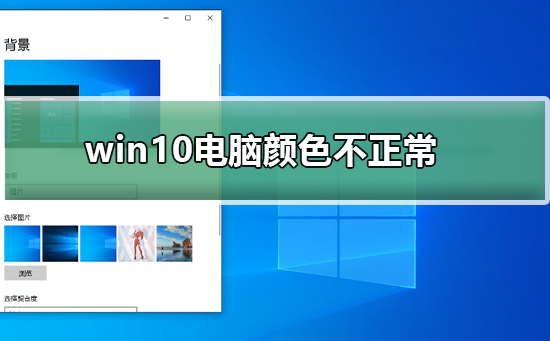
1. Right-click a blank space on the desktop and click "Display Settings"
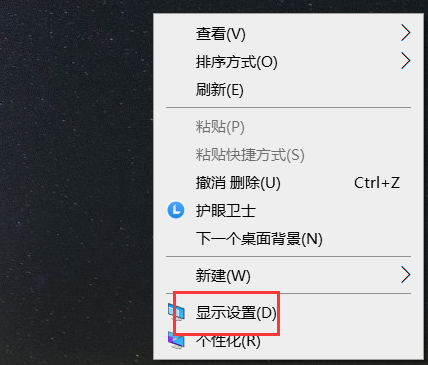
3. Click "Advanced Display Settings"

4. Select the display adapter attribute with incorrect color
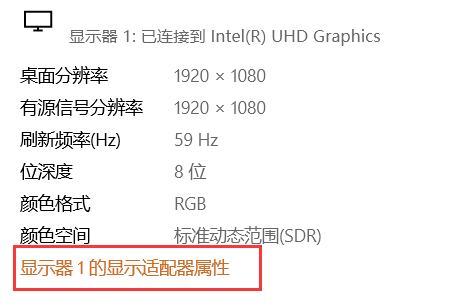
5. Click on the "Color Management" bar
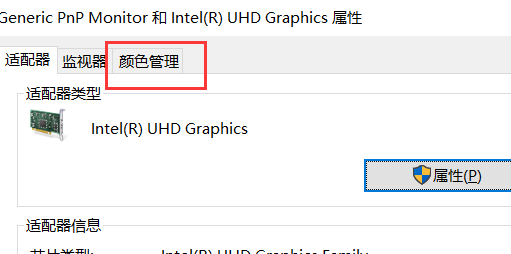
6. Click on the "Color Management"
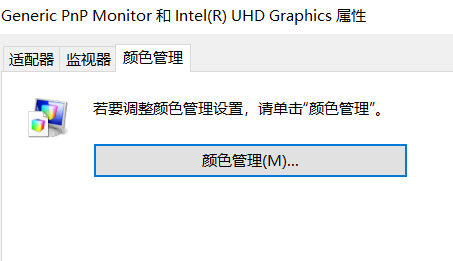
7. Click the "Advanced" column and click "Calibrate Monitor"
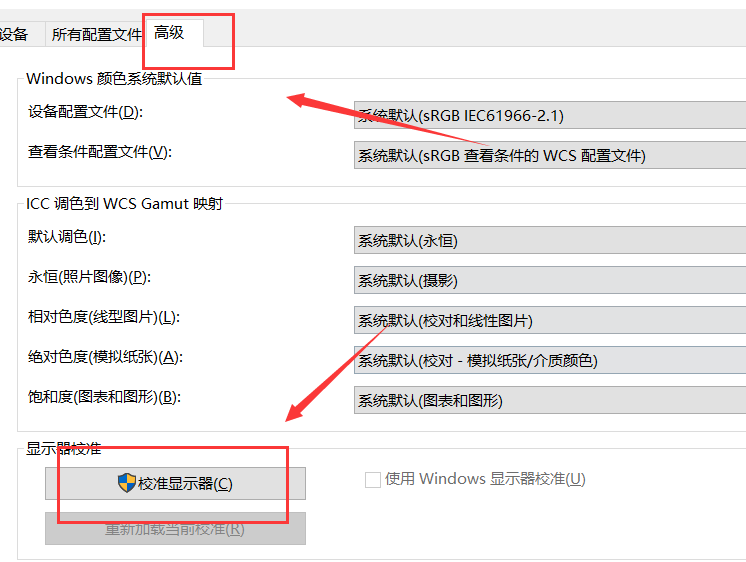
9. Then calibrate according to your actual situation
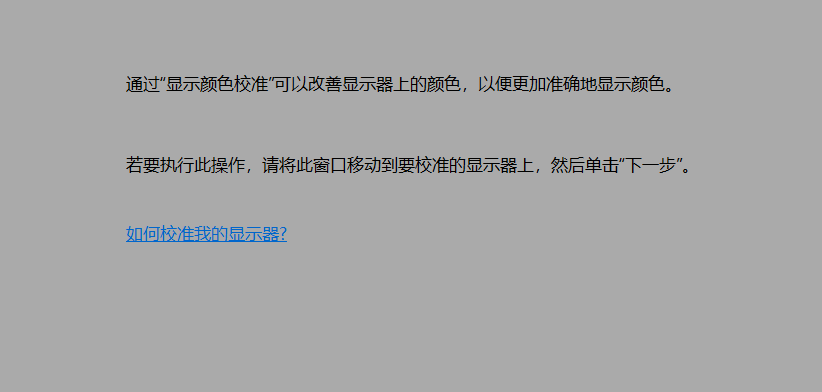
>>>How to restore the system in Win10 The above default color settings are the methods that this website brings to you to adjust the abnormal color of win10 computers. I hope it can solve your confusion. If you want to know more questions, please bookmark this site. Welcome to view.
The above is the detailed content of How to adjust the display color of Windows 10 computer. For more information, please follow other related articles on the PHP Chinese website!




