
The win10 system is the latest system. Many users like to use the small keyboard. They may find that it is turned off when they come to the new system. So how to reset it and turn it on? Let’s take a look at the keypad turned off in the win10 system. How to solve the problem.

1. Press the key combination "Win R" to open the running window
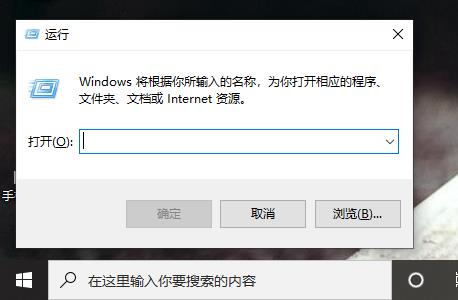
2. Enter "regedit" in the dialog box and click OK
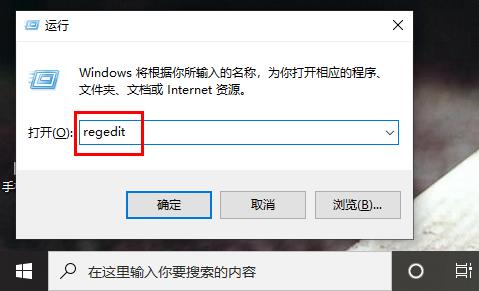
3. Click "HKEY" in the new window that pops up. USERS"—>".DEFAULT"—>"Control Panel"—>"Keyboard"
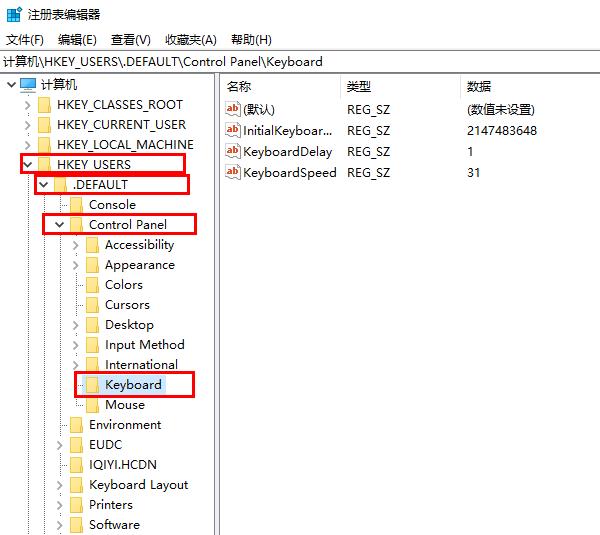
4. Click "InitialKeyboardIndicators" in the options on the right to edit
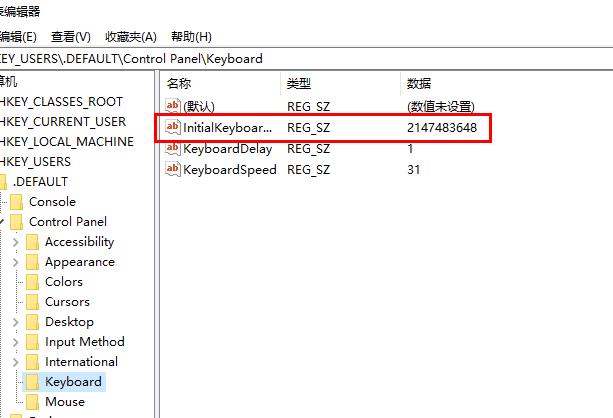
5. Enter "2 or 80000002" in the "numeric data"
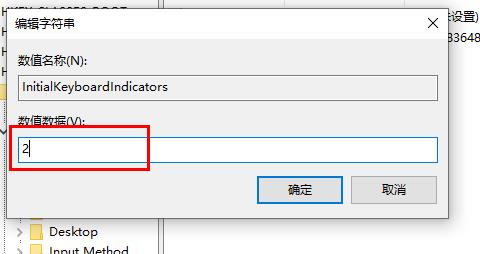
The above is the detailed content of How to deal with the problem of switching the small keyboard off in Win10 system?. For more information, please follow other related articles on the PHP Chinese website!




