
The win10 system is an excellent system recognized by everyone. Recently, many friends have encountered the problem of Task Manager not responding when using win10! Today, the editor will bring you a solution to the problem of Windows 10 computer task manager not responding. Let’s take a look.

1. Use the shortcut key Ctrl Alt Del to directly open the "Task Manager", switch to the "Processes" tab, select the "Windows Explorer" item, click "Restart", wait until "Windows Explorer" restarts, and then try right-clicking the taskbar.
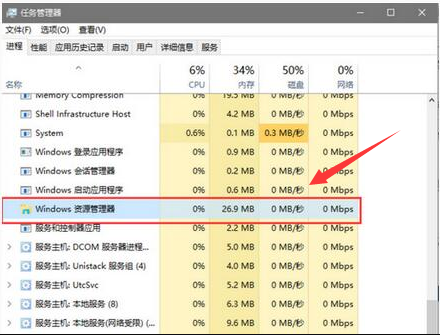
2. If that doesn’t work, click on the “Cortana” voice search box, enter “PowerShell” directly, right-click the tool in the search results, and select “ Run as administrator" item.
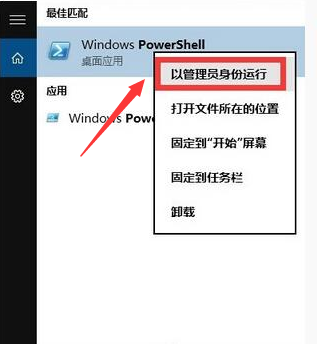
3. Then copy and paste the command into the command prompt interface and press Enter to execute: Get-AppXPackage -AllUsers | Foreach{Add-AppxPackage -DisableDevelopmentMode-Register" $($_.InstallLocation)AppXManifest.xml"}

4. Finally, just wait patiently for the completion of the "System Deployment Process" operation, and finally right-click the taskbar to perform other related operate.
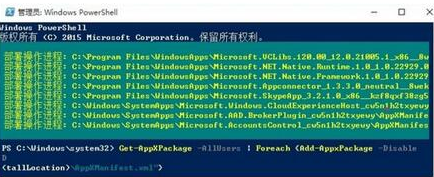
(The above is the solution to the problem of Win10 Task Manager unresponsive brought by the editor! If it helps you, please continue to pay attention to this site, we will help you You bring more good and high-quality content)
The above is the detailed content of Win10 task manager is not responding. For more information, please follow other related articles on the PHP Chinese website!
 What are the differences between Eclipse version numbers?
What are the differences between Eclipse version numbers? Solution to the problem of downloading software and installing it in win11
Solution to the problem of downloading software and installing it in win11 How to batch modify file names
How to batch modify file names The difference between * and & in C language
The difference between * and & in C language psp3000 crack
psp3000 crack Is the matcha platform formal?
Is the matcha platform formal? what node can do
what node can do How to use HttpCanary packet capture tool
How to use HttpCanary packet capture tool



