
After installing the win7 system, if you encounter the situation that win7 cannot start the language bar, if you want to start the language bar again, we can try to right-click the mouse in the settings of the language bar and select settings from the options that appear. Then just make settings in the general options in the pop-up window. Let’s take a look at the specific methods.
1. First, when we are on the computer desktop, open the language settings button in the taskbar in the lower right corner.

2. After we click on the language bar, select "Settings" in the pop-up menu.
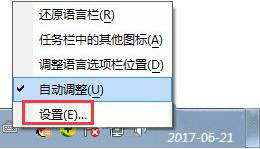
3. At this time, the language bar setting box will pop up.

4. At this time, we can choose any input method, and then there is a move up and move down button on the right, select as needed.
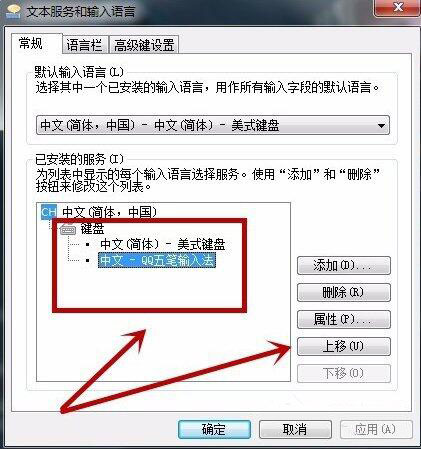
5. At the same time, we can also set the status of the language bar of this desktop.
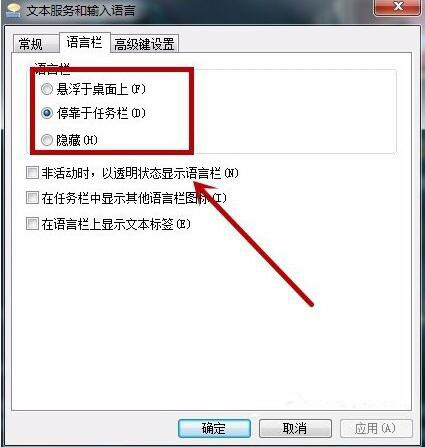
6. Finally, in the advanced settings, we can choose what content to switch several times.
There is another one that is more important for gamers. The uppercase capslock can be set to other hot keys so that there will be no misoperation:
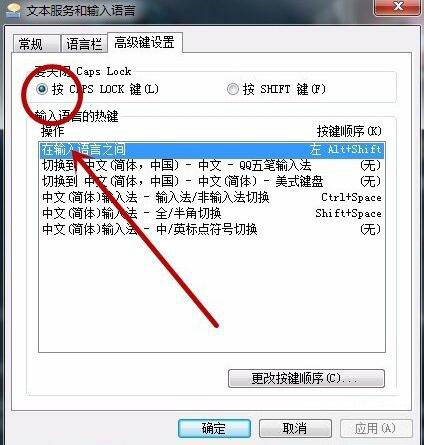
The above is the detailed content of How to solve the problem that Win7 cannot activate the language bar. For more information, please follow other related articles on the PHP Chinese website!
 What does legacy startup mean?
What does legacy startup mean?
 Introduction to the opening location of win8 running
Introduction to the opening location of win8 running
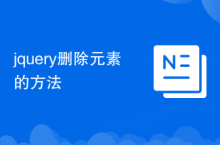 How to delete elements in jquery
How to delete elements in jquery
 How to clear the WPS cloud document space when it is full?
How to clear the WPS cloud document space when it is full?
 A complete list of alter commands in Mysql
A complete list of alter commands in Mysql
 Solution to the problem that exe files cannot be opened in win10 system
Solution to the problem that exe files cannot be opened in win10 system
 Linux modify file name command
Linux modify file name command
 delete user group in linux
delete user group in linux




