
The win7aero effect is a very beautiful desktop effect that can make the system interface transparent. After seeing it, many users want to turn it on on their own computers, but they don’t know how to set it up. Let’s take a look at the detailed tutorial below. .
1. Start Aero special effects in personalization:
1. Right-click a blank space on the desktop and click "Personalize".
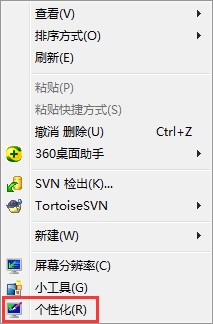
2. Select "Window Color" at the bottom of Personalization and click on it (the third option from the lower right corner is the one).
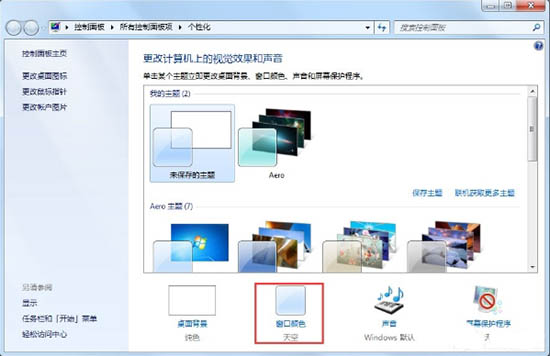
3. Select "Sky" for the window color, then check the "Check box before enabling transparency effect", and then click "Save changes".
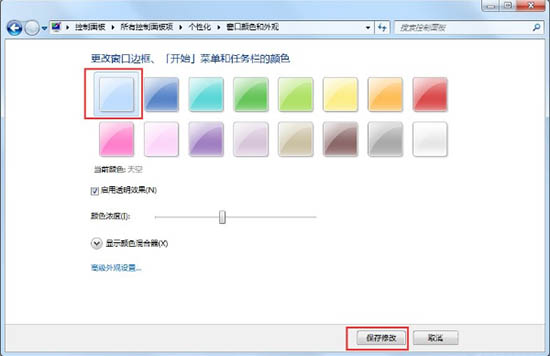
2. Start Aero special effects in performance and options:
1. Right-click on my "Computer" - "Properties".
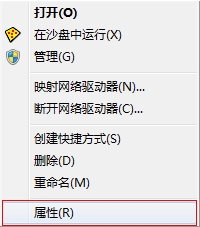
2. Select "Advanced System Settings" in the upper left corner.
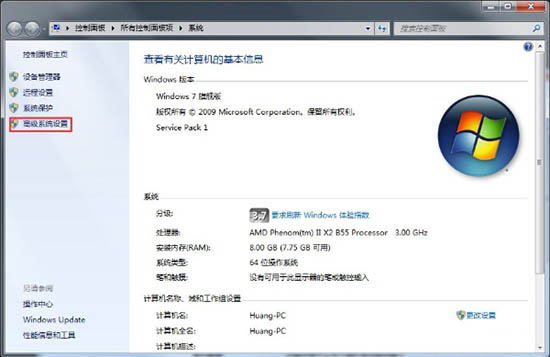
3. On the "Advanced" tab, press the "Settings" button.
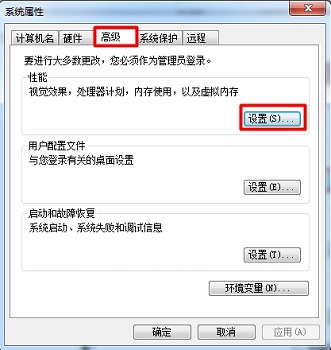
4. Directly select "Let Windows choose the best settings for your computer" and click "OK".
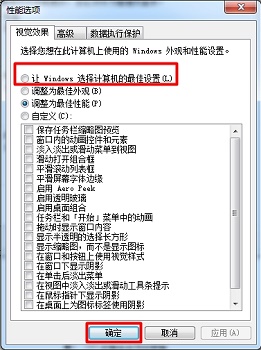
3. Start Aero special effects in the service:
1. Press "Win R" and enter "services.msc". As shown in the figure:
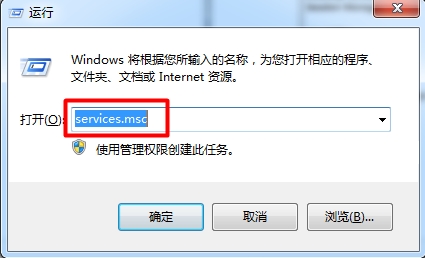
2. Find the "Desktop Window Manager Session Manager" service and right-click on it to properties.
3. Set the service type to "Automatic", click "Start" for the service status, and finally click Apply.

The above is the detailed content of How to Enable Aero Effects in Windows 7. For more information, please follow other related articles on the PHP Chinese website!




