
We can see the time displayed by the win7 system in the lower right corner of the computer. If we are not used to the 12-hour or 24-hour display mode, we can directly find the calendar setting in the time settings and change it. Let's follow the editor to operate it again.
1. First, right-click the time.
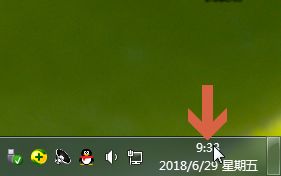
2. Select "Adjust Date/Time"
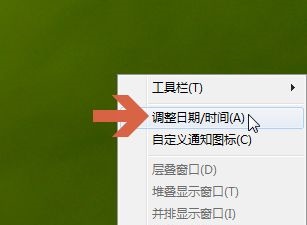
3. Select "Change Date and Time"
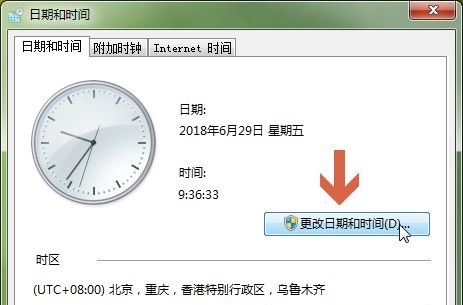
4. Click "Change Calendar Settings" in the lower left corner
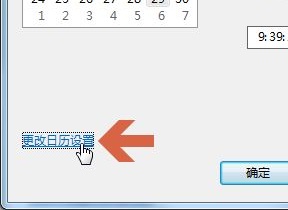
5. Click to enter the "Time" tab.
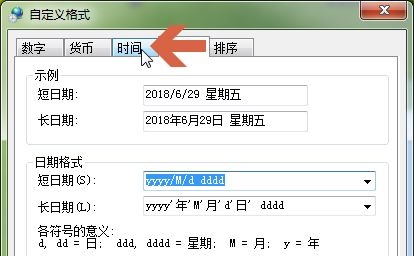
6. If we want to use 12 hours, use a lowercase h here.
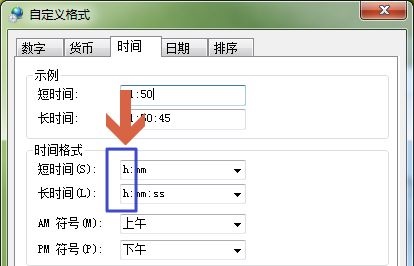
7. If you want to set the 24-hour display, use a capital H here.
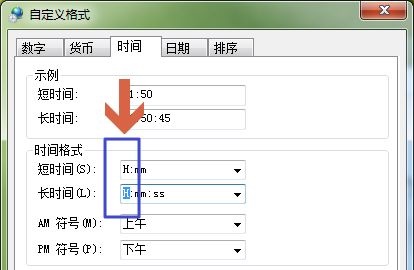
8. After the settings are saved, you can see that the time display in the lower right corner has changed.

The above is the detailed content of Learn How to Change Display Settings in Win7 - 24-Hour Tutorial. For more information, please follow other related articles on the PHP Chinese website!