
The native Messages app on iPhone lets you easily edit sent texts. This way, you can correct your mistakes, punctuation, and even autocorrect wrong phrases/words that may have been applied to your text.
In this article, we will learn how to edit messages on iPhone.
You can only edit iMessage text on the Messages app, and then only within 15 minutes of sending the original text. Non-iMessage text is not supported, so they cannot be retrieved or edited.

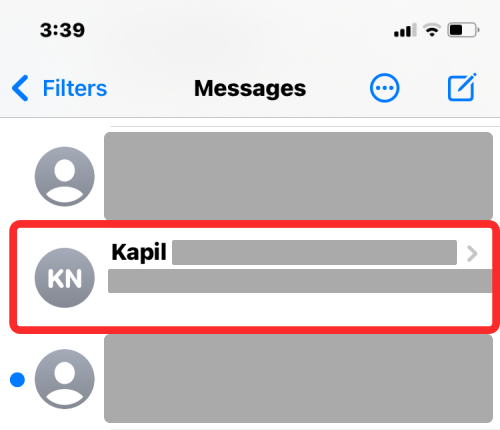
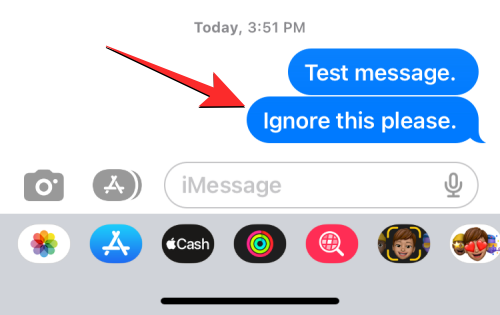
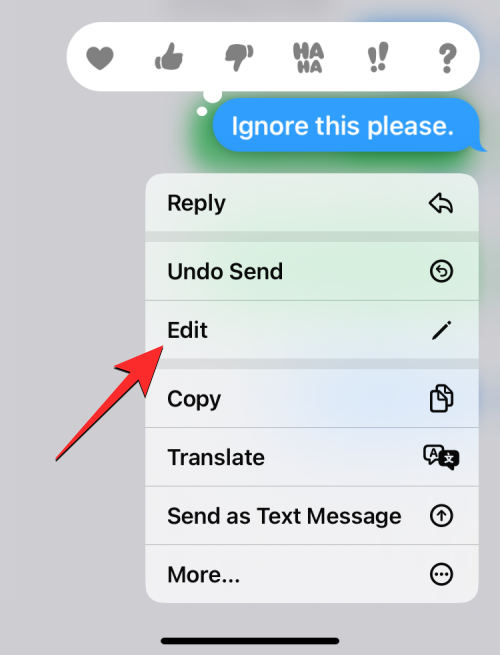
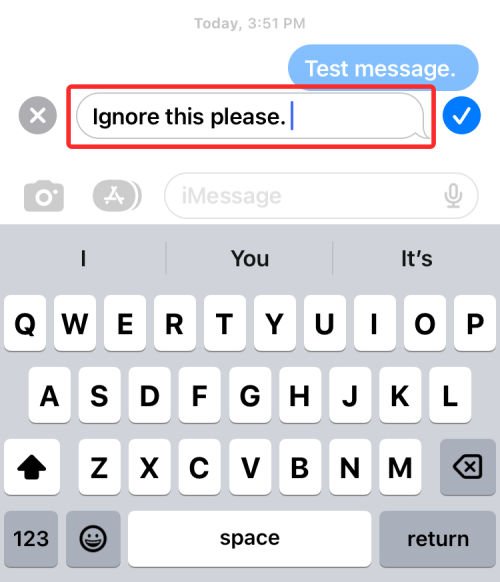
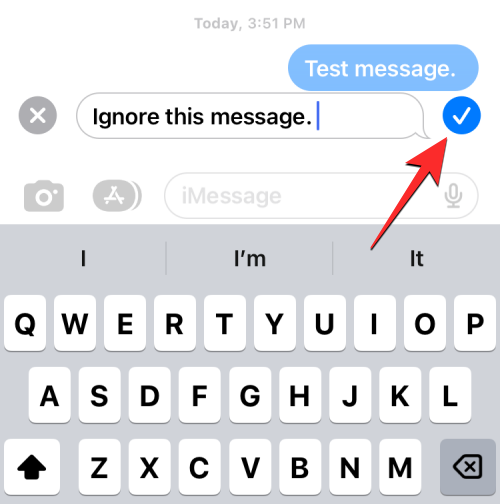
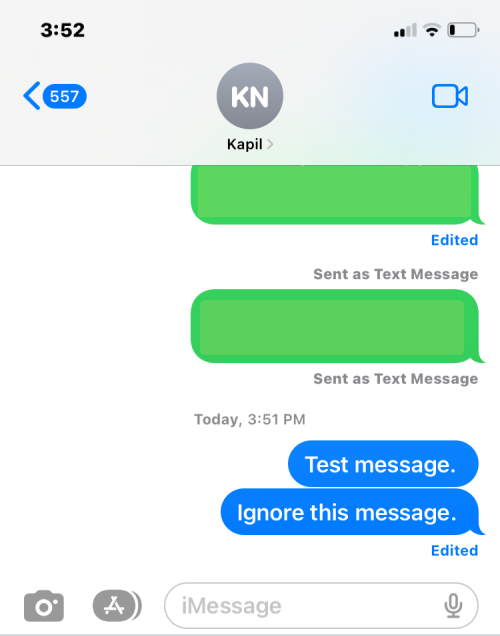
If you want to make further corrections to an edited message, you can repeat these steps to edit the same message. You can edit a message sent up to 5 times within 15 minutes of sending the original message.
When you edit a message, your changes will be immediately visible as soon as you click the checkmark icon. This change will be reflected on all devices involved in the conversation. During the editing process, the content of the original message will appear in the conversation, and once changes are made, both you and the recipient will now see the newly edited message in place of the original message.
The only difference here is that new messages will be accompanied by an "Edited" tag underneath the related message. Both you and the recipient can view the original message and subsequent versions by clicking on this "Edited" label.
You can only edit sent messages for a maximum of 15 minutes. You can make up to 5 changes to the original message within this time frame. Once either of these two limits is reached, the editing options will disappear from the overflow menu when you long-press on a sent message.
The above is the detailed content of How to edit messages on iPhone. For more information, please follow other related articles on the PHP Chinese website!
 What does it mean when a message has been sent but rejected by the other party?
What does it mean when a message has been sent but rejected by the other party?
 How to open csv file
How to open csv file
 Introduction to html text box types
Introduction to html text box types
 Tutorial for newcomers to Ouyi
Tutorial for newcomers to Ouyi
 How to uninstall phpnow
How to uninstall phpnow
 The purpose of memcpy in c
The purpose of memcpy in c
 How to solve the problem that css cannot be loaded
How to solve the problem that css cannot be loaded
 Delete redundant tables in the table
Delete redundant tables in the table




