Depth Effect is a cool lock screen feature on iOS where part of the wallpaper covers the digital clock. This basically provides a mirage-like effect where the wallpaper appears to be interacting with lock screen elements. In this article, we will explain what the depth effect is all about and how to get the lock screen time/clock behind a wallpaper on your iPhone.
What is the depth effect on iPhone lock screen?
Depth Effect Add multiple layers of depth to your wallpaper. When you apply a lock screen wallpaper, iOS uses iPhone's neural engine to detect depth information in the image you apply. If successful, your iPhone will be able to separate the subject you want to focus on from other elements of the wallpaper.
Once the subject is detected, the depth of field effect will push the rest of the wallpaper behind the lock screen clock, and part of the subject will now cover the lock screen clock. You'll see a cool-looking effect where parts of the iOS clock are hidden behind the wallpaper's theme.
How to Get Time Behind Wallpaper on iPhone Lock Screen
You can use the depth effect to move the time widget on the lock screen behind the wallpaper element. This feature can be applied to any photo that has a distinguishable subject in front of the background. So you can apply it to your current wallpaper as well as new backgrounds that you can choose from your camera roll.
-
Use Face ID to unlock your phone, but don't go to the Home screen. To do this, simply press the Side Button, show your face to iPhone, and unlock the lock screen. Now, long press to unlock anywhere on the lock screen.
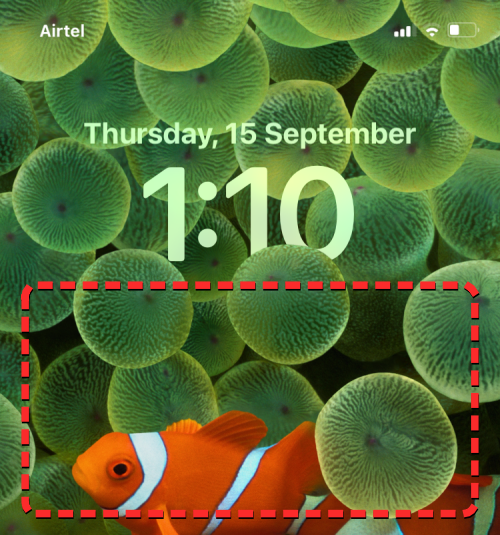
- When the lock screen enters edit mode, tap Customize at the bottom to enable the depth effect on the existing lock screen wallpaper. If you wish to keep your current lock screen as is and create another lock screen with a new background, click the button in the lower right corner.
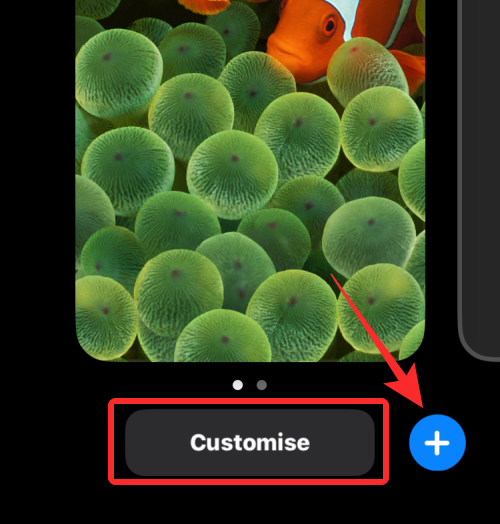
> If you choose the latter option, follow the instructions below. If not, please skip this set of instructions to continue. When you click the button, you will reach the Add New Wallpaper screen. Here, select the top photo to choose a new wallpaper.
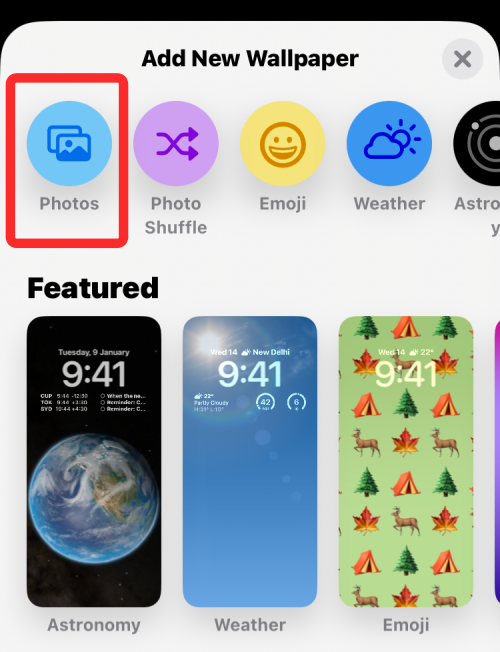
> On the next screen, you will see all the pictures in your iPhone gallery. From here, select the background you want to apply as your new lock screen wallpaper.
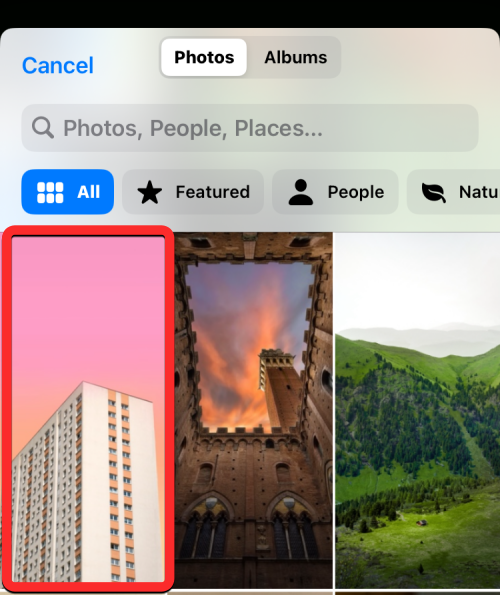
The selected background will now be loaded on the lock screen editing screen and you can follow the steps below to continue applying the depth effect on it just like you would on an existing background.
- Whether you are editing your current lock screen or adding a new one, you will now be in your customization screen and all the elements at the top of your lock screen will appear in boxes. If iOS can detect different layers of the background, the depth effect should be enabled automatically. If not, you need to bring the subject you want to focus closer to the lock screen clock at the top.
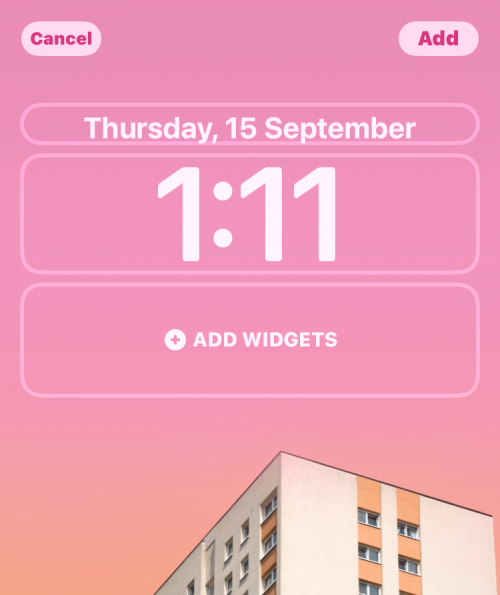
- As you can see from the screenshot above, the subject (beige building) is not near the lock screen clock; so the depth effect does not work. To be able to use the depth of field effect, pinch outward with two fingers on the screen to zoom in on the background so that the subject spreads out to touch parts of the lock screen clock. You can also use two fingers to reposition your subject to the desired location on the lock screen.
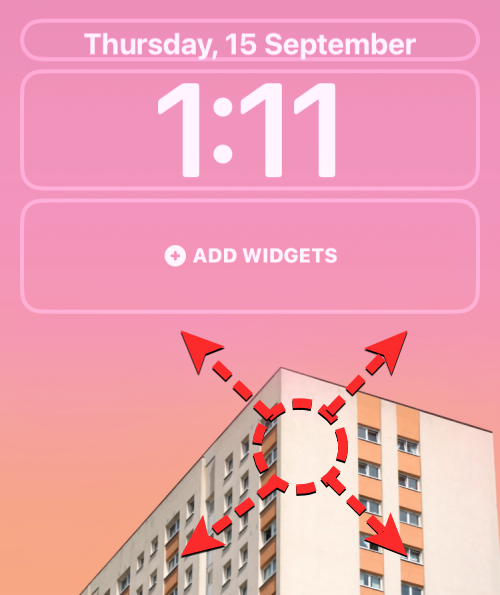 The depth of field effect should be automatically enabled when iOS detects that certain elements of the subject are closer to the clock.
The depth of field effect should be automatically enabled when iOS detects that certain elements of the subject are closer to the clock.
-
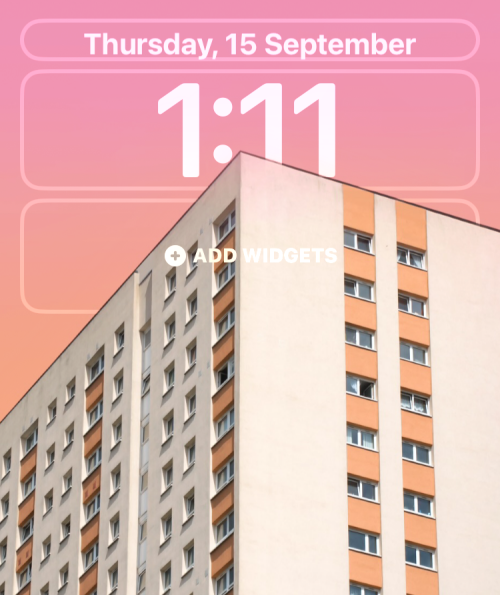 If it is not enabled by itself, click the
If it is not enabled by itself, click the 3-dot icon- in the lower right corner.
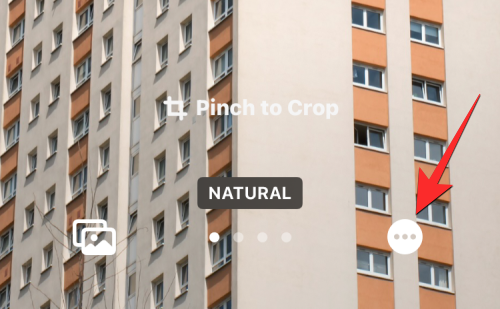 From the overflow menu, select
From the overflow menu, select "Depth Effect- " until a tick mark appears to its left.
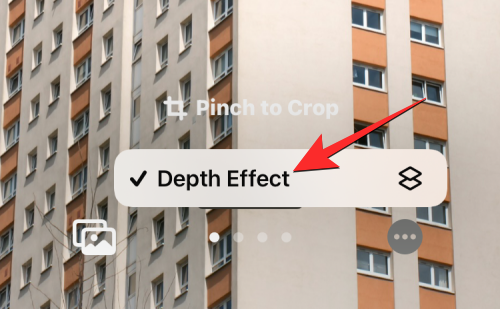 You will now see that the main body (the building) now covers part of the clock to get the desired depth effect.
You will now see that the main body (the building) now covers part of the clock to get the desired depth effect.
-
 You can zoom in/out the background further (by
You can zoom in/out the background further (by drag- with two fingers) to reposition the subject relative to the clock as desired. When you're done editing your lock screen, tap "Add" in the upper right corner to save your changes.
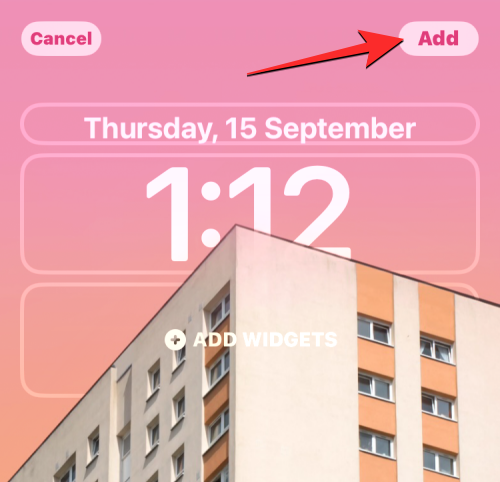 iOS will now preview your new lock screen and home screen in the boxes at the bottom. If you're happy with both looks, click
iOS will now preview your new lock screen and home screen in the boxes at the bottom. If you're happy with both looks, click Set as wallpaper pair- . You can also choose Customize Home Screen to individually personalize your Home Screen wallpaper.
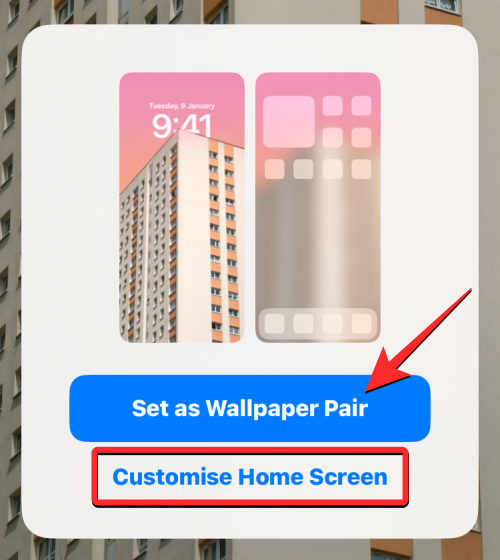 Now the new lock screen with depth effect will be previewed on the Customize screen. To activate it, tap on this new lock screen.
Now the new lock screen with depth effect will be previewed on the Customize screen. To activate it, tap on this new lock screen.
-
 Now you will see the new lock screen on your iPhone with depth effect enabled.
Now you will see the new lock screen on your iPhone with depth effect enabled.
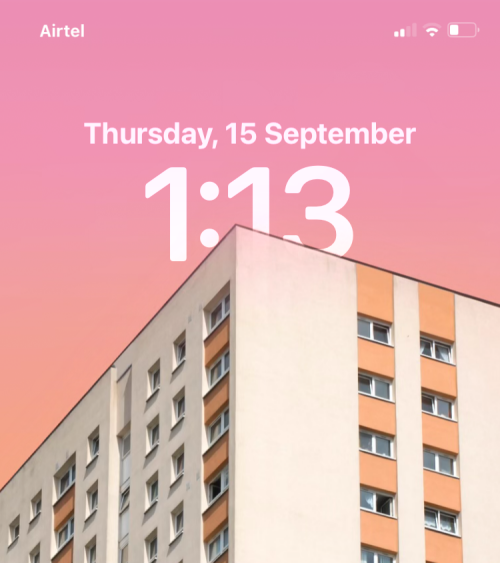
Depth of field effect requirements and supported devices
To use the full functionality of the depth of field effect, you need:
- Powered by Apple A12 Bionic chip iPhone XR, iPhone XS, iPhone SE (2020) or newer model
- ##Supported iPhones
- If you're wondering if your iPhone supports the Depth of Field effect, here's a list of devices you can apply it on:
iPhone XR , iPhone XS/Max
iPhone 11, iPhone 11 Pro/Max
iPhone SE (2020 and 2022)- iPhone 12 mini, iPhone 12, iPhone 12 Pro /Max
- iPhone 13 mini, iPhone 13, iPhone 13 Pro/Max
- iPhone 14/Plus, iPhone 14 Pro/Max
- iPhone 15/Plus, iPhone 15 Pro /Max
-
- Depth effects are available on iPhone X and iPhone 8, but the feature is limited to a select range of native wallpapers available on iOS 16 (not iOS 17 or later). You won't be able to apply depth of field effects on both devices using photos from your camera roll.
- Compatible Wallpapers
To use the depth effect, you need to make sure that the wallpaper you want to use has a different theme than the rest of the image. For this you can check wallpapers with clear backgrounds on top and themes below. This way, iOS will be able to separate the subject from the wallpaper, leaving the clear background behind the clock for a unique look.
Depth of Field Effect doesn't work with images that don't have a clear subject or any kind of depth information that iOS can detect to split the background into multiple layers. If the subject you want to focus on is not clearly visible by default, you can crop any image to use the depth of field effect.
How to Crop Lock Screen Wallpaper
If you wish to crop the background to apply it as lock screen wallpaper, you can use the "Wallpaper Aspect Ratio" available in the Photos app and then This cropped background is used as a new wallpaper. An easier method is to set the background directly on the lock screen and then crop it using the Pinch to Crop tool in the Lock Screen's Edit screen. You can check out both methods in the posts linked below.
The above is the detailed content of How to show the time under the lock screen wallpaper on iPhone. For more information, please follow other related articles on the PHP Chinese website!

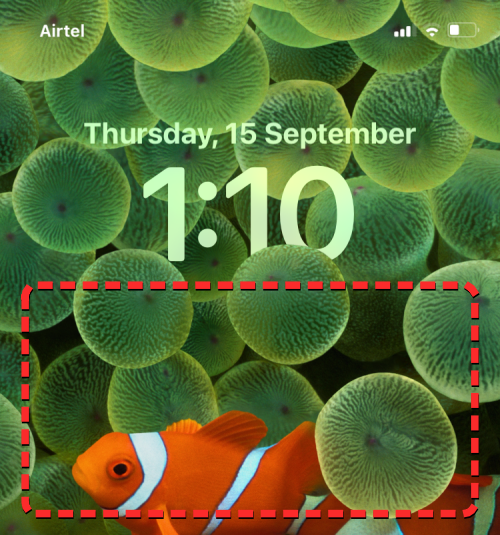
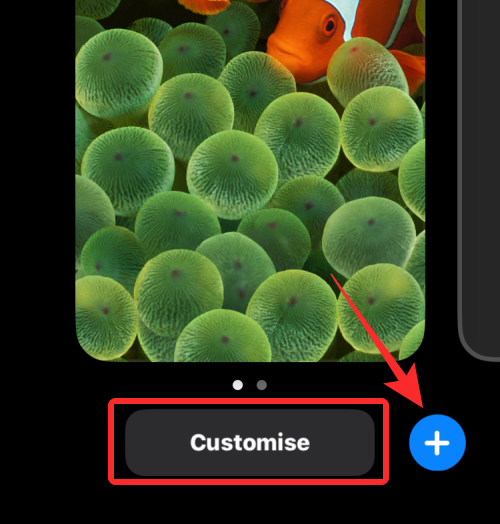
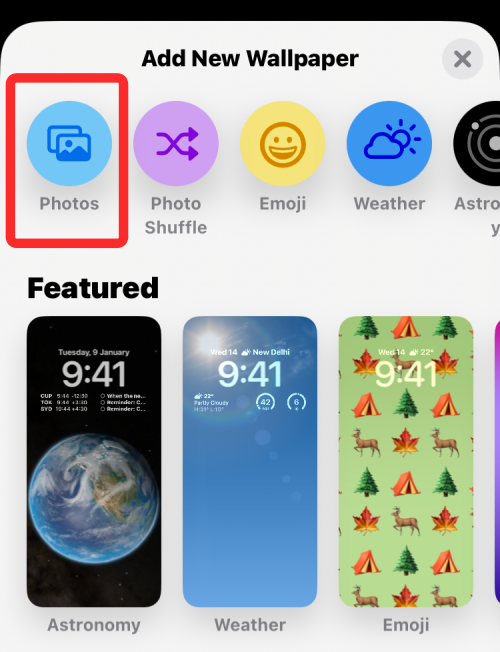
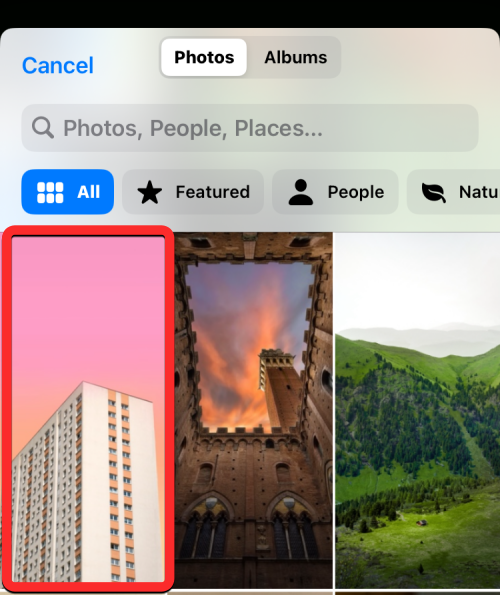
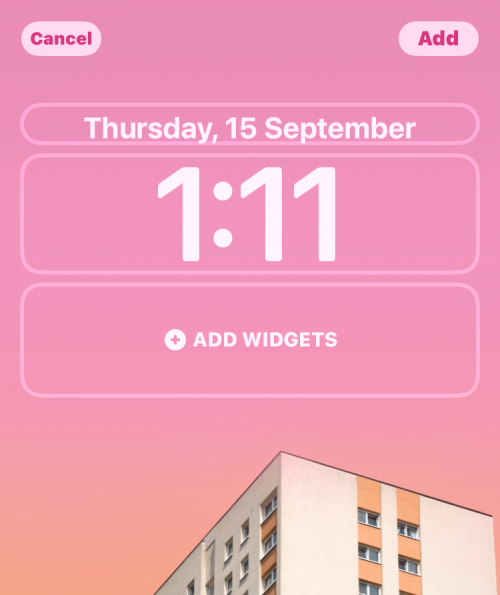
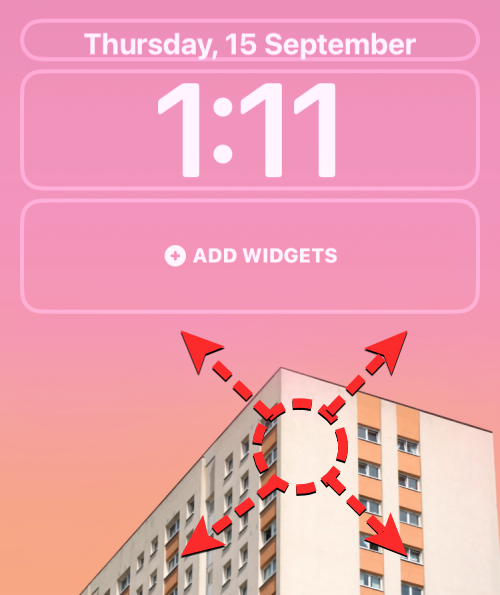 The depth of field effect should be automatically enabled when iOS detects that certain elements of the subject are closer to the clock.
The depth of field effect should be automatically enabled when iOS detects that certain elements of the subject are closer to the clock. 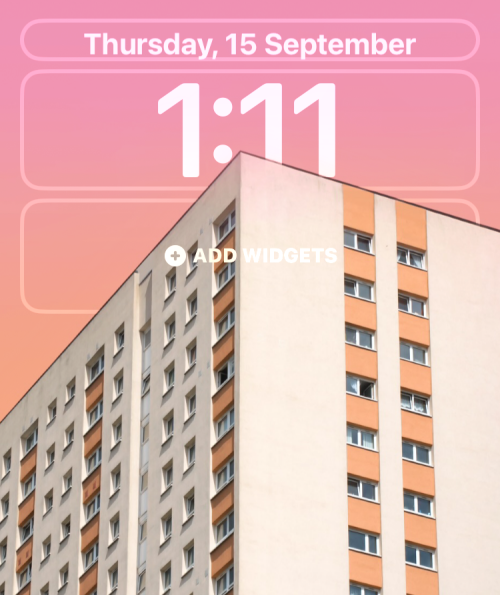 If it is not enabled by itself, click the
If it is not enabled by itself, click the 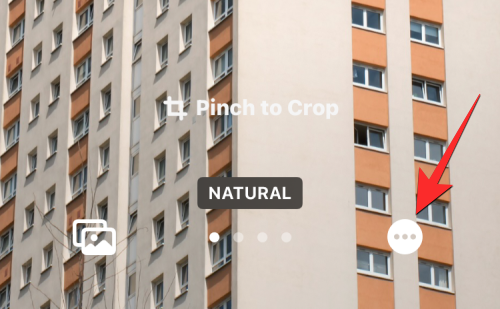 From the overflow menu, select
From the overflow menu, select 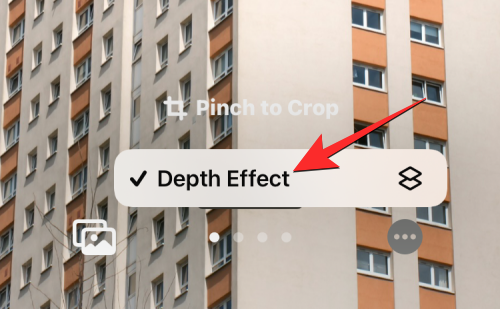 You will now see that the main body (the building) now covers part of the clock to get the desired depth effect.
You will now see that the main body (the building) now covers part of the clock to get the desired depth effect.  You can zoom in/out the background further (by
You can zoom in/out the background further (by 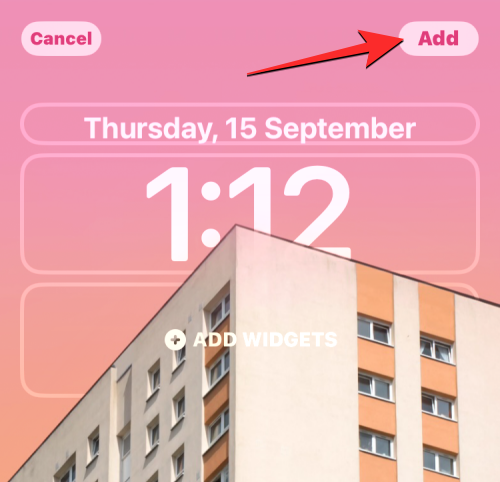 iOS will now preview your new lock screen and home screen in the boxes at the bottom. If you're happy with both looks, click
iOS will now preview your new lock screen and home screen in the boxes at the bottom. If you're happy with both looks, click 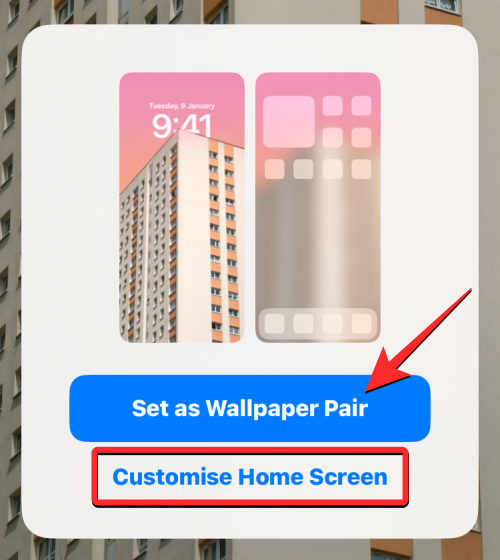 Now the new lock screen with depth effect will be previewed on the Customize screen. To activate it, tap on this new lock screen.
Now the new lock screen with depth effect will be previewed on the Customize screen. To activate it, tap on this new lock screen.  Now you will see the new lock screen on your iPhone with depth effect enabled.
Now you will see the new lock screen on your iPhone with depth effect enabled. 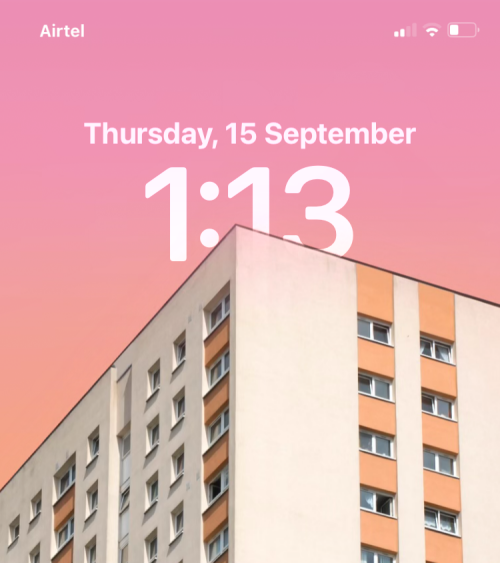
 What is the name of the telecommunications app?
What is the name of the telecommunications app?
 What does pycharm mean when running in parallel?
What does pycharm mean when running in parallel?
 How to uninstall phpnow
How to uninstall phpnow
 Usage of floor function
Usage of floor function
 okex trading platform app official website
okex trading platform app official website
 How to configure jdk environment variables
How to configure jdk environment variables
 mysql create database
mysql create database
 Top ten currency trading software apps ranking list
Top ten currency trading software apps ranking list




