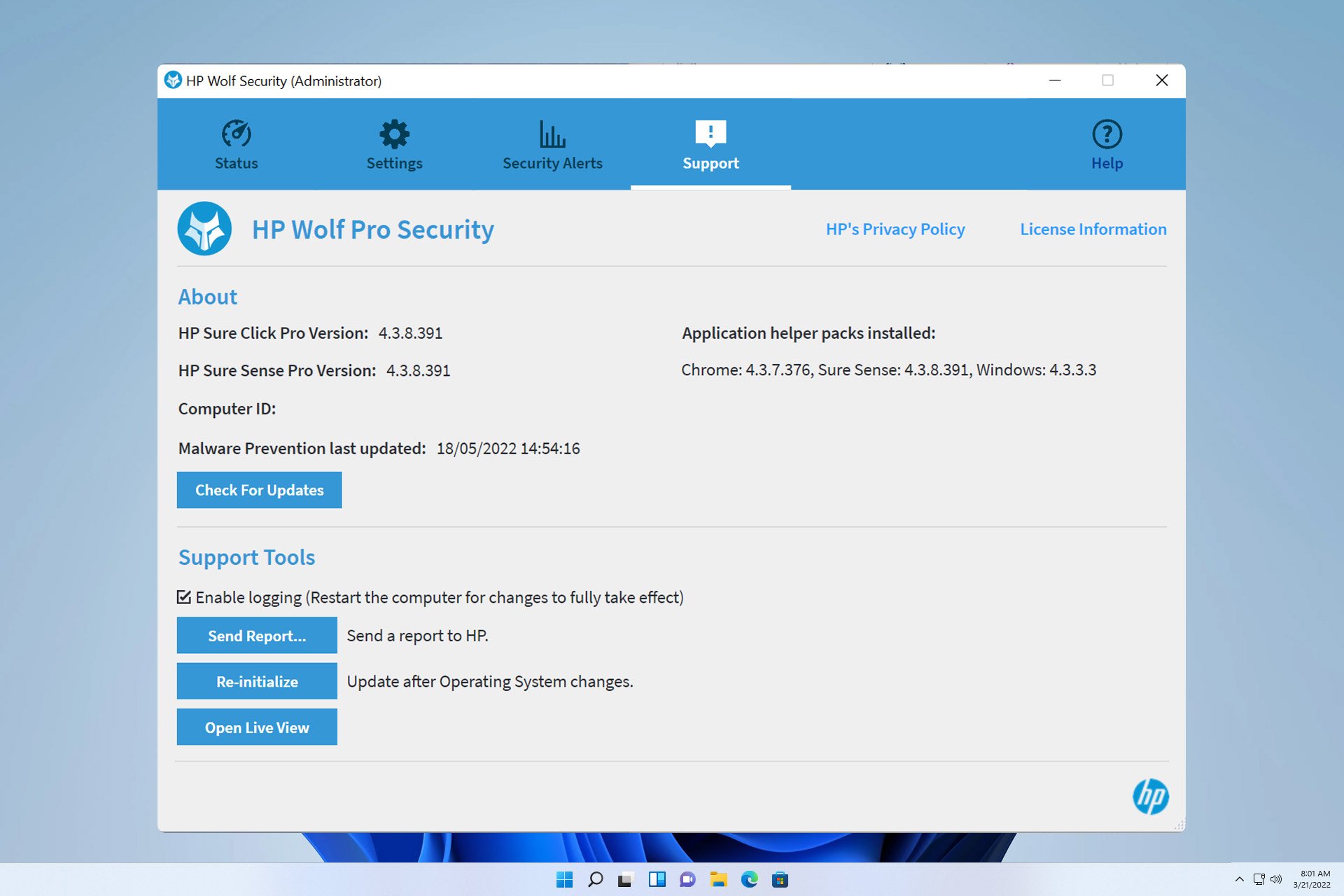
HP devices often come with security software pre-installed, and many people wonder how to disable HP Wolf Security on Windows 11.
The reason for this is that this software can cause certain problems and conflict with other applications, so today we will show you how to disable it.
Is HP Wolf Security bloatware?
This is a legitimate application from HP, but it often comes pre-installed and causes performance issues and conflicts with other security software, which is why many people consider it bloatware.
How to disable HP Wolf Security on Windows 11?
1. Using the System Tray Icon
- In the system tray, find the HP Wolf Security icon and right-click it.
- Now selectDisable HP Sure Click.
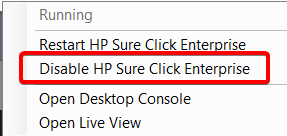
- The software should now be disabled.
2. Using the desktop application
- Click the HP Wolf Security tray icon and selectOpen the desktop console.
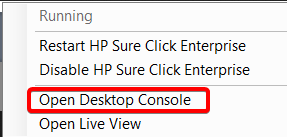
- After that, click the"Disable" button.
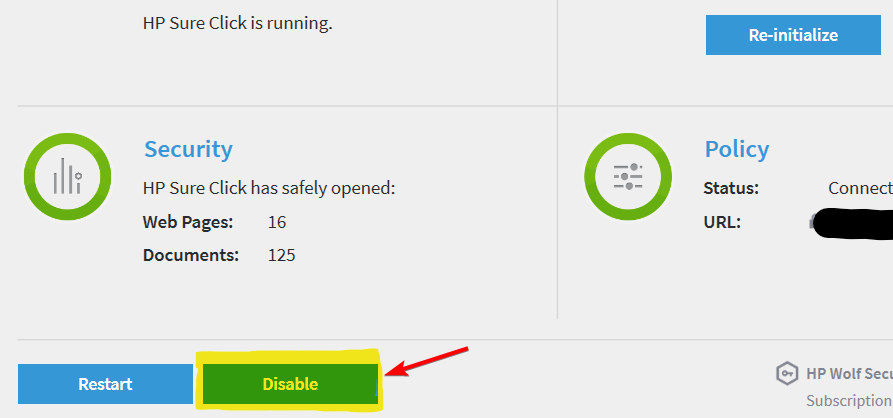
- The software will now be disabled.
3. Using the command line
- press the key and type cmd. SelectRun because because administrator.WindowsS
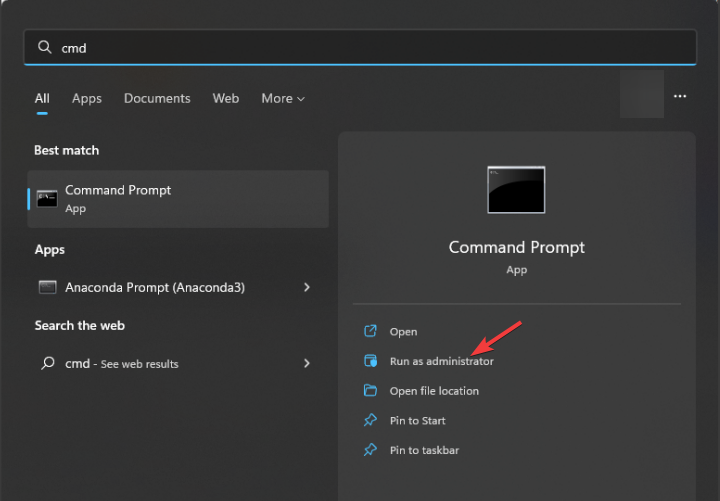
Run the following command:
cd %brs%brmanage vSentry disable
- Alternatively, perform a hard disable using the following command:
brmanage vsentry system-disable
How to remove HP Wolf Security from Windows 11 ?
Press the key and select
- "Apps and Features".WindowsX
#Find HP Wolf Security in the list. Click the three dots next to it and select
- "Uninstall".
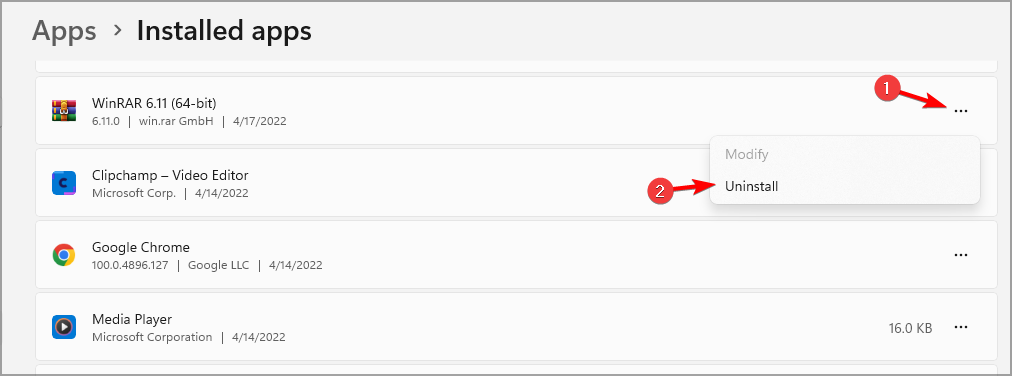
Follow the on-screen instructions to complete the process.
If I have HP Wolf Security, do I need antivirus software?
According to HP, if you're using Wolf Security, you don't need additional antivirus software. Using other antivirus software at the same time may cause conflicts and performance issues.
As you can see, disabling HP Wolf Security on Windows 11 is easy and you can do it directly from the application settings. For a more permanent solution, you may want to consider removing the software.
This is not the only HP software that causes problems, many users also want to disable HP Support Assistant. Some users want to go a step further and uninstall HP Support Assistant entirely.
Some users have also had to uninstall HP Print and Scan Doctor to resolve issues on their PCs, so as you can see, it's not uncommon for HP software to cause problems.
The above is the detailed content of How to disable and remove HP Wolf Security on Windows 11. For more information, please follow other related articles on the PHP Chinese website!

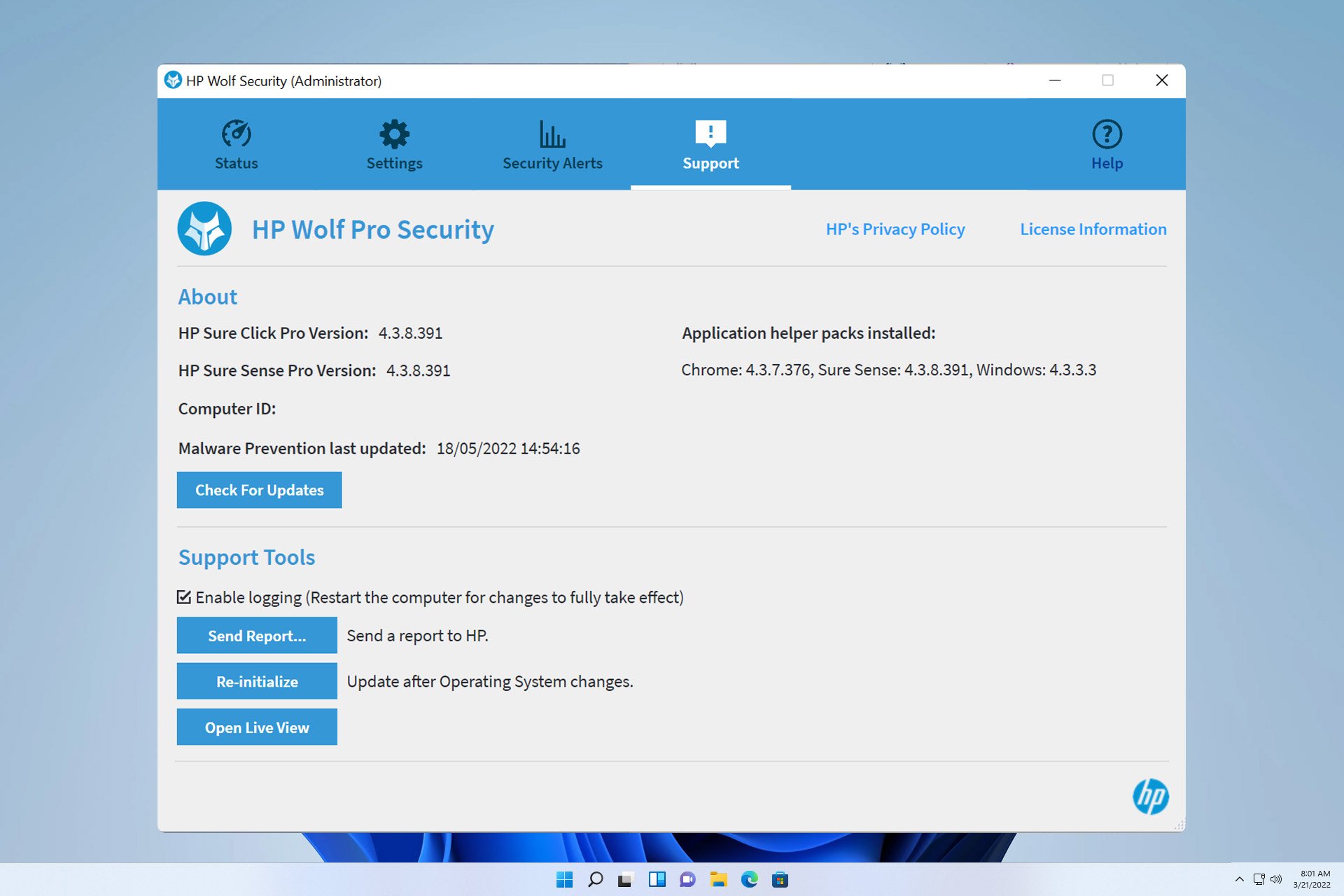
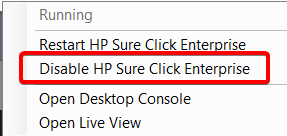
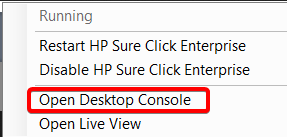
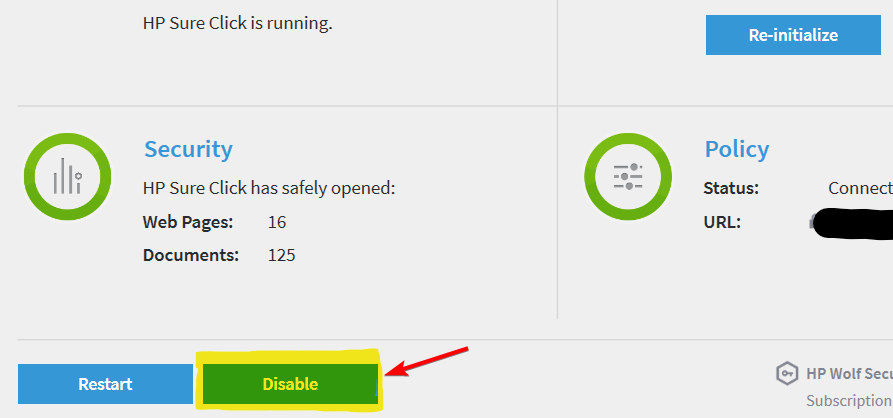
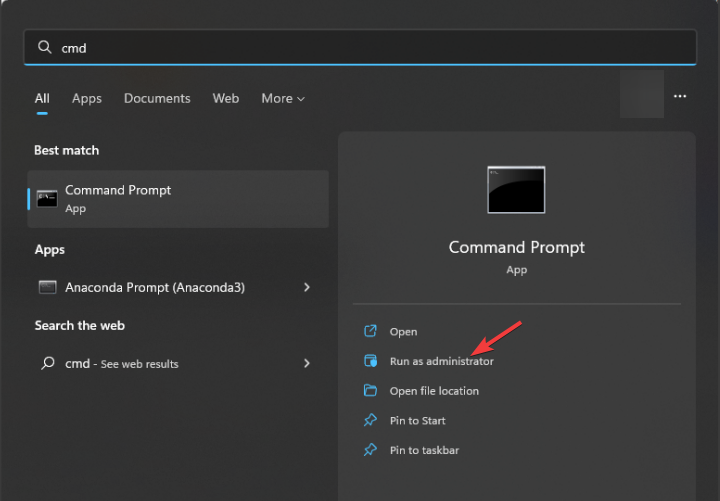
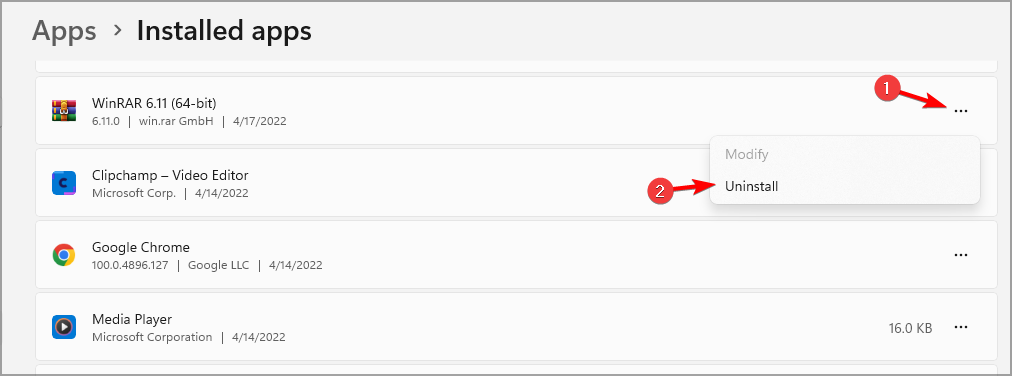
 Windows cannot connect to wifi solution
Windows cannot connect to wifi solution The difference between fprintf and printf
The difference between fprintf and printf The difference between div and span
The difference between div and span How to recover browser history on computer
How to recover browser history on computer How to use onclick in HTML
How to use onclick in HTML oracle clear table data
oracle clear table data How to use the length function in Matlab
How to use the length function in Matlab How to defend cloud servers against DDoS attacks
How to defend cloud servers against DDoS attacks