
iphone shared password does not pop up by confirming device and system requirements, checking shared password settings, ensuring device visibility, restarting the device, updating the system and applications, clearing Bluetooth pairing records, resetting network settings and contacting Apple support to solve. Detailed introduction: 1. Confirm the device and system requirements, and the device needs to have Bluetooth and Wi-Fi functions; 2. Check the shared password settings, open the iPhone's "Settings" app, and then select "Bluetooth" to ensure that the "Share Password" option is enabled. Enable; 3. Ensure device visibility, etc.
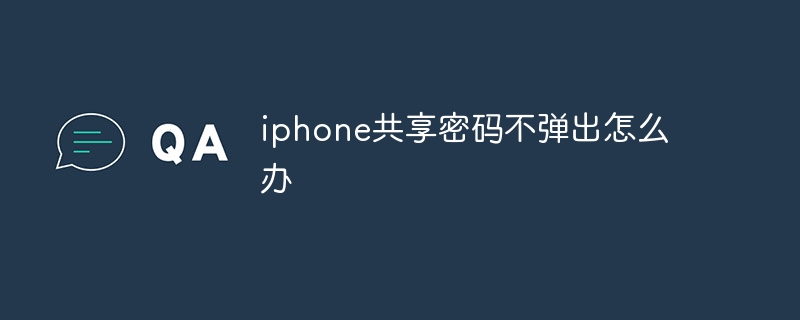
#The operating system of this tutorial: iOS 17.1 system, iphone14 mobile phone.
For the problem of iPhone shared password not popping up, you can try the following methods to troubleshoot and solve:
1, Confirm the device and system requirements: First, make sure your device Meets the requirements for the shared password feature. Shared password functionality is usually required in iOS It can be used on systems of version 12 and above, and the device needs to have Bluetooth and Wi-Fi capabilities.
2, Check the shared password settings: Before sending the shared password, make sure you have set the shared password option correctly. Open your iPhone's Settings app and select "Bluetooth." Find the device you want to share your password with, click the information icon ("i" icon) next to the device name, and make sure the "Share Password" option is enabled.
3, Ensure device visibility: The shared password function requires devices to be visible to each other. On the device sending the shared password, turn on the Bluetooth and Wi-Fi features and make sure they are visible. On the device receiving the shared password, also turn on Bluetooth and Wi-Fi and make sure they are visible. This improves connection and recognition rates between devices.
4. Restart the device: Sometimes, a temporary error in the device may cause the shared password to function improperly. Try restarting the device that is sending and receiving the shared password, and then try sending the shared password again. Before restarting your device, make sure you save any important data and files.
5, Update system and applications: Make sure that the iOS system and related applications on your device are the latest versions. New versions of systems and applications often fix known problems and vulnerabilities, as well as improve functionality and performance. Go to "General" in the "Settings" app -> "Software Update" menu to check if there are any available system updates. Likewise, head to the App Store and check if there are any app updates available.
6, Clear Bluetooth pairing records: Sometimes, the Bluetooth pairing records between devices may cause the shared password function to malfunction. Try clearing the Bluetooth pairing history between the devices and pairing them again. On the device sending and receiving shared passwords, go to Settings -> "Bluetooth", find the device you want to clear the pairing record, then click the information icon ("i" icon) next to the device name and select "Ignore this device". Repeat this step to clear pairing history for all devices.
7, Reset network settings: Problems with network settings sometimes also affect the shared password function. Try resetting your device's network settings to clear possible network configuration issues. On your device, go to Settings -> "General" -> "Reset" -> "Reset network settings" and then confirm the reset operation. Please note that resetting network settings will delete Wi-Fi network, cellular data, and accelerator configurations saved on the device.
8, Contact Apple Support: If you still cannot solve the problem after trying the above methods, it is recommended to contact Apple official support for further help. They can perform more in-depth troubleshooting of your equipment and systems and provide professional solutions.
The above is the detailed content of What should I do if the shared password on my iPhone does not pop up?. For more information, please follow other related articles on the PHP Chinese website!




