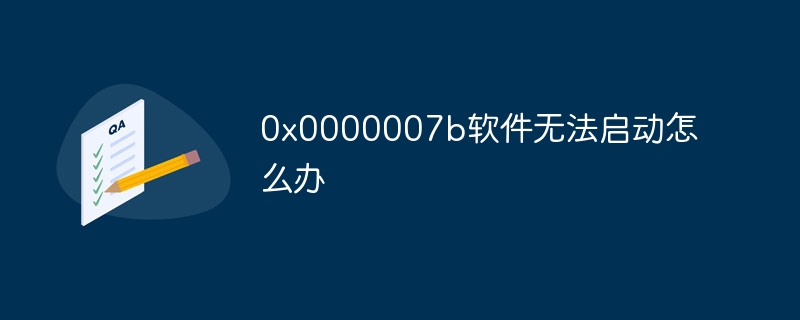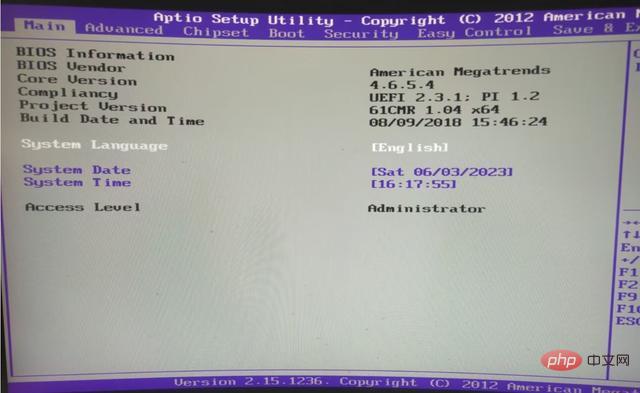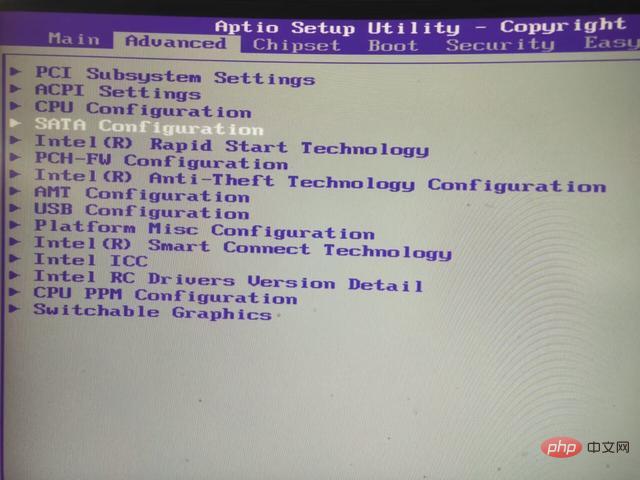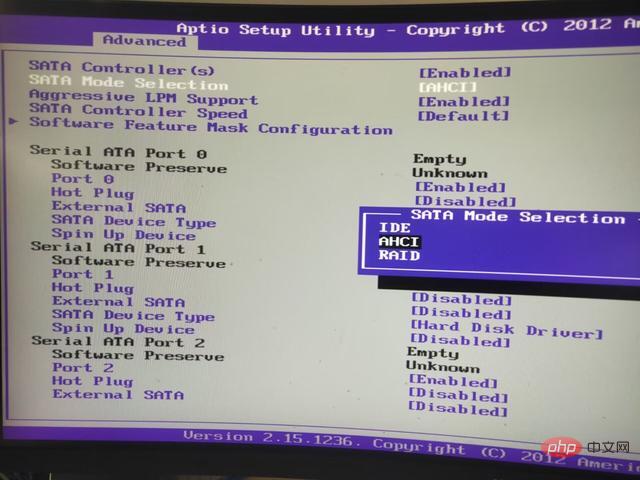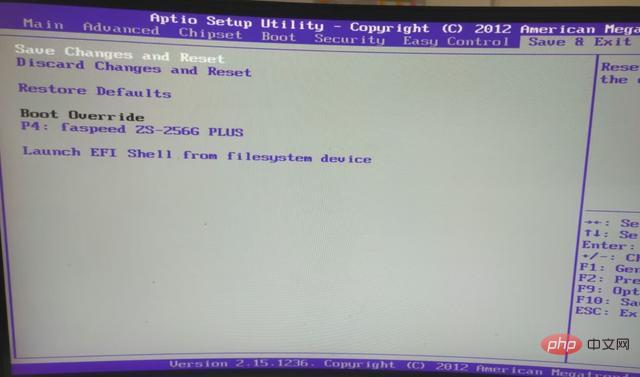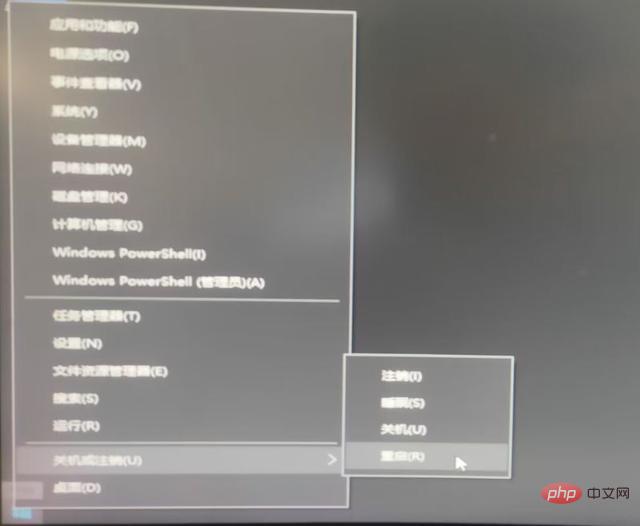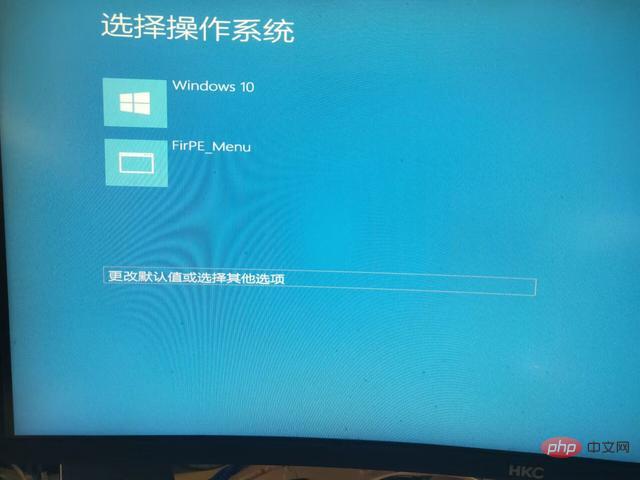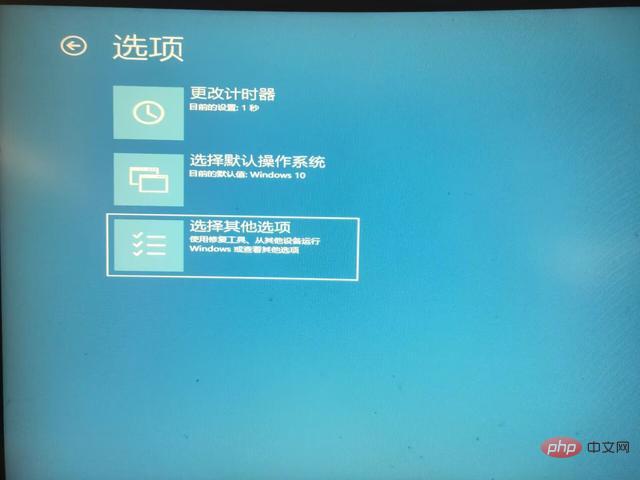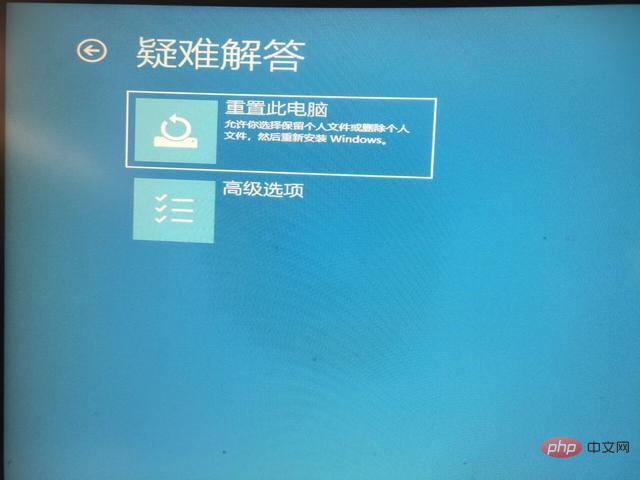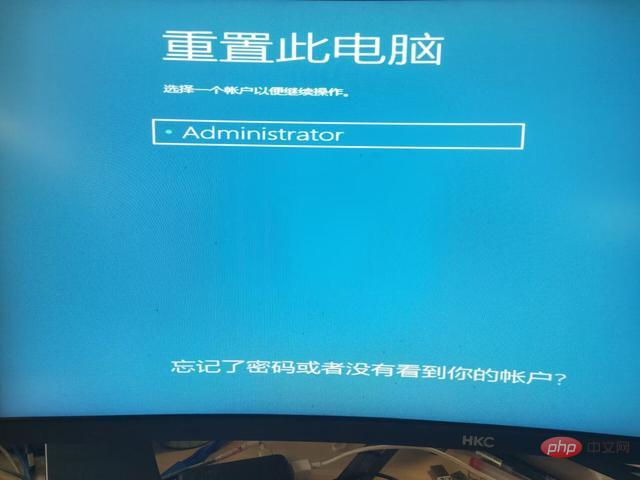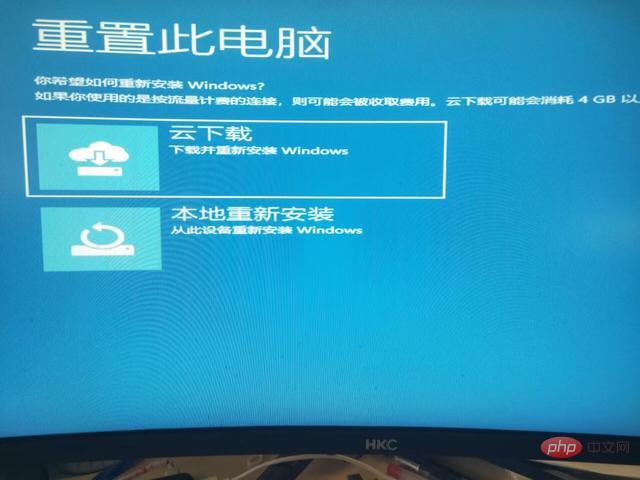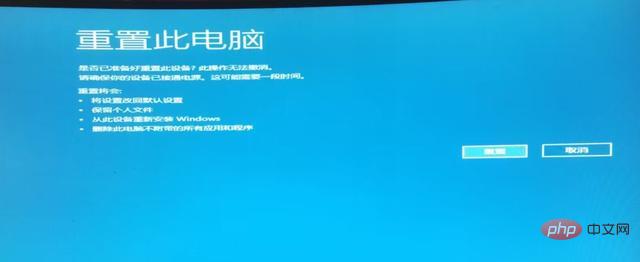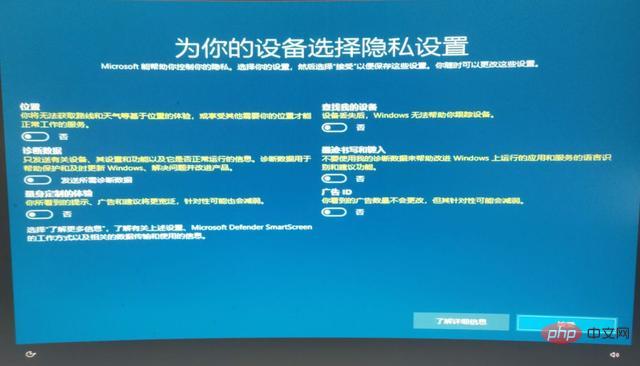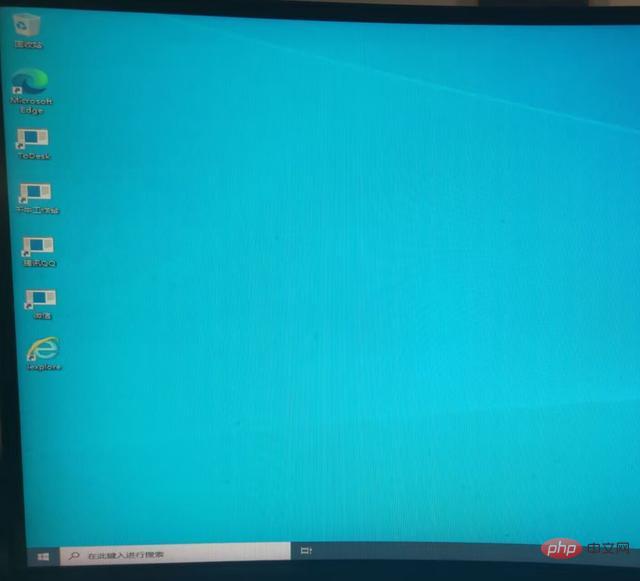Solution: 1. Enter bios settings, move to Advanced, and select SATA Configuration, move to SATA Mode Selection, change the hard disk mode IDE to AHCI, move to Save&Exit, and select Save Changes and Reset to save. ; 2. Hold down the shift key, then press the power key, and select change defaults or other options, select other options, troubleshoot, reset this computer, keep my files, etc.

# Operating system for this tutorial: Windows 10 system, Dell G3 computer.
The solutions are as follows:
Method 1:
1. You need to restart the computer first, and then keep pressing Delete, Press F2, ESC and other keys to enter the bios settings. For specific keys, please refer to your motherboard manufacturer's instructions, as shown in the picture:
##2. Use the keyboard arrow keys to move to Advanced, select SATA Configuration, and hit Enter, as shown in the picture:
3. Move the keyboard's arrow keys to SATA Mode Selection, hit Enter, and change the hard disk mode IDE to AHCI (if it was AHCI before, change it to IDE), as shown in the figure below:
##4. Move the keyboard arrow keys to Save&Exit, select Save Changes and Reset, hit Enter, and select Yes to save. quit.
After doing this, you will find that the computer can boot normally.
Method 2:
If you are a Windows 10 user, you can choose to reset the functions of this computer. The specific steps are as follows:
1. Hold down the shift key, and then press the power button (if the computer can enter the desktop, you can select the restart button in the start menu), as shown in the picture:
2. Use the Tab key to select "Change default values or other options", as shown in the figure:
3. Use the Tab key to select "Select other options", as shown in the figure:
4. Select "Troubleshoot", as shown in the picture:

##5. Select "Reset this PC" ”, as shown in the picture:

6. Select Keep My Files (personal file setting information can be kept), Of course, you can also choose to delete all content, as shown in the picture:

7. Select an account, usually the current one Account, such as Administrator, hit Enter, as shown in the picture:

8. Choose local reinstallation. Of course, you can also choose cloud download to install other versions of image files, but it will take a long time, as shown in the figure:
9. Click Reset and your computer will begin to be reset, as shown in the picture:
10. After the progress reaches 100%, this window will pop up. Click "Accept" as shown:
##In this way, you will enter the Windows desktop, and you will find that the previously installed programs cannot be used.
The above is the detailed content of What to do if the software cannot be started 0x0000007b. For more information, please follow other related articles on the PHP Chinese website!