
Conda steps to upgrade the python version: 1. Open the command line terminal or Anaconda Prompt; 2. Run the "conda list python" command to check the currently installed Python version; 3. Run the "conda update python" command to update Python Version; 4. Run the "python --version" command to verify the new Python version, etc.
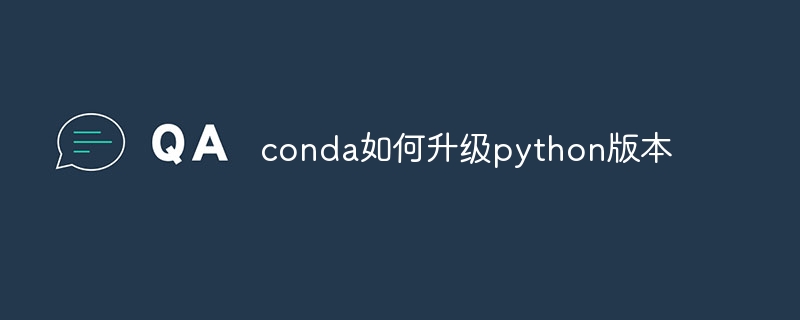
# Operating system for this tutorial: Windows 10 system, Dell G3 computer.
The method to upgrade the Python version using conda is as follows:
Open the command line terminal or Anaconda Prompt.
Check the currently installed Python version: conda list python.
Update Python version: conda update python.
Verify new Python version: python --version.
Additionally, if you need to install a specific version of Python, you can create a new conda environment and install the specific version of Python in it.
The specific steps are as follows:
Create a new environment: conda create -n myenv python=3.9.
Activate the newly created environment: conda activate myenv.
When installing a specific version of Python, you need to pay attention to the following points:
Make sure Anaconda is installed correctly or Miniconda for environment management and package installation using conda commands.
Check the currently installed Python version to ensure that the minimum version of Python is installed. You can view the current Python version by running python --version.
If you need to upgrade to a specific version of Python, you can run conda update python and select the required version in the pop-up list to update.
If you need to install multiple versions of Python, you can use the conda create command to create multiple environments and install different versions of Python in them. For example, to install Python 3.7 and Python 3.8, run conda create -n myenv python=3.7 and conda create -n myenv python=3.8 respectively.
In the newly created environment, you can use the conda activate command to activate the required environment and use the python --version command to verify the installed Python version.
If you need to switch between different environments, you can use the conda deactivate command to exit the current environment, and use the conda activate command to activate another environment.
When upgrading the Python version, you need to pay attention to compatibility issues. If incompatibility with third-party libraries occurs after upgrading to a new version, you can use these libraries in the environment of the old version.
The above is the detailed content of How to upgrade conda python version. For more information, please follow other related articles on the PHP Chinese website!




