How to configure path environment variable in java
Configuration steps: 1. Find the Java installation directory; 2. Find the system environment variable settings; 3. In the environment variable window, find the variable named "Path" and click the edit button; 4. In the pop-up editing environment variable window, click the "New" button and enter the Java installation path in the pop-up dialog box; 5. After confirming that the input is correct, click the "OK" button.

#Configuring the Path environment variable in Java is very important because it allows the operating system to know where to find the Java executable file. In this way, you can run Java commands directly on the command line without specifying the installation path of Java.
In the Windows operating system, configuring the Path environment variable is very simple. The following are some steps:
1. Find your Java installation directory. By default, Java is installed in the "C:\Program Files\Java" directory. In this directory, you will find a folder named "jdk", which contains the installation files for the Java Development Kit (JDK).
2. You need to find the system environment variable settings. In Windows 10, you can press the Win X key and select the System option. In the system window, select "Advanced system settings" and then click the "Environment Variables" button.
3. In the environment variables window, you will see two parts: user variables and system variables. In the System Variables section, find the variable named "Path" and click the Edit button.
4. In the pop-up editing environment variable window, click the "New" button and enter the Java installation path in the pop-up dialog box. For example, if your Java is installed in the "C:\Program Files\Java\jdk1.8.0_211" directory, then you need to enter "C:\Program Files\Java\jdk1.8.0_211\bin".
5. After confirming that the input is correct, click the "OK" button and close all windows.
Now, you have successfully configured the Java Path environment variable. You can open a command prompt and enter the "java -version" command to verify whether Java is successfully configured.
In Linux and Mac operating systems, configuring Java's Path environment variable is also similar. The following are some steps:
1. Find your Java installation directory. By default, Java is installed in the "/usr/lib/jvm" directory. In this directory, you will find a folder named "jdk", which contains the installation files for the Java Development Kit (JDK).
2. You need to edit the system’s environment variable configuration file. In Linux, you can use a text editor (such as vi or nano) to open the "/etc/profile" file.
3. Add the following content at the end of the file:
export JAVA_HOME=/usr/lib/jvm/jdk1.8.0_211 export PATH=$PATH:$JAVA_HOME/bin
This sets the JAVA_HOME variable and adds the Java executable file path to the PATH environment variable.
4. Save and close the file, and use the source command to make the configuration file take effect:
source /etc/profile
Now, you have successfully configured the Java Path environment variable. You can open a terminal and enter the "java -version" command to verify whether Java is successfully configured.
In short, configuring the Path environment variable in Java is not complicated. There are similar configuration methods in Windows, Linux and Mac operating systems. Once configured, you can easily run Java commands from the command line.
The above is the detailed content of How to configure path environment variable in java. For more information, please follow other related articles on the PHP Chinese website!

Hot AI Tools

Undress AI Tool
Undress images for free

Undresser.AI Undress
AI-powered app for creating realistic nude photos

AI Clothes Remover
Online AI tool for removing clothes from photos.

Clothoff.io
AI clothes remover

Video Face Swap
Swap faces in any video effortlessly with our completely free AI face swap tool!

Hot Article

Hot Tools

Notepad++7.3.1
Easy-to-use and free code editor

SublimeText3 Chinese version
Chinese version, very easy to use

Zend Studio 13.0.1
Powerful PHP integrated development environment

Dreamweaver CS6
Visual web development tools

SublimeText3 Mac version
God-level code editing software (SublimeText3)
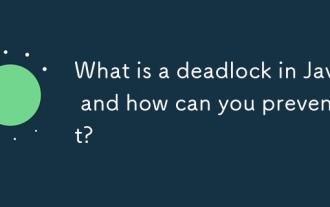 What is a deadlock in Java and how can you prevent it?
Aug 23, 2025 pm 12:55 PM
What is a deadlock in Java and how can you prevent it?
Aug 23, 2025 pm 12:55 PM
AdeadlockinJavaoccurswhentwoormorethreadsareblockedforever,eachwaitingforaresourceheldbytheother,typicallyduetocircularwaitcausedbyinconsistentlockordering;thiscanbepreventedbybreakingoneofthefournecessaryconditions—mutualexclusion,holdandwait,nopree
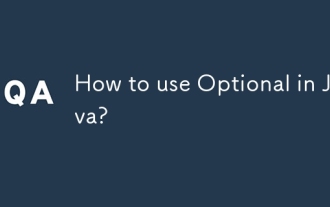 How to use Optional in Java?
Aug 22, 2025 am 10:27 AM
How to use Optional in Java?
Aug 22, 2025 am 10:27 AM
UseOptional.empty(),Optional.of(),andOptional.ofNullable()tocreateOptionalinstancesdependingonwhetherthevalueisabsent,non-null,orpossiblynull.2.CheckforvaluessafelyusingisPresent()orpreferablyifPresent()toavoiddirectnullchecks.3.Providedefaultswithor
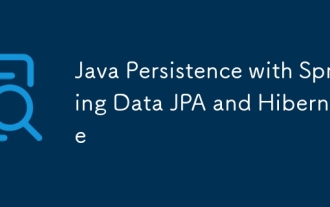 Java Persistence with Spring Data JPA and Hibernate
Aug 22, 2025 am 07:52 AM
Java Persistence with Spring Data JPA and Hibernate
Aug 22, 2025 am 07:52 AM
The core of SpringDataJPA and Hibernate working together is: 1. JPA is the specification and Hibernate is the implementation, SpringDataJPA encapsulation simplifies DAO development; 2. Entity classes map database structures through @Entity, @Id, @Column, etc.; 3. Repository interface inherits JpaRepository to automatically implement CRUD and named query methods; 4. Complex queries use @Query annotation to support JPQL or native SQL; 5. In SpringBoot, integration is completed by adding starter dependencies and configuring data sources and JPA attributes; 6. Transactions are made by @Transactiona
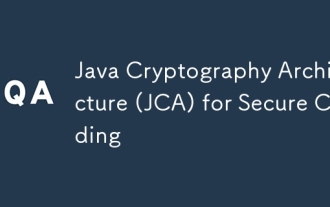 Java Cryptography Architecture (JCA) for Secure Coding
Aug 23, 2025 pm 01:20 PM
Java Cryptography Architecture (JCA) for Secure Coding
Aug 23, 2025 pm 01:20 PM
Understand JCA core components such as MessageDigest, Cipher, KeyGenerator, SecureRandom, Signature, KeyStore, etc., which implement algorithms through the provider mechanism; 2. Use strong algorithms and parameters such as SHA-256/SHA-512, AES (256-bit key, GCM mode), RSA (2048-bit or above) and SecureRandom; 3. Avoid hard-coded keys, use KeyStore to manage keys, and generate keys through securely derived passwords such as PBKDF2; 4. Disable ECB mode, adopt authentication encryption modes such as GCM, use unique random IVs for each encryption, and clear sensitive ones in time
![LOL Game Settings Not Saving After Closing [FIXED]](https://img.php.cn/upload/article/001/431/639/175597664176545.jpg?x-oss-process=image/resize,m_fill,h_207,w_330) LOL Game Settings Not Saving After Closing [FIXED]
Aug 24, 2025 am 03:17 AM
LOL Game Settings Not Saving After Closing [FIXED]
Aug 24, 2025 am 03:17 AM
IfLeagueofLegendssettingsaren’tsaving,trythesesteps:1.Runthegameasadministrator.2.GrantfullfolderpermissionstotheLeagueofLegendsdirectory.3.Editandensuregame.cfgisn’tread-only.4.Disablecloudsyncforthegamefolder.5.RepairthegameviatheRiotClient.
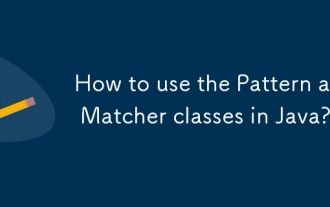 How to use the Pattern and Matcher classes in Java?
Aug 22, 2025 am 09:57 AM
How to use the Pattern and Matcher classes in Java?
Aug 22, 2025 am 09:57 AM
The Pattern class is used to compile regular expressions, and the Matcher class is used to perform matching operations on strings. The combination of the two can realize text search, matching and replacement; first create a pattern object through Pattern.compile(), and then call its matcher() method to generate a Matcher instance. Then use matches() to judge the full string matching, find() to find subsequences, replaceAll() or replaceFirst() for replacement. If the regular contains a capture group, the nth group content can be obtained through group(n). In actual applications, you should avoid repeated compilation patterns, pay attention to special character escapes, and use the matching pattern flag as needed, and ultimately achieve efficient
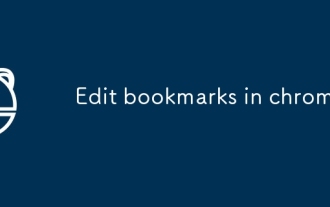 Edit bookmarks in chrome
Aug 27, 2025 am 12:03 AM
Edit bookmarks in chrome
Aug 27, 2025 am 12:03 AM
Chrome bookmark editing is simple and practical. Users can enter the bookmark manager through the shortcut keys Ctrl Shift O (Windows) or Cmd Shift O (Mac), or enter through the browser menu; 1. When editing a single bookmark, right-click to select "Edit", modify the title or URL and click "Finish" to save; 2. When organizing bookmarks in batches, you can hold Ctrl (or Cmd) to multiple-choice bookmarks in the bookmark manager, right-click to select "Move to" or "Copy to" the target folder; 3. When exporting and importing bookmarks, click the "Solve" button to select "Export Bookmark" to save as HTML file, and then restore it through the "Import Bookmark" function if necessary.
!['Java is not recognized' Error in CMD [3 Simple Steps]](https://img.php.cn/upload/article/001/431/639/175588500160220.jpg?x-oss-process=image/resize,m_fill,h_207,w_330) 'Java is not recognized' Error in CMD [3 Simple Steps]
Aug 23, 2025 am 01:50 AM
'Java is not recognized' Error in CMD [3 Simple Steps]
Aug 23, 2025 am 01:50 AM
IfJavaisnotrecognizedinCMD,ensureJavaisinstalled,settheJAVA_HOMEvariabletotheJDKpath,andaddtheJDK'sbinfoldertothesystemPATH.RestartCMDandrunjava-versiontoconfirm.







