How to solve timed out waiting for a response
Solution: 1. Check the network connection; 2. Check the target server status; 3. Check the firewall and security software settings; 4. Adjust the timeout settings; 5. Check the network load and bandwidth; 6. Restart the device; 7. Contact the network service provider.
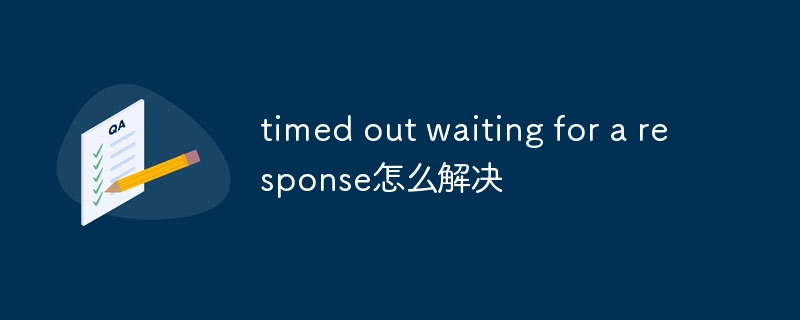
#When we use computers or networks, we often encounter "timed out waiting for a response" errors. This error usually means that our request did not receive a response within the specified time, causing the connection to time out. Here are some ways to solve the "timed out waiting for a response" error:
1. Check the network connection: First, make sure your network connection is normal. Check that your network equipment (e.g. router, modem) is working properly and make sure your device is connected to the correct network. If you're using a wireless network, make sure your device is within a reasonable distance from your wireless router and that there are no other physical obstacles interfering with the signal.
2. Check the target server status: If you encounter a "timed out waiting for a response" error when accessing a specific website or server, there may be a problem with the target server. You can try checking the status of the target server through another network connection or using an online service. If the target server is functioning properly, the problem may be with your device or the network.
3. Check firewall and security software settings: Firewall and security software can block certain network requests, causing connection timeouts. Make sure your firewall and security software settings allow your request to pass. You can try to temporarily close these software and try to connect again. If the problem is solved, then you will need to adjust the software settings to allow your request.
4. Adjust timeout settings: Some applications or tools may have their own timeout settings. If you frequently encounter "timed out waiting for a response" errors, you can try increasing the timeout. Look for a timeout option in the application or tool's settings and increase it to a longer time.
5. Check network load and bandwidth: If your network is overloaded or has insufficient bandwidth, it may cause a "timed out waiting for a response" error. Try operating when the network is idle, or contact your network service provider to see if a higher bandwidth option is available.
6. Restart the device: Sometimes, the device may have a temporary failure, causing the connection to time out. Try restarting your computer, phone, or other device and trying to connect again. This will clear up any temporary issues and potentially resolve the "timed out waiting for a response" error.
7. Contact the network service provider: If you have tried the above methods and still cannot solve the "timed out waiting for a response" error, then it may be a problem with your network service provider. You can contact their technical support team, report the issue to them and request their help in resolving the connection timeout issue.
To summarize, methods to solve the "timed out waiting for a response" error include checking the network connection, checking the target server status, checking the firewall and security software settings, adjusting the timeout settings, checking the network load and bandwidth, and restarting the device and contact your network service provider. With these methods, you have a good chance of resolving the connection timeout issue and continuing to use your computer and network normally.
The above is the detailed content of How to solve timed out waiting for a response. For more information, please follow other related articles on the PHP Chinese website!

Hot AI Tools

Undress AI Tool
Undress images for free

Undresser.AI Undress
AI-powered app for creating realistic nude photos

AI Clothes Remover
Online AI tool for removing clothes from photos.

Clothoff.io
AI clothes remover

Video Face Swap
Swap faces in any video effortlessly with our completely free AI face swap tool!

Hot Article

Hot Tools

Notepad++7.3.1
Easy-to-use and free code editor

SublimeText3 Chinese version
Chinese version, very easy to use

Zend Studio 13.0.1
Powerful PHP integrated development environment

Dreamweaver CS6
Visual web development tools

SublimeText3 Mac version
God-level code editing software (SublimeText3)
 How to fix VIDEO_TDR_FAILURE (nvlddmkm.sys)
Jul 16, 2025 am 12:08 AM
How to fix VIDEO_TDR_FAILURE (nvlddmkm.sys)
Jul 16, 2025 am 12:08 AM
When encountering the blue screen error VIDEO_TDR_FAILURE(nvlddmkm.sys), priority should be given to troubleshooting graphics card driver or hardware problems. 1. Update or rollback the graphics card driver: automatically search and update through the device manager, manually install or roll back to the old stable driver using NVIDIA official website tools; 2. Adjust the TDR mechanism: Modify the TdrDelay value in the registry to extend the system waiting time; 3. Check the graphics card hardware status: monitor the temperature, power supply, interface connection and memory module; 4. Check system interference factors: run sfc/scannow to repair system files, uninstall conflicting software, and try safe mode startup to confirm the root cause of the problem. In most cases, the driver problem is first handled. If it occurs repeatedly, it needs to be further deepened.
 How to change your name on Facebook?
Jul 13, 2025 am 12:03 AM
How to change your name on Facebook?
Jul 13, 2025 am 12:03 AM
The Facebook name change process is simple, but you need to pay attention to the rules. First, log in to the application or web version and go to "Settings and Privacy" > "Settings" > "Personal Information" > "Name", enter a new name, and save it; secondly, you must use your real name, it cannot be modified frequently within 60 days, it cannot contain special characters or numbers, and it cannot be impersonated by others, and the review does not pass the auxiliary verification such as uploading ID cards; it usually takes effect within a few minutes to 3 working days after submission; finally, the name change will not notify friends, the homepage name will be updated simultaneously, and the old name will still be displayed in the history record.
 Why do I get a User Account Control (UAC) prompt every time
Jul 13, 2025 am 12:12 AM
Why do I get a User Account Control (UAC) prompt every time
Jul 13, 2025 am 12:12 AM
UAC frequently pops up because the running program requires administrator permissions or the system setting level is too high. Common reasons include installation of software, modifying system settings, running third-party tools and other operation triggers. If using an administrator account, UAC only confirms the operation and not blocks. The methods for reducing prompts include: canceling the program to run as an administrator, lowering the UAC notification level, using a standard user account, and starting the program through the task planner. It is not recommended to turn off UAC completely because it can effectively prevent malicious programs from tampering with the system. You can set the UAC to "notify only when the program changes the computer" to balance security and experience.
 How to fix 'The cloud file provider is not running'
Jul 14, 2025 am 12:24 AM
How to fix 'The cloud file provider is not running'
Jul 14, 2025 am 12:24 AM
When the "Thecloudfileproviderisnotrunning" error appears, the cloud file service should be restarted first. The method is to open the service manager (services.msc), find CloudFileProvider or related services (such as OneDrive), and right-click to select Restart; if the service is not listed, you may need to reinstall or repair the cloud storage application, such as uninstalling and reinstalling through the settings menu; at the same time, make sure that the system and application are both the latest versions, go to Windows Update and in-app to check for updates; you also need to confirm that the cloud service is allowed to run in the background, enter the privacy settings to enable the background permissions of the corresponding application; finally, if the problem is still not solved, you can try to clear the cloud file cache.
 How to fix 'The update is not applicable to your computer'
Jul 12, 2025 am 12:12 AM
How to fix 'The update is not applicable to your computer'
Jul 12, 2025 am 12:12 AM
When you encounter a prompt that "update is not applicable to your computer", most of it is caused by mismatch in the system or hardware. Solutions include: 1. Make sure that the system version is consistent with the update package, and prioritize the use of Microsoft official updates; 2. Check whether the system type (32-bit/64-bit) matches; 3. Run sfc/scannow to repair the system files; 4. Check whether the hardware meets the update requirements, such as memory, disk space and TPM modules, etc.; 5. Enter the BIOS to check the relevant settings if necessary.
 Can I run a 32-bit plugin in a 64-bit program
Jul 12, 2025 am 12:43 AM
Can I run a 32-bit plugin in a 64-bit program
Jul 12, 2025 am 12:43 AM
Yes,youcanoftenruna32-bitpluginina64-bitprogram.1.UseabridgingtoolincludedinmanyDAWslikeFLStudio,Cubase,andReaper.2.Runa32-bitversionoftheDAWfornativesupport.3.Usethird-partyhostssuchasJBridgeorSaviHost.However,issueslikelatencyspikes,crashes,licensi
 How to find the version of a software I am using
Jul 10, 2025 am 11:39 AM
How to find the version of a software I am using
Jul 10, 2025 am 11:39 AM
There are the following ways to view the software version: 1. In Windows, you can search through the software's "Help" menu or the "About" page in the settings, or view the Microsoft Store application information through "Settings" > "Applications" > "Installed Applications"; 2. Click the software name in the menu bar in macOS to select "About [Software Name]", or use the right-click software to view the introduction; 3. Mobile App can find the version number in the settings, "About" page or the application store; 4. Use the command line to enter the corresponding command such as xxx--version, or shortcut keys such as winver, F1, etc. to quickly view it. Different platforms and software operations are slightly different, but the core is to find a common portal
 What is the difference between a portable app and an installed app
Jul 12, 2025 am 12:26 AM
What is the difference between a portable app and an installed app
Jul 12, 2025 am 12:26 AM
Choosing a portable application or installing an application mainly depends on the usage scenario. 1. Installing the application will integrate the system in depth, distributed in multiple directories, and may modify settings and add background services. Uninstalling requires system uninstallation tools; 2. Portable applications do not need to be installed, all files are concentrated in one folder, and the system settings are not changed during runtime. Delete only requires directly removing folders; 3. Installing the application is suitable for scenarios where automatic updates, deep system integration and offline functions are required; 4. Portable applications are suitable for users who use multiple devices, system diagnosis or prefer lightweight tools. Both have their own advantages and disadvantages and should be chosen according to specific needs.






