How to fix 'The update is not applicable to your computer'
When you encounter a prompt that "update is not applicable to your computer", most of it is caused by mismatch in the system or hardware. Solutions include: 1. Make sure that the system version is consistent with the update package, and prioritize the use of Microsoft official updates; 2. Check whether the system type (32-bit/64-bit) matches; 3. Run sfc /scannow to repair the system files; 4. Check whether the hardware meets the update requirements, such as memory, disk space and TPM modules, etc.; 5. Enter the BIOS to check the relevant settings if necessary.
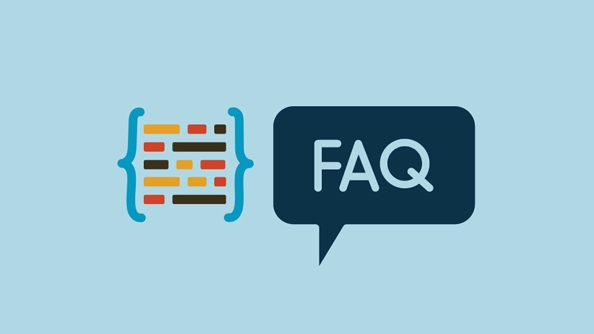
When encountering the prompt "Update does not work for your computer", many people will think that there is something wrong with their system, or that the update file is broken. In fact, this problem is mostly caused by mismatch between the system or hardware environment, and the solution is actually not complicated.
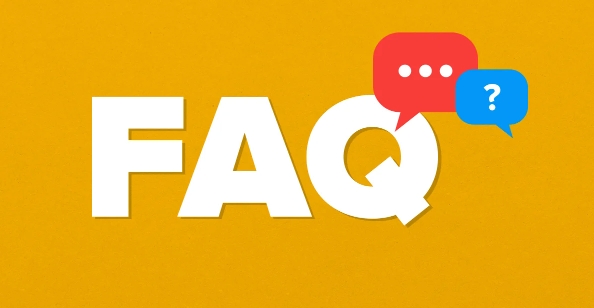
Check whether the system version matches
Windows updates sometimes fail to install due to inconsistent system versions. For example, if you are using the home version system, but the update package is prepared for the professional version, this prompt will appear.
- Go to Microsoft's official website to confirm whether the update you download is applicable to the current system version
- Check whether the system type (32-bit or 64-bit) is consistent with the update requirements
- Use Settings > System > About to view the current Windows version and build version number
If you download the update package through a third-party website, it is very likely that you downloaded the wrong version. It is recommended to use Microsoft's official update page or Windows Update automatic update function first.
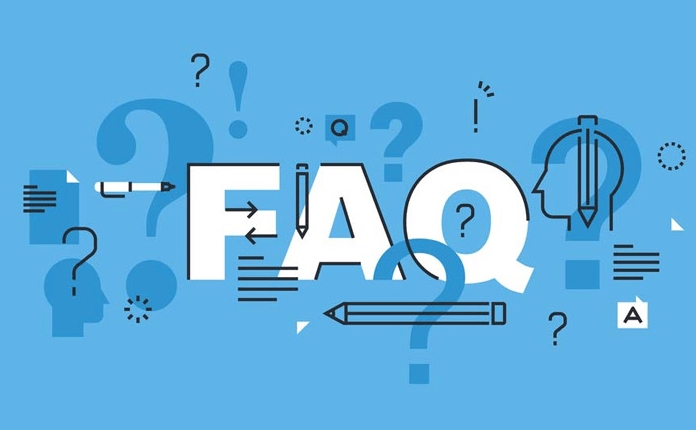
Run the system file checking tool
Sometimes system files are corrupted and can cause updates to fail, even if the update itself is correct.
You can try running the system file checker to fix potential issues:
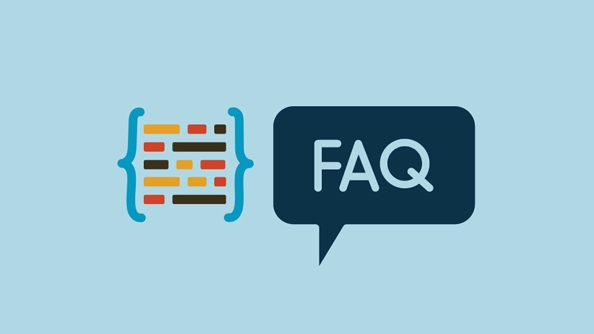
- Open a command prompt as administrator
- Enter
sfc /scannowand enter - Wait for the scan to complete and fix the problem according to the prompts
If this step discovers problems and fixes the system files, you can try installing the update to see if it also prompts "The update is not applicable to your computer".
Check whether the hardware meets the update requirements
Some updates have minimum hardware requirements, such as memory, disk space, processor model, etc. If the hardware does not meet the standards, the system will also refuse to install updates.
For example: Some updates to Windows 11 require support for TPM 2.0. If your computer does not have this module, the update will fail.
you can:
- View the hardware requirements mentioned in the update instructions
- Use Task Manager to view memory, disk, and CPU information
- If you are not sure whether the conditions are met, you can go to the Microsoft support page to check the specific requirements of the update
Sometimes BIOS settings may also affect the system's hardware recognition, such as turning off the secure boot or TPM module. At this time, you need to enter the BIOS to check the relevant settings.
Basically, these common causes and solutions. Although the prompt seems to be the system "rejecting" updates, most of the time, the problem can be solved by checking the system version, repairing the system files, and confirming hardware support.
The above is the detailed content of How to fix 'The update is not applicable to your computer'. For more information, please follow other related articles on the PHP Chinese website!

Hot AI Tools

Undress AI Tool
Undress images for free

Undresser.AI Undress
AI-powered app for creating realistic nude photos

AI Clothes Remover
Online AI tool for removing clothes from photos.

Clothoff.io
AI clothes remover

Video Face Swap
Swap faces in any video effortlessly with our completely free AI face swap tool!

Hot Article

Hot Tools

Notepad++7.3.1
Easy-to-use and free code editor

SublimeText3 Chinese version
Chinese version, very easy to use

Zend Studio 13.0.1
Powerful PHP integrated development environment

Dreamweaver CS6
Visual web development tools

SublimeText3 Mac version
God-level code editing software (SublimeText3)
 How to fix VIDEO_TDR_FAILURE (nvlddmkm.sys)
Jul 16, 2025 am 12:08 AM
How to fix VIDEO_TDR_FAILURE (nvlddmkm.sys)
Jul 16, 2025 am 12:08 AM
When encountering the blue screen error VIDEO_TDR_FAILURE(nvlddmkm.sys), priority should be given to troubleshooting graphics card driver or hardware problems. 1. Update or rollback the graphics card driver: automatically search and update through the device manager, manually install or roll back to the old stable driver using NVIDIA official website tools; 2. Adjust the TDR mechanism: Modify the TdrDelay value in the registry to extend the system waiting time; 3. Check the graphics card hardware status: monitor the temperature, power supply, interface connection and memory module; 4. Check system interference factors: run sfc/scannow to repair system files, uninstall conflicting software, and try safe mode startup to confirm the root cause of the problem. In most cases, the driver problem is first handled. If it occurs repeatedly, it needs to be further deepened.
 How to change your name on Facebook?
Jul 13, 2025 am 12:03 AM
How to change your name on Facebook?
Jul 13, 2025 am 12:03 AM
The Facebook name change process is simple, but you need to pay attention to the rules. First, log in to the application or web version and go to "Settings and Privacy" > "Settings" > "Personal Information" > "Name", enter a new name, and save it; secondly, you must use your real name, it cannot be modified frequently within 60 days, it cannot contain special characters or numbers, and it cannot be impersonated by others, and the review does not pass the auxiliary verification such as uploading ID cards; it usually takes effect within a few minutes to 3 working days after submission; finally, the name change will not notify friends, the homepage name will be updated simultaneously, and the old name will still be displayed in the history record.
 Why do I get a User Account Control (UAC) prompt every time
Jul 13, 2025 am 12:12 AM
Why do I get a User Account Control (UAC) prompt every time
Jul 13, 2025 am 12:12 AM
UAC frequently pops up because the running program requires administrator permissions or the system setting level is too high. Common reasons include installation of software, modifying system settings, running third-party tools and other operation triggers. If using an administrator account, UAC only confirms the operation and not blocks. The methods for reducing prompts include: canceling the program to run as an administrator, lowering the UAC notification level, using a standard user account, and starting the program through the task planner. It is not recommended to turn off UAC completely because it can effectively prevent malicious programs from tampering with the system. You can set the UAC to "notify only when the program changes the computer" to balance security and experience.
 How to fix 'The cloud file provider is not running'
Jul 14, 2025 am 12:24 AM
How to fix 'The cloud file provider is not running'
Jul 14, 2025 am 12:24 AM
When the "Thecloudfileproviderisnotrunning" error appears, the cloud file service should be restarted first. The method is to open the service manager (services.msc), find CloudFileProvider or related services (such as OneDrive), and right-click to select Restart; if the service is not listed, you may need to reinstall or repair the cloud storage application, such as uninstalling and reinstalling through the settings menu; at the same time, make sure that the system and application are both the latest versions, go to Windows Update and in-app to check for updates; you also need to confirm that the cloud service is allowed to run in the background, enter the privacy settings to enable the background permissions of the corresponding application; finally, if the problem is still not solved, you can try to clear the cloud file cache.
 How to fix 'The directory name is invalid'
Jul 13, 2025 am 12:04 AM
How to fix 'The directory name is invalid'
Jul 13, 2025 am 12:04 AM
When encountering the "Directorynameisinvalid" error, it is usually caused by path format, permissions or system restrictions. Solutions include: 1. Check whether the path format is correct, ensure that there are no illegal characters, use double backslashes or forward slashes to avoid the beginning or end of spaces. It is recommended to use the path stitching method provided by the program, such as Python's os.path.join(); 2. Check whether the path length exceeds the limit. If it exceeds the Windows default 260-character limit, it can be solved by shortening the folder name or enabling long path support; 3. Troubleshoot permission problems and drive letter mapping, run the program as an administrator, confirm that the network drive is correctly mapped and check the UNC format, and restart the application to refresh the connection if necessary.
 What is a software keylogger and how to detect it
Jul 21, 2025 am 01:10 AM
What is a software keylogger and how to detect it
Jul 21, 2025 am 01:10 AM
Software keyboard loggers capture keyboard input through the background running and are often used to steal sensitive information. It may be installed through malicious downloads, phishing emails, disguised updates, etc., and hide processes or modify attributes to evade detection. To detect the keyboard logger, you can 1. Check whether there are unfamiliar programs in the startup item; 2. Observe abnormal behaviors such as cursor movement and typing delay; 3. Use task manager or ProcessExplorer to find suspicious processes; 4. Use Wireshark or firewall tools to monitor abnormal network traffic; 5. Run anti-malware such as Malwarebytes and HitmanPro to scan and clear it. In terms of prevention, we should do: 1. Do not download software from unknown sources; 2. Do not click on suspicious links or attachments from emails; 3. Guarantee
 How to fix 'This device is not configured correctly. (Code 1)'
Aug 02, 2025 am 04:33 AM
How to fix 'This device is not configured correctly. (Code 1)'
Aug 02, 2025 am 04:33 AM
The device manager displays exclamation marks usually caused by hardware connection problems or driver abnormalities. The solutions are as follows: 1. Check the device connection and power supply, ensure that it is plugged and unplugged and uses live HUB or replace the interface; 2. Update or roll back the driver, and obtain the latest driver through the device manager or official website; 3. Clean up the residual information of the old device, uninstall the hidden device and re-identify it; 4. Carefully modify the registry, delete the exception after backup; if it still cannot be solved, try reinstalling the system.
 How to fix error code 0x800703ee
Jul 13, 2025 am 12:36 AM
How to fix error code 0x800703ee
Jul 13, 2025 am 12:36 AM
Error code 0x800703ee is usually caused by excessive file path, insufficient access permissions, or corruption of system files. 1. Check and shorten the file path, move the file to the short path or use symbolic links; 2. Run the program or command line tool as an administrator to increase permissions; 3. Close the program or service that occupies the file, and use the task manager or unlock tool to release the file; 4. Run the sfc/scannow and DISM commands to fix system file problems. Most cases can be solved through the first three methods, and if necessary, the system file repair steps will be performed.






