
Apple has finally added USBC connections to the iPhone 15 and 15 Pro series, allowing a large number of computer accessories to be used on the iPhone. Some users may be wondering, is it possible to connect a keyboard and mouse to use the iPhone like a computer?

1: First enter settings and assist with usage
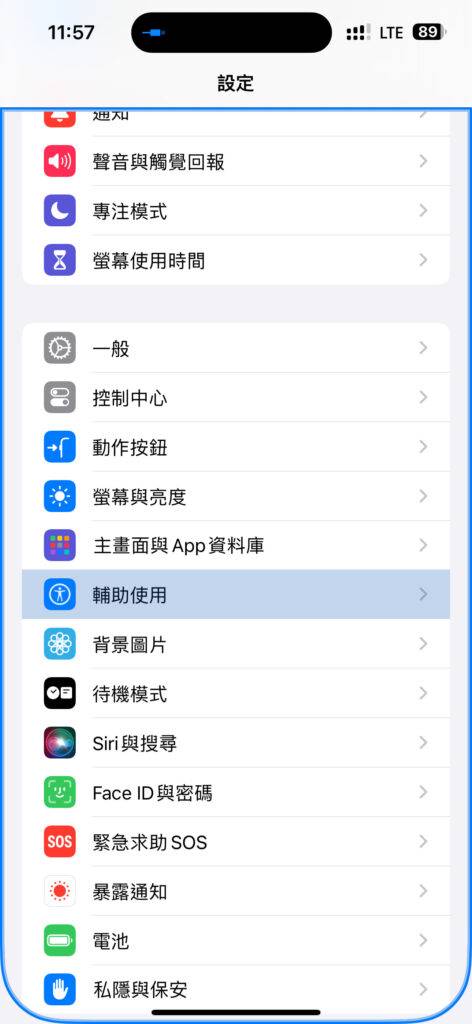
2: Select touch

3: Select Assistive Touch

4: Activate Assistive Touch

5: After starting up, you will see dots like the trackpad on iPad. Then set different functions for each button, such as home button, auxiliary button, etc. Then you can enter the following steps and go to "Settings" "auxiliary use".

6: Select Touch

7: Assistive Touch
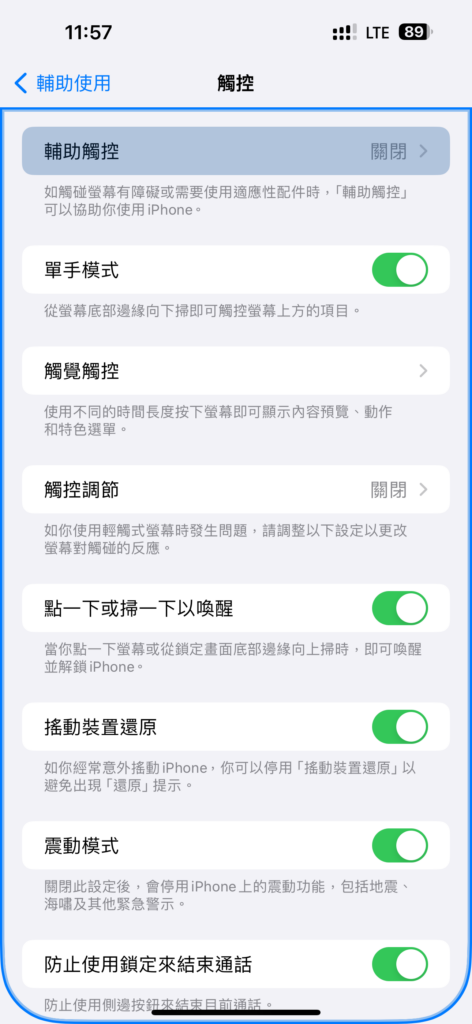
8: Select the device
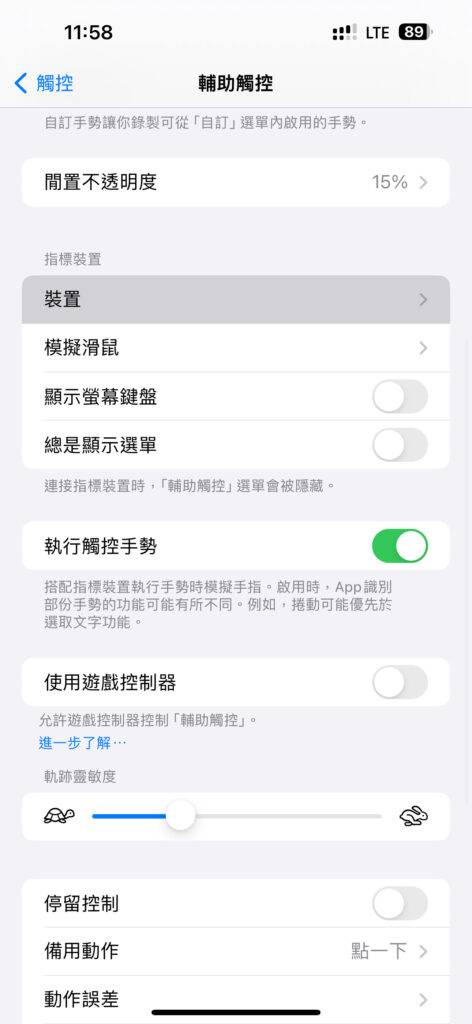
9: Select the name of the mouse you connected

10: Add a button, then click the button you want to set on the mouse

11: Then select the function you want to complete.

After the test, the author found that the following items are likely to cause problems: Automatically adjust the control direction when the device cannot be adjusted by itself. , you need to manually rotate the iPhone device once before it can automatically return to the correct operation mode, and there is no gesture function.
The above is the detailed content of How to connect iPhone 15's USB C to a mouse?. For more information, please follow other related articles on the PHP Chinese website!




