
Installing and configuring the C# development environment requires the following steps:
1.Download and install the .NET Framework:
C# runs on the .NET Framework, So first you need to download and install .NET Framework. You can download the latest version of .NET Framework from the official Microsoft website.
2. Download and install Visual Studio:
Visual Studio is a powerful integrated development environment (IDE) that provides writing, debugging and deploying C# programs All tools needed. You can download the latest version of Visual Studio from the Microsoft official website.
3. Install Visual Studio:
Run the downloaded Visual Studio installer and follow the prompts to install. During the installation process, you can choose to install the required components and tools. For C# development, make sure you choose to install C# language support.
4. Configuring Visual Studio:
After the installation is complete, open Visual Studio. When you run it for the first time, it will ask you to choose a development setting. You can choose the default settings or customize them to your liking.
5. Create a C# project:
In Visual Studio, click the "File" menu and select "New" > "Project". In the project template, select Visual C# > Console Application (or other project type that suits you). Then, select a name for the project and a location to save it, and click OK.
6. Writing and running C# code:
In the Visual Studio code editor, write your C# code. You can use the default code in the console application template or modify it to suit your needs. After you finish writing the code, click the "Debug" menu and select "Start Debugging" or press the F5 key to run your program.
7. Debugging and Testing:
Visual Studio provides powerful debugging tools that can help you find and fix errors in your code. You can set breakpoints, observe the values of variables, step through code, and more. Through debugging and testing, you can ensure that your C# program runs properly.
8. Deployment and Release:
After your C# program is completed and tested, you can deploy and publish it. In Visual Studio, click the "Build" menu and select the "Publish" option. Then, select the publishing target and related settings, and click the "Publish" button. Visual Studio will generate the executable and other files needed so you can deploy the program to run on other computers.
The above are the basic steps for installing and configuring the C# development environment. You'll be able to start learning and developing C# programs by downloading and installing the .NET Framework and Visual Studio, configuring Visual Studio, creating projects, writing and running code, debugging and testing, and deploying and publishing. Remember to keep practicing and practicing, and your C# programming skills will continue to improve!
The above is the detailed content of How to install and configure a C# development environment. For more information, please follow other related articles on the PHP Chinese website!
 What equipment is needed for Douyin live broadcast?
What equipment is needed for Douyin live broadcast?
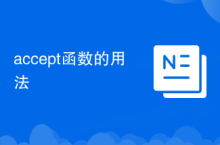 Usage of accept function
Usage of accept function
 What are the new features of es6
What are the new features of es6
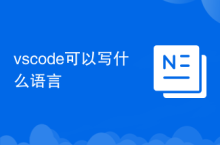 What language can vscode be written in?
What language can vscode be written in?
 The difference between Hongmeng system and Android system
The difference between Hongmeng system and Android system
 Why can't the QQ space web page be opened?
Why can't the QQ space web page be opened?
 What is independent direct connection?
What is independent direct connection?
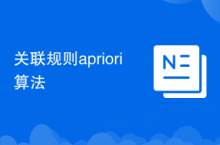 Association rules apriori algorithm
Association rules apriori algorithm




