 Common Problem
Common Problem
 How to solve the problem that part of the CAD to PDF conversion cannot be displayed?
How to solve the problem that part of the CAD to PDF conversion cannot be displayed?
How to solve the problem that part of the CAD to PDF conversion cannot be displayed?
If a part of the cad-to-pdf conversion is not displayed, you can solve the problem by updating the software, changing fonts, fixing graphics errors, trying different conversion tools, or contacting technical support. Detailed introduction: 1. Update the software. Updating the software can fix some known problems and errors and provide better compatibility; 2. Change the fonts to ensure that the PDF file can display these contents correctly; 3. Fix the graphic errors and fix these After errors or damage, convert again; 4. Try different conversion tools. Different tools have different conversion algorithms and settings, which can provide better conversion results.

The operating system of this tutorial: Windows 10 system, AutoCAD 2024 version, DELL G3 computer.
CAD (Computer Aided Design) is a widely used design tool for creating and editing various graphics and design files. And PDF (Portable Document Format) is a commonly used file format for sharing and viewing documents on different platforms and devices. Converting CAD files to PDF format makes it easy to share design files with others. However, sometimes the converted PDF file may have a problem where part of the content cannot be displayed. In this article, we will discuss the reasons why some content cannot be displayed when converting CAD to PDF, and provide methods to solve this problem.
First of all, let us explore the reasons why some content cannot be displayed when converting CAD to PDF. Here are some possible reasons:
1. Special fonts or symbols used in CAD files: Fonts and symbols used in CAD files may not display correctly when converted to PDF. This may be because the PDF file does not support some special fonts or symbols.
2. There are graphic errors or damage in the CAD file: If the CAD file itself has graphic errors or damage, part of the content may not be displayed when converted to PDF.
3. Conversion software or setting problems: There may be problems with the CAD to PDF conversion software used, or the conversion settings may be incorrect, resulting in part of the content not being displayed.
Now, let’s discuss some ways to solve this problem:
1. Update CAD software and PDF conversion tools: First, make sure that the CAD software and PDF conversion tools you are using are the latest versions. Updating the software can fix some known issues and bugs and provide better compatibility.
2. Check the fonts and symbols in the CAD file: If special fonts and symbols are used in the CAD file, try changing to commonly used fonts and symbols, and then convert again. This ensures that the PDF file can display these contents correctly.
3. Check the CAD file for graphic errors or damage: Use CAD software to open and check the CAD file to make sure there are no graphic errors or damage. After fixing these errors or corruption, convert again.
4. Try a different PDF conversion tool: If the PDF conversion tool you are using does not convert the CAD file correctly, try another PDF conversion tool. Different tools may have different conversion algorithms and settings that can provide better conversion results.
5. Contact technical support: If you still cannot solve the problem after trying the above methods, it is recommended to contact the technical support team of the CAD software or PDF conversion tool. They may be able to provide more specific solutions or assistance.
To sum up, the failure to display some content when converting CAD to PDF may be due to special fonts, graphics errors or problems with the conversion tool. This issue can be resolved by updating the software, changing fonts, fixing graphics errors, trying different conversion tools, or contacting technical support. Hope these methods can help you successfully convert CAD files to PDF and display all contents .
The above is the detailed content of How to solve the problem that part of the CAD to PDF conversion cannot be displayed?. For more information, please follow other related articles on the PHP Chinese website!

Hot AI Tools

Undress AI Tool
Undress images for free

Undresser.AI Undress
AI-powered app for creating realistic nude photos

AI Clothes Remover
Online AI tool for removing clothes from photos.

Clothoff.io
AI clothes remover

Video Face Swap
Swap faces in any video effortlessly with our completely free AI face swap tool!

Hot Article

Hot Tools

Notepad++7.3.1
Easy-to-use and free code editor

SublimeText3 Chinese version
Chinese version, very easy to use

Zend Studio 13.0.1
Powerful PHP integrated development environment

Dreamweaver CS6
Visual web development tools

SublimeText3 Mac version
God-level code editing software (SublimeText3)
 How to implement style reuse in CSS?
May 21, 2025 pm 08:57 PM
How to implement style reuse in CSS?
May 21, 2025 pm 08:57 PM
The methods to implement style reuse in CSS are: 1. Use class selector, 2. Use BEM naming convention, and 3. Use CSS preprocessor. Through these methods, the amount of code can be reduced, maintainability and consistency can be improved. For example, using a class selector can apply the same style to multiple elements, while BEM and preprocessors provide more advanced ways of multiplexing and organization.
 Laravel integration with social media login (OAuth)
May 22, 2025 pm 09:27 PM
Laravel integration with social media login (OAuth)
May 22, 2025 pm 09:27 PM
Integrating social media login in the Laravel framework can be achieved by using the LaravelSocialite package. 1. Install the Socialite package: use composerrequirelaravel/socialite. 2. Configure the service provider and alias: add relevant configuration in config/app.php. 3. Set API credentials: Configure social media API credentials in .env and config/services.php. 4. Write controller method: Add redirection and callback methods to handle social media login process. 5. Handle FAQs: Ensure user uniqueness, data synchronization, security and error handling. 6. Optimization practice:
 How to customize Laravel's user authentication logic?
May 22, 2025 pm 09:36 PM
How to customize Laravel's user authentication logic?
May 22, 2025 pm 09:36 PM
Custom Laravel user authentication logic can be implemented through the following steps: 1. Add additional verification conditions when logging in, such as mailbox verification. 2. Create a custom Guard class and expand the authentication process. Custom authentication logic requires a deep understanding of Laravel's authentication system and pay attention to security, performance and maintenance.
 Common security threats and protection measures for Laravel applications
May 22, 2025 pm 09:33 PM
Common security threats and protection measures for Laravel applications
May 22, 2025 pm 09:33 PM
Common security threats in Laravel applications include SQL injection, cross-site scripting attacks (XSS), cross-site request forgery (CSRF), and file upload vulnerabilities. Protection measures include: 1. Use EloquentORM and QueryBuilder for parameterized queries to avoid SQL injection. 2. Verify and filter user input to ensure the security of output and prevent XSS attacks. 3. Set CSRF tokens in forms and AJAX requests to protect the application from CSRF attacks. 4. Strictly verify and process file uploads to ensure file security. 5. Regular code audits and security tests are carried out to discover and fix potential security vulnerabilities.
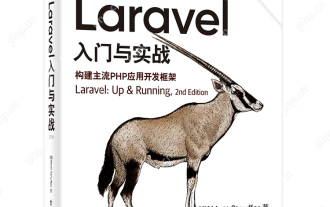 What is Middleware in Laravel? How to use it?
May 29, 2025 pm 09:27 PM
What is Middleware in Laravel? How to use it?
May 29, 2025 pm 09:27 PM
Middleware is a filtering mechanism in Laravel that is used to intercept and process HTTP requests. Use steps: 1. Create middleware: Use the command "phpartisanmake:middlewareCheckRole". 2. Define processing logic: Write specific logic in the generated file. 3. Register middleware: Add middleware in Kernel.php. 4. Use middleware: Apply middleware in routing definition.
 Sensitive data protection policies in Laravel
May 22, 2025 pm 09:30 PM
Sensitive data protection policies in Laravel
May 22, 2025 pm 09:30 PM
Laravel provides a variety of strategies to ensure data security: 1. Use Cryptfacade to encrypt data to protect sensitive information. 2. Enable access control through authorization policies (AuthorizationPolicies) to prevent data leakage. 3. Adjust logging policy and use log rotation to avoid sensitive data leakage.
 Recommended and used tutorials for newbies in the currency circle
Jun 04, 2025 pm 11:27 PM
Recommended and used tutorials for newbies in the currency circle
Jun 04, 2025 pm 11:27 PM
The tutorials on using the four major platforms of Binance, Ouyi, Huobi, and gate.io are as follows: 1. Register an account: Visit the official website, click "Register", enter your email and password, and complete verification. 2. Complete KYC verification: Upload your ID and selfies. 3. Deposit: Select the currency, copy the address and send the cryptocurrency. 4. Trading: Select spot trading, enter quantity, and click Buy or Sell. Recommended tools for beginners include TradingView, CoinGecko, Trust Wallet, Ledger Nano S, etc.
 What is Laravel Migrations? How to use it?
May 29, 2025 pm 09:24 PM
What is Laravel Migrations? How to use it?
May 29, 2025 pm 09:24 PM
Laravel's migration is a database version control tool that allows developers to programmatically define and manage database structure changes. 1. Create a migration file using the Artisan command. 2. The migration file contains up and down methods, which defines the creation/modification and rollback of database tables respectively. 3. Use the phpartisanmigrate command to execute the migration, and use phpartisanmigrate:rollback to rollback.





