
Apple is offering a new lock screen mode in iOS 17 called Standby Mode, which activates when your iPhone is plugged into a charger (wired or wireless) and placed on a stand in landscape orientation. This mode will show more information at a glance than the standard lock screen by showing the clock, weather data, calendar, and some widgets. Once you enable this feature in Settings, your iPhone will automatically enter standby mode when placed in landscape orientation while charging.
Standby mode offers a set of three pages (Widgets, Photos, and Clock) that you can switch back and forth by swiping across the screen. Of these pages, only the Clock screen lets you customize the colors that appear on the screen, so you can change how the clock screen appears when your iPhone is in standby mode.
The clock screen can be configured into different themes – Digital, Analog, World, Solar and Floating. You can customize each of these themes with a color of your choice, except for the world theme which only comes in a single color mode. Each theme has its own set of color palettes to choose from, so you may not be able to apply the same colors to all themes.
【Note】Ensure Standby is enabled on iPhone>. To change the standby color on your iPhone, first, enter standby mode
on your iPhone by plugging your iPhone into the charger and placing it sideways. When your iPhone display transitions to standby, move to thethird screen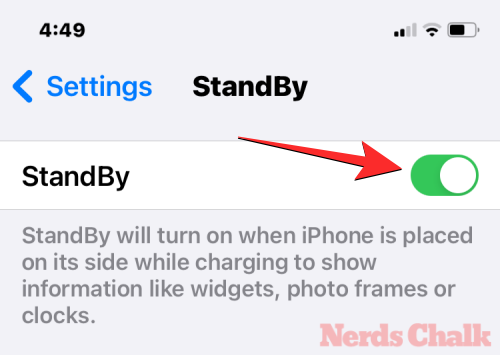 in standby by
in standby by
screen. When the standby clock screen appears, long press the
screen to customize.
Your iPhone will now use Face ID
to verify your identity.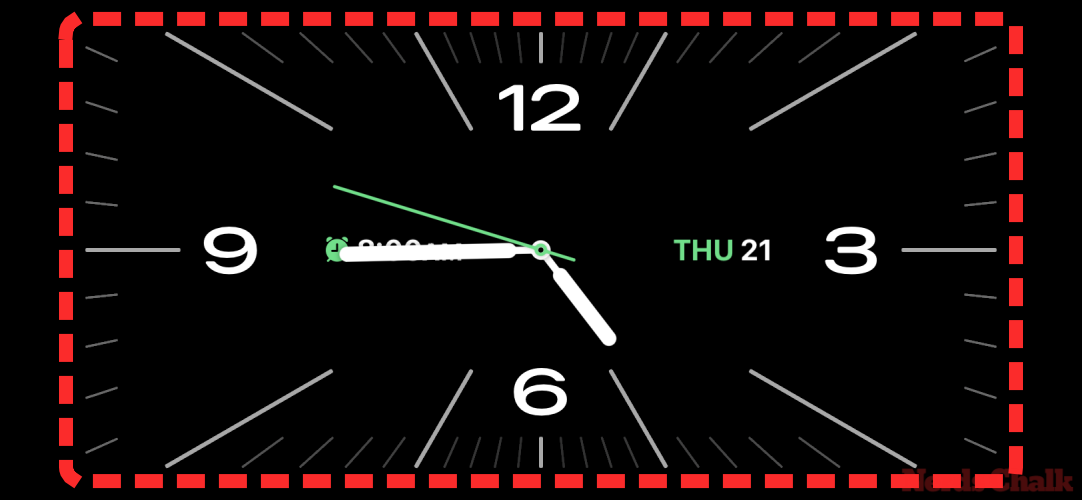
If this doesn't work, you can continue by clicking using password
.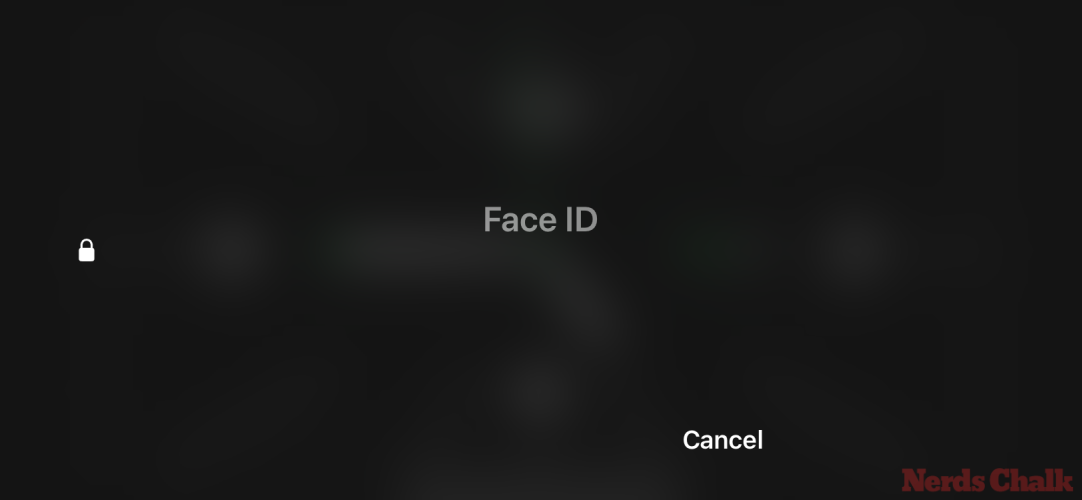
On the next screen, enter your device password.
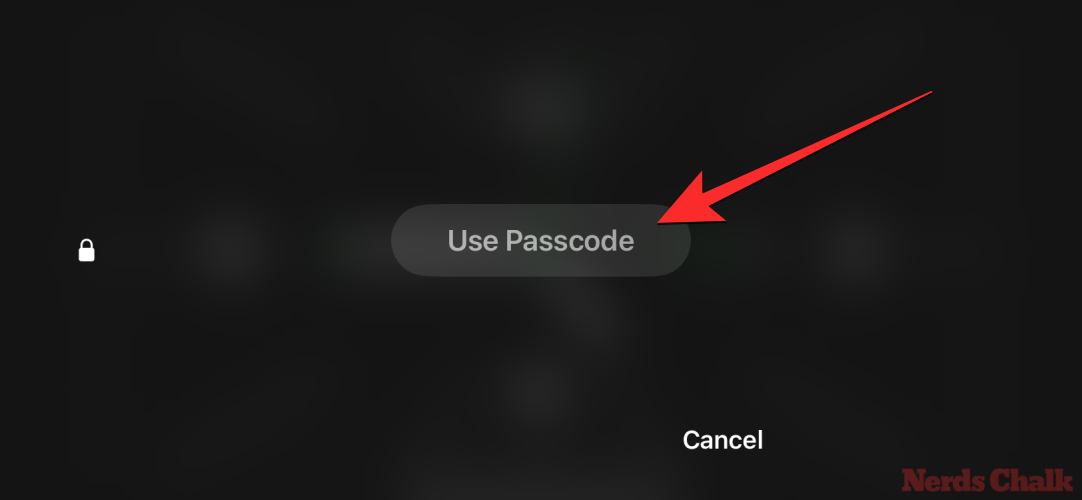
swipe up or down
on this screen to apply a different theme to the Clock screen.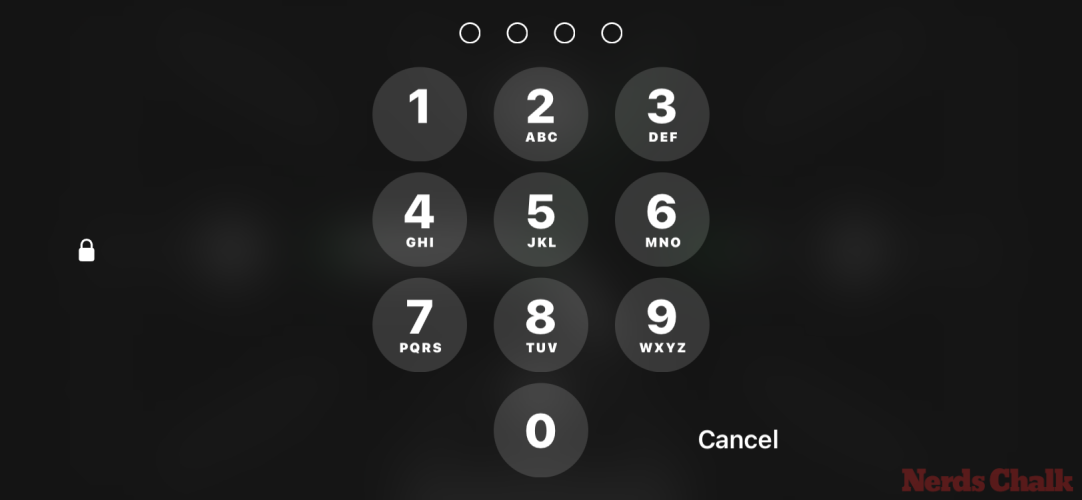
While your chosen theme is active on the screen, tap the white circle button
in the lower right corner of the clock.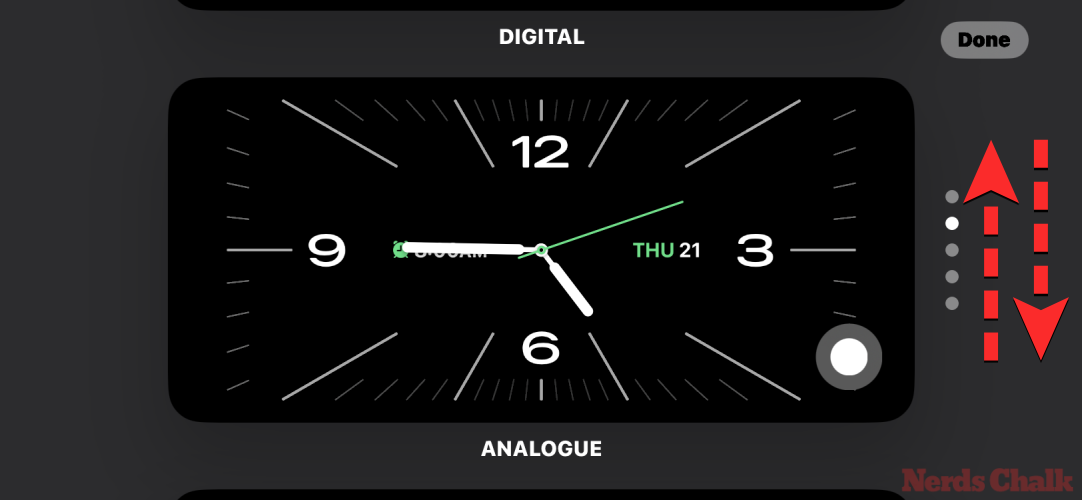
This will open the Color menu at the bottom of the screen, where you can select your preferred color to apply. As we explained before, each theme has its own set of color palettes to choose from, so you may not be able to apply the same colors to all themes.
Here are all the color options available for different themes: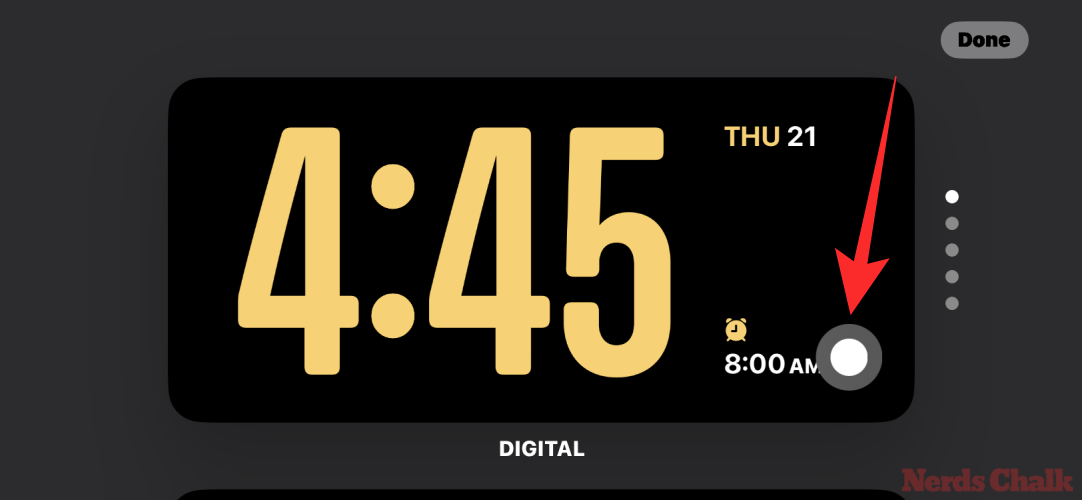
Analog Clock
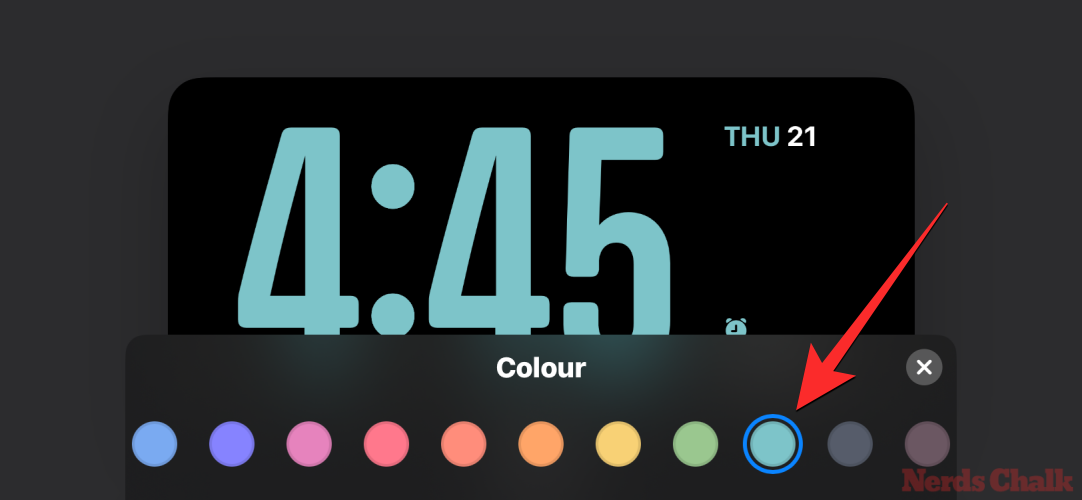
Solar clock
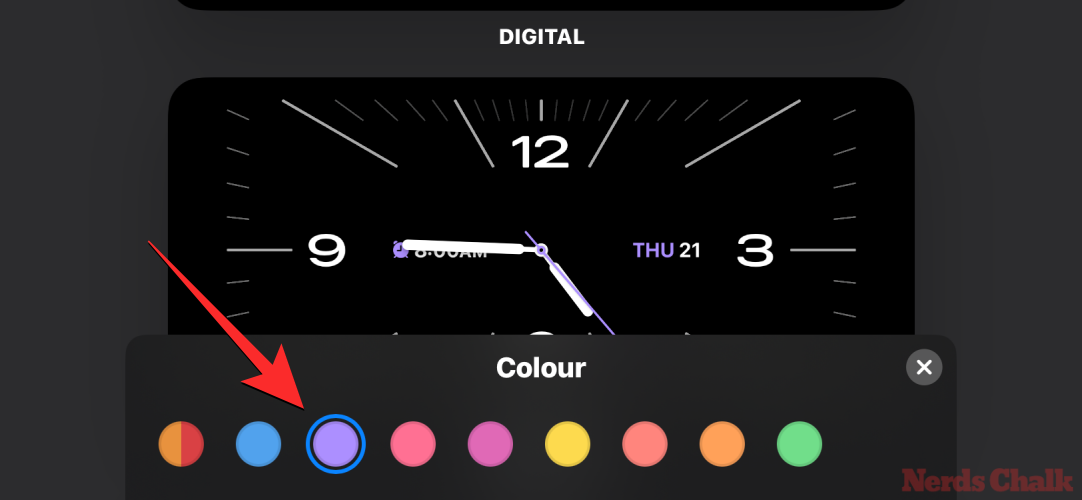
Floating clock

After selecting the color you want to apply, click the X icon
in the lower right corner to close the Color menu.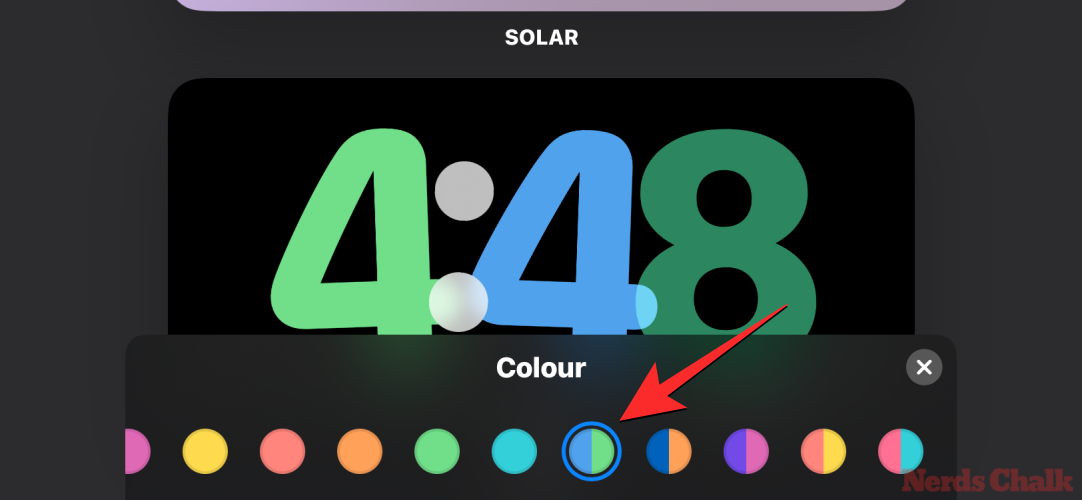
When you return to the clock's editing screen, you can apply the changes by tapping Done
in the upper right corner.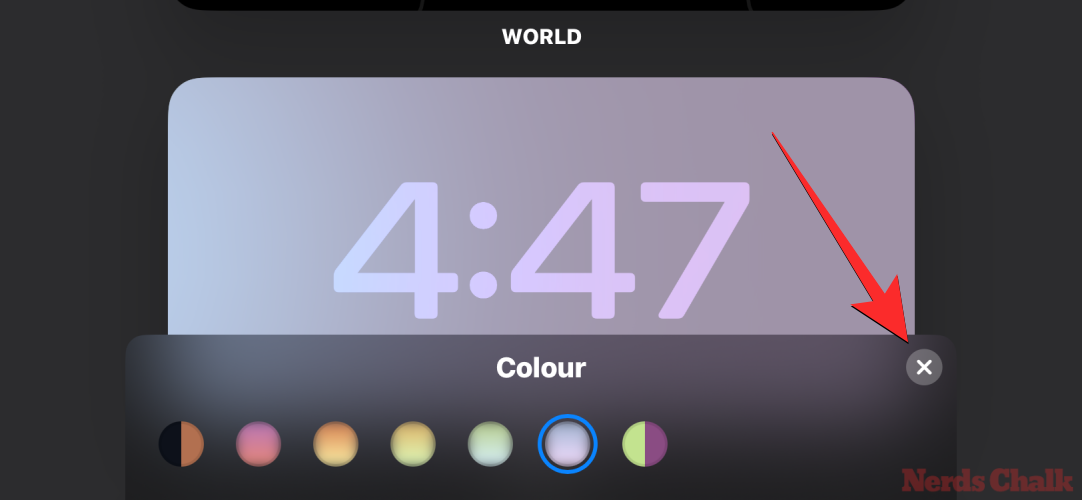
The applied color will now appear on the Colors screen until you change it again.
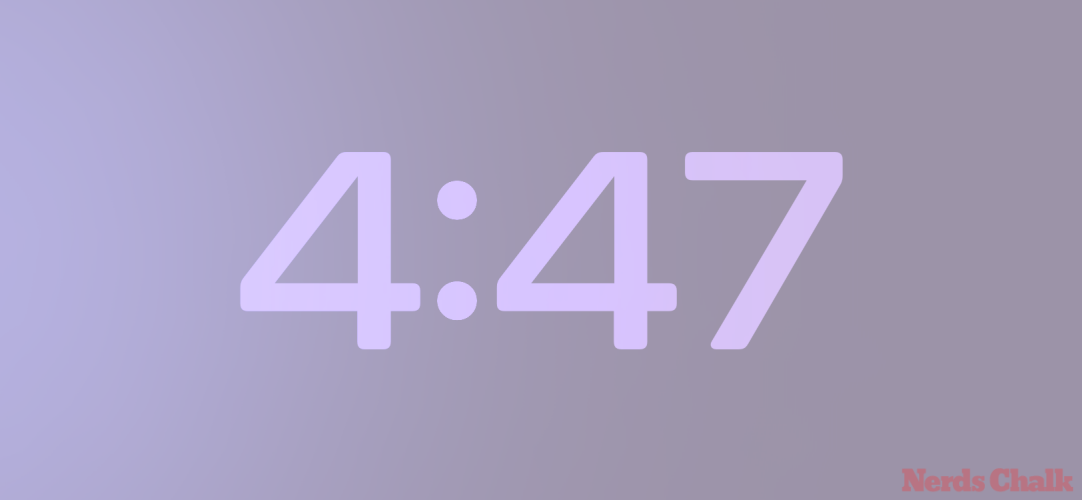
No matter what theme you apply, the guide above should help change the color of the clock screen on standby. However, if standby mode only displays the clock in red, this is happening because you may be in a dark room and have night mode enabled in standby. When Night Mode is active, the Standby feature will dim your iPhone's display and apply a red tint to all elements on the screen.

In this case, the standby clock color you choose is only applied after you turn off night mode in the standby settings. To do this, go to "Standby>Settings" and turn off the Night Mode toggle under Display.
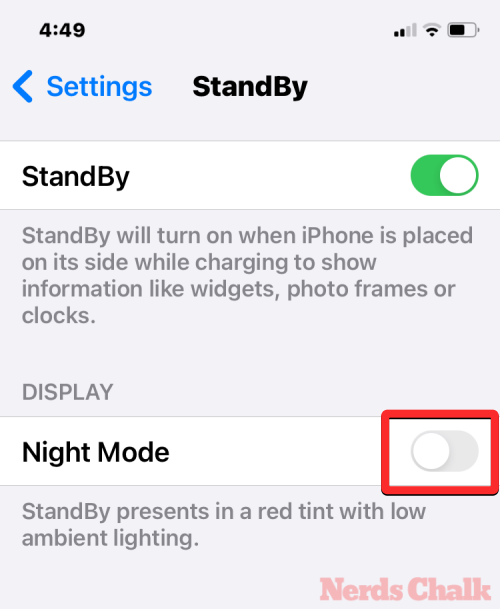
# Once done, you can return to standby mode on your iPhone to check if the clock screen now shows the new app’s color.

The above is the detailed content of How to customize standby color in iOS 17. For more information, please follow other related articles on the PHP Chinese website!
 How to solve the problem that this copy of windows is not genuine
How to solve the problem that this copy of windows is not genuine
 How to create an encyclopedia entry
How to create an encyclopedia entry
 The role of parseint function
The role of parseint function
 Reasons why ping fails
Reasons why ping fails
 How to use mysql workbench
How to use mysql workbench
 How to use the decode function
How to use the decode function
 How to connect html files and css files
How to connect html files and css files
 How to solve the "NTLDR is missing" error on your computer
How to solve the "NTLDR is missing" error on your computer




