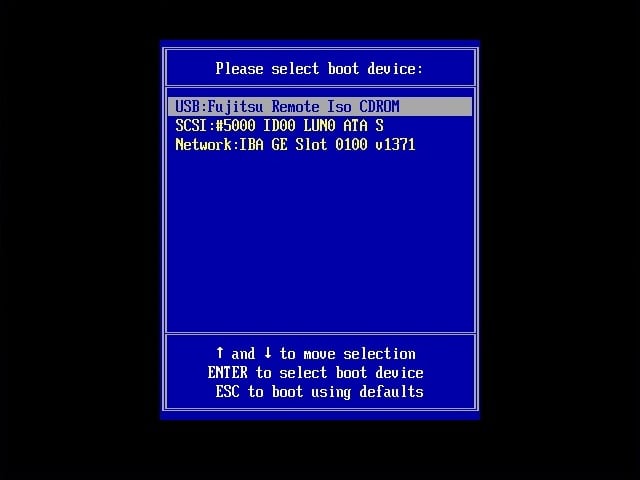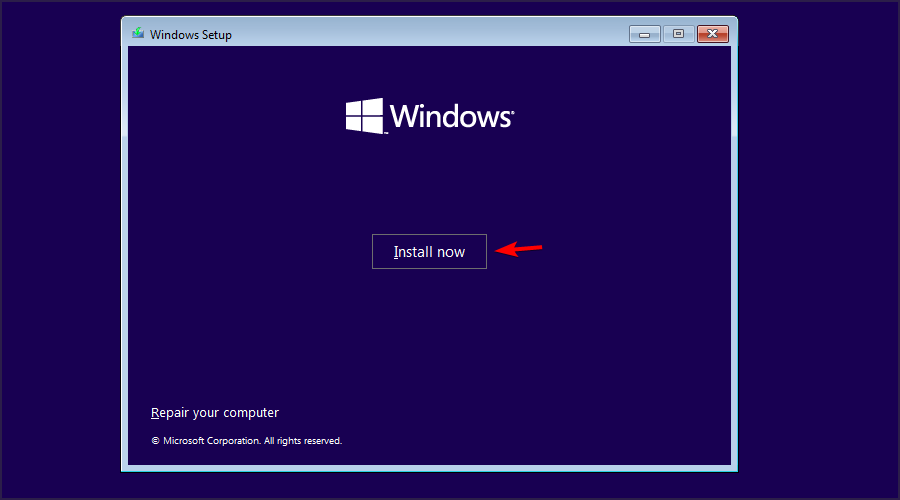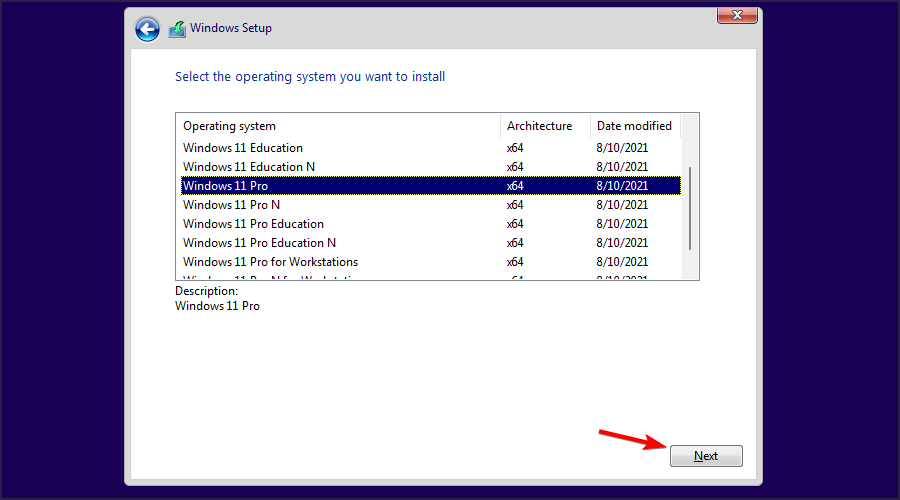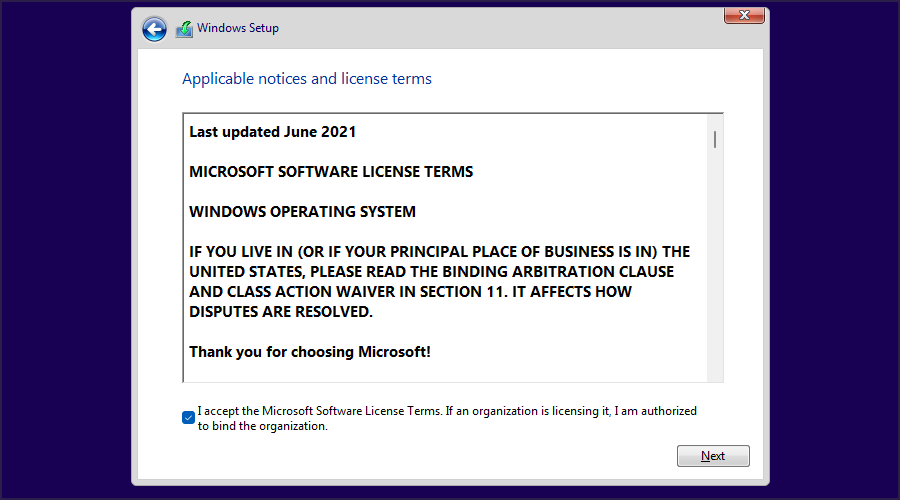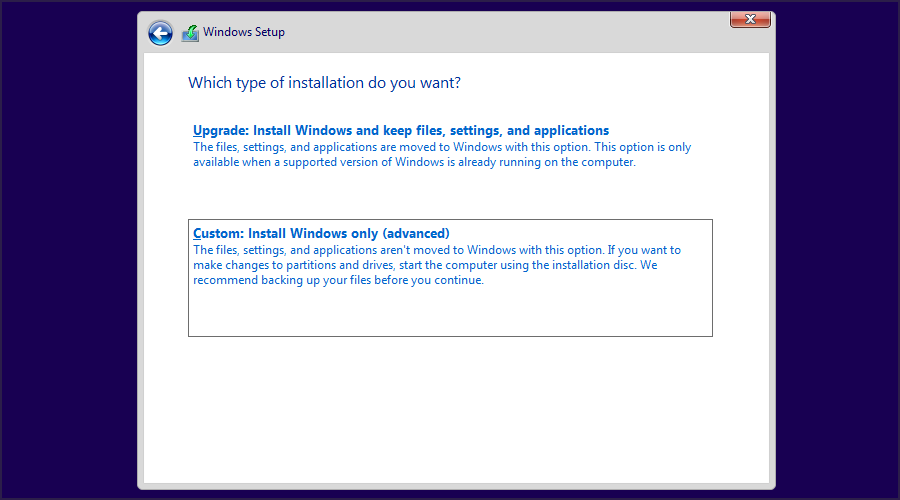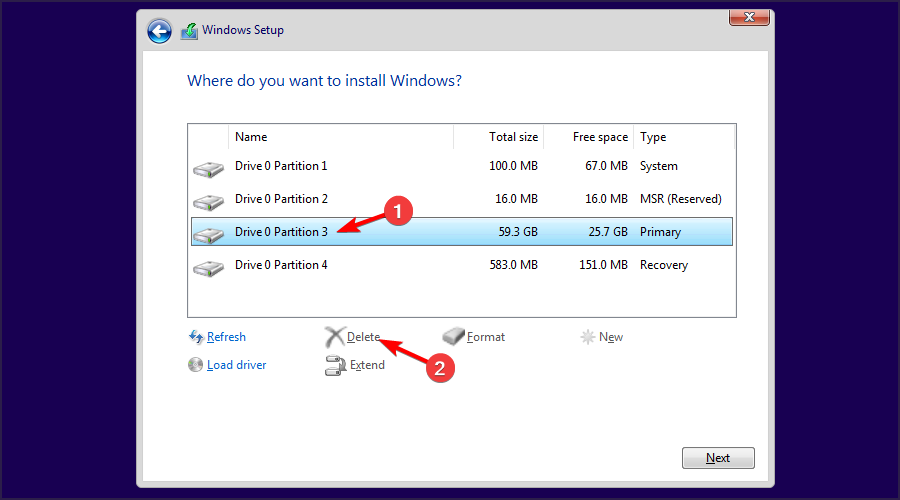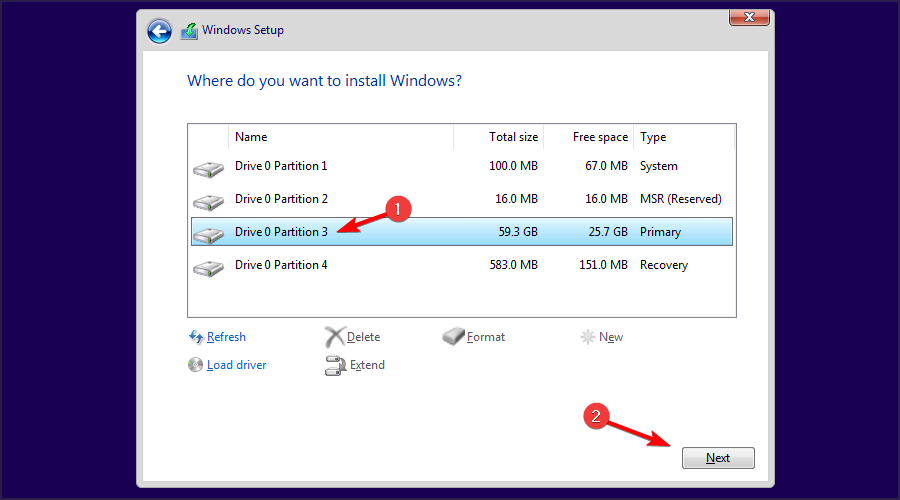Windows has many benefits, mainly better software and game support, which is why many people want to change from Endless OS to Windows 11.
The process will be different if you're using the operating system in dual-boot mode or just Endless OS alone, but we'll guide you through both cases in this guide.
Preparing to transition from Endless OS to Windows 11
- Check the system requirements for Windows 11 and make sure your PC can run the latest version.
- Back up all files in your system drive. You can move them to other partitions, external storage, or the cloud.
- Download the ISO image of Windows 11 and create bootable media.
How to change from Endless OS to Windows 11?
1. Uninstall Endless Operating System from Windows 11
- Make sure to boot into Windows 11.
- Press the key to open the “Settings” app. WindowsI
- Navigate to Apps and select Installed Apps in the right pane.

- Select Endless OS, click the three dots next to it, and select Uninstall.

- Follow the on-screen instructions to complete the process.
 NOTE This method only works if you dual-boot Endless OS with Windows 11 through the Endless OS installer for Windows.
NOTE This method only works if you dual-boot Endless OS with Windows 11 through the Endless OS installer for Windows.
- Visit the Windows 11 download page.
- Select the version you want and click Download Now.
- Select the product language, and click Confirm.

- Select 64-bit to download and wait for the ISO file download to complete.

After the download is complete, you will need to create Windows 11 bootable USB installation media using Rufus or the Windows 11 Media Creation Tool.
 NOTE To complete these steps, you will need a Windows PC as the necessary software is unique to Windows.
NOTE To complete these steps, you will need a Windows PC as the necessary software is unique to Windows.
- Insert the bootable USB drive into the computer and restart the computer.
- Press and hold or bring up the boot options menu. When the menu appears, select your bootable device. F4F8

- The installation will now begin. Select the desired language and click Next.
- Next, click Install Now.

- Select "I don't have a product key".
- Select the Windows version you want.

- Next, select I accept the Microsoft Software License Terms.

- Select "Customize: Install Windows Only (Advanced) ".

- Select the partition with endless operating system and click Delete to delete all files from the partition. The partition is unlabeled and usually Endless OS is on drive 0.

- After that, select the drive you just deleted and select Next.

- Follow the on-screen instructions to complete the setup process and install Windows through endless operating systems.
Why change from endless operating systems to Windows 11?
- Most applications are primarily designed for Windows and they cannot run on Endless OS.
- Game support is almost non-existent on endless operating systems, Windows 11 is a better choice for gamers.
- Hardware manufacturers optimize their driver software for Windows, so you are less likely to encounter device driver problems.
- Windows 11 is more user-friendly than most versions of Linux.
- Enhanced security with the secure boot feature.
Our Linux vs. Windows 11 guide provides an in-depth comparison of the two systems and has more useful information if you're thinking of switching, so be sure to check it out.
If you want to change Endless OS to Windows 11, in most cases you will have to perform a clean installation and format the drive, unless you boot Endless OS and Windows at the same time. However, it is possible to upgrade to Windows 11 without losing your files, and we have a guide to show you how to do that.
The above is the detailed content of Switch from Endless Operating Systems to Windows 11: The Easy and Effective Way. For more information, please follow other related articles on the PHP Chinese website!


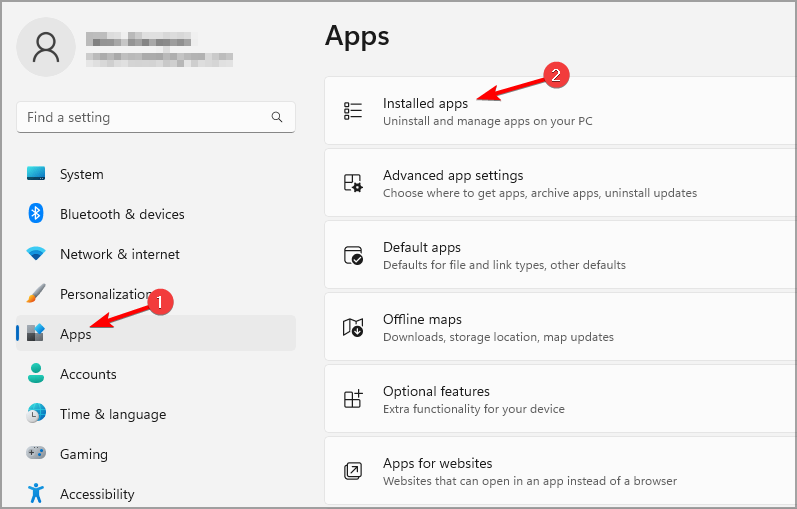
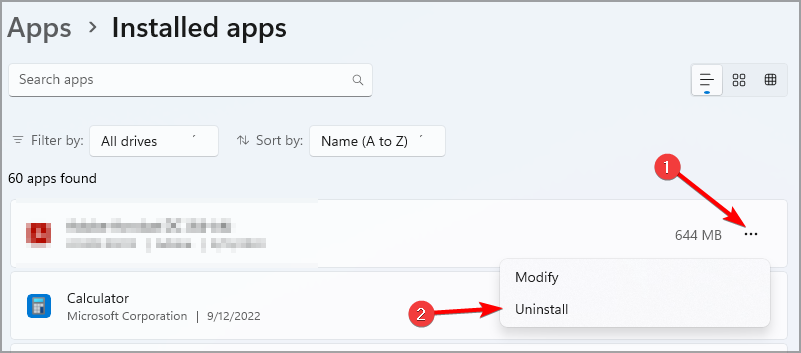
 NOTE This method only works if you dual-boot Endless OS with Windows 11 through the Endless OS installer for Windows.
NOTE This method only works if you dual-boot Endless OS with Windows 11 through the Endless OS installer for Windows. 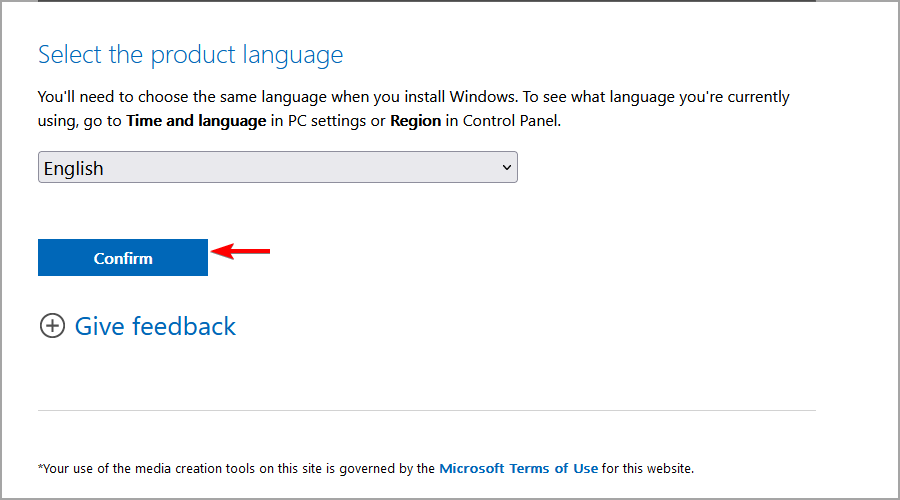
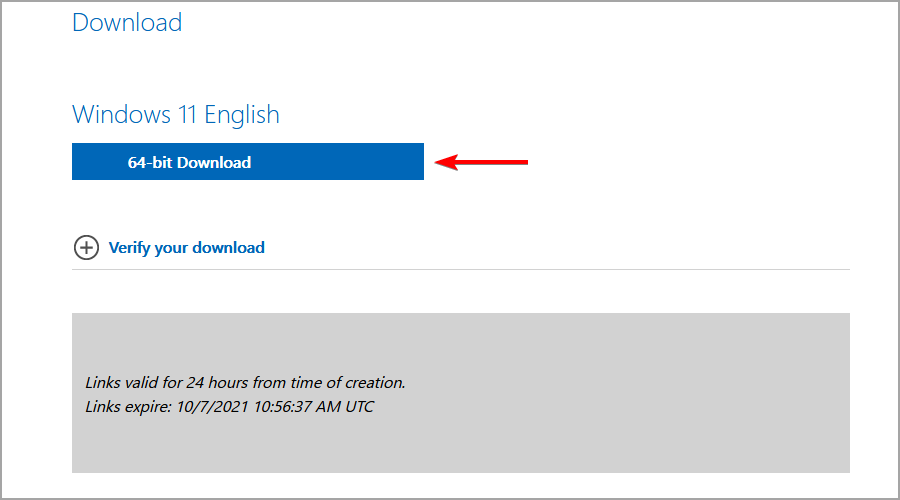
 NOTE To complete these steps, you will need a Windows PC as the necessary software is unique to Windows.
NOTE To complete these steps, you will need a Windows PC as the necessary software is unique to Windows.