
Solution: 1. Check the boot device order setting of the computer; 2. Make sure the hard drive is connected properly. If the connection is loose, please reconnect it and make sure the connection is firm; 3. Try to reset the BIOS settings, Restore it to default; 4. Use another computer or portable device to connect the hard drive to another computer and see if the files in the hard drive can be read; 5. Reinstall the operating system or use operating system installation media Fix boot issues.
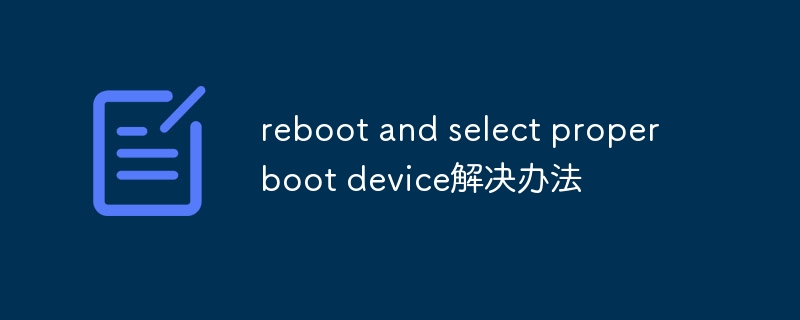
When you start your computer, you may encounter an error message: "Reboot and select proper boot device" . This error usually means that the computer cannot find the correct boot device and cannot start the operating system. In this case, you need to take some steps to resolve the issue.
Solution:
Here are some common ways to solve the "Reboot and select proper boot device" error:
1. Check the boot device order:
First, you need to check your computer’s boot device order settings. On most computers, you can enter the BIOS setup by pressing the Del, F2, F10, or Esc keys. In the BIOS settings, find the "Boot" or "Boot Order" option and make sure your hard drive (usually a SATA or IDE device) is at the top of the boot device list. If your hard drive is not at the top of the list, use the arrow keys to move it to the top and press F10 to save the changes.
2. Check the hard drive connection:
If your hard drive is not properly connected or damaged, the computer will not be able to find the boot device. Therefore, you need to make sure that the hard drive is properly connected. First, you can check whether the hard drive's data and power cables are securely connected. If the connection is loose, reattach it and make sure the connection is tight. If the connection works fine but that still doesn't solve the problem, you may need to replace the hard drive.
3. Reset BIOS settings:
Sometimes, incorrect BIOS settings may cause the computer to be unable to find the correct boot device. You can try resetting the BIOS settings back to default values. In the BIOS settings, find the "Reset to Default" or "Load Default Settings" option and follow the on-screen instructions. After resetting, save the changes and restart your computer to see if the issue is resolved.
4. Check if the hard drive is damaged:
If your hard drive is damaged, the computer will not be able to read the operating system. You can try connecting the hard drive to another computer using a different computer or portable device and see if you can read the files on the hard drive. If the files on the hard drive cannot be read, the hard drive may need to be replaced.
5. Check the operating system installation:
If you have recently installed a new operating system or partitioned the hard disk, it may cause the computer to be unable to find the correct boot equipment. In this case, you can try to reinstall the operating system or use the operating system installation media to fix the boot issue. You can boot your computer using the operating system installation disc or USB drive and select repair options.
Summary:
When you encounter the "Reboot and select proper boot device" error, it means that the computer cannot find the correct boot device. You can solve this problem by checking the boot device order, checking the hard disk connection, resetting BIOS settings, checking whether the hard drive is damaged, checking the operating system installation, etc. If you still cannot solve the problem, it is recommended to seek help from professional technical support personnel.
The above is the detailed content of Solution to reboot and select proper boot device. For more information, please follow other related articles on the PHP Chinese website!




