
A website may suddenly stop working for a variety of reasons. Successful requests to the website usually give a status code of 200. When a website isn't working, one of the first things we do is find out the status code returned by the server. This may not always lead you directly to the root cause of the problem, but sometimes it can help you determine the next series of steps you can take to get your site back up and running quickly.
In this article, you will learn how to fix 500 errors on your WordPress website.
500 errors basically mean that the server encountered an unexpected situation that it doesn't know how to handle. Therefore, it provides users with either a 500 error page or a completely white screen.
This explanation won't help us much, but there are some common things that can cause this error. Here are some examples:
Now, we will briefly cover the steps you can take to resolve any errors caused by the above issues. let's start.
.htaccess file may result in a 500 error. If you're not already familiar with this file, you should consider reading the getting started guide on .htaccess to learn more about it.
The easiest way to fix this problem is to back up the current .htaccess file and then delete it from the server. You can usually find it in the root directory of your WordPress hosting account.
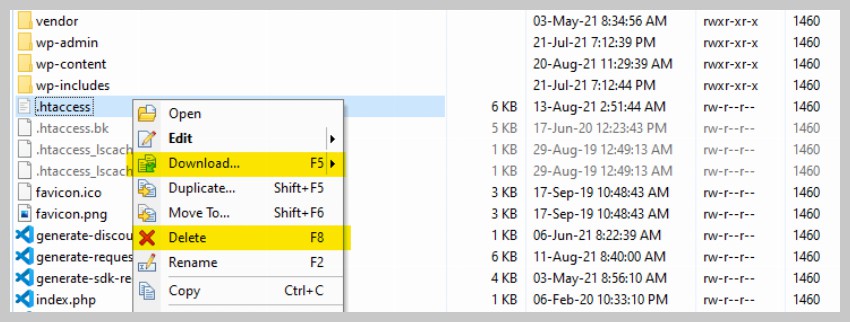
Make sure you download the file before deleting it. If you find that the .htaccess file does not cause errors, you can upload the file again.
Try to access your website after deleting the .htaccess file. If deleting the file resolves the 500 error, you can generate a new .htaccess file by visiting Settings > Permalinks and clicking Save Changes. Otherwise, simply upload the old .htaccess file back to your server.
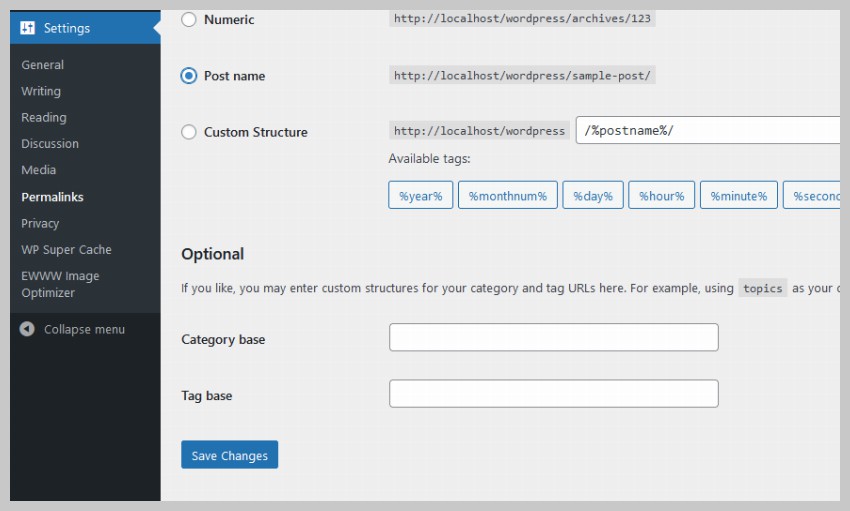
Sometimes, a plugin or theme you install may cause a 500 error due to some incompatibilities or other error codes. The best way to resolve any errors due to this incompatibility is to simply deactivate all plugins and see if you still receive 500 errors.
If deactivating all plugins resolves your issue, then this means that one of the plugins is causing the 500 error. Now you can start activating them one by one to see which one is causing the problem. After activating each plugin, continue checking your website for 500 errors.
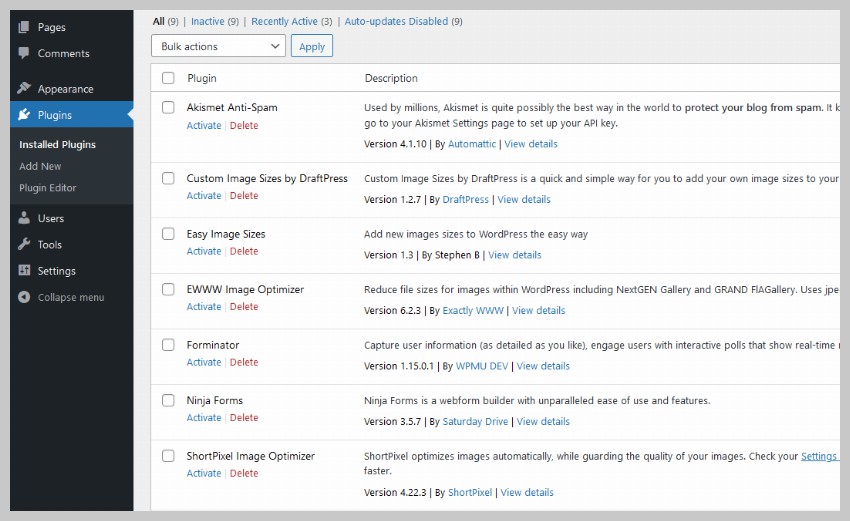
If activating a plugin shows a 500 error, you can contact the plugin developer to let them know about the issue so they can fix it in the next update or suggest a quick fix.
Although rare, you may receive a 500 error because something within the theme or plugin uses up all the memory you allocated. A quick way to fix this problem is to simply increase the memory limit.
Open the .htaccess file you learned about in Part One and put the following lines into it.
php_value memory_limit 512M php_value upload_max_filesize 64M php_value post_max_size 64M
It's best to put them before # END WordPress to avoid any surprises. This should increase the allocated memory. You can check the new value by going to Tools > Site Health > Information > Server within your WordPress admin dashboard.
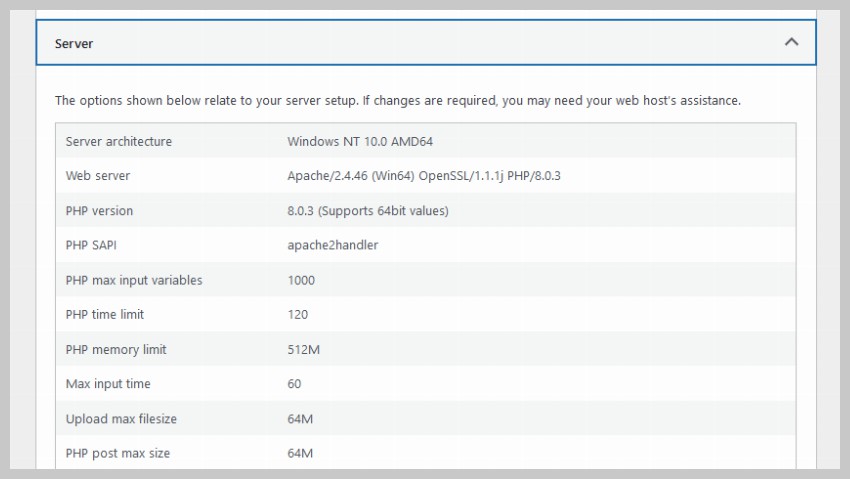
Please keep in mind that this is only a temporary quick fix. The ideal solution would be to find out what exactly is causing the memory usage spike and then fix that functionality within the plugin or theme. Otherwise, sooner or later you'll run out of memory again.
Corrupted WordPress core files are unlikely to cause 500 errors on your site. However, if none of the above methods resolve the error for you, it’s worth giving this fix a try.
What we are trying to do here is replace two core WordPress files named in the wp-admin and wp-includes directories. You should not make any changes to the contents of the files in these directories as they are used to keep WordPress running properly. Changing anything in it, intentionally or unintentionally, can result in a 500 error.
The first step is to visit the WordPress download page and get the latest version. Afterwards, you can extract the contents of the downloaded file and replace the files in the wp-admin and wp-includes directories in your WordPress installation with these fresh, unaltered copies. Your FTP client.
In this article, I mentioned four different reasons that can cause 500 errors on your WordPress website and briefly explained how to fix each one. Hopefully one of these will fix the 500 error. If none of the steps mentioned here work for you, consider contacting your web host for more help.
The above is the detailed content of Ways to Fix 500 Errors on WordPress Sites. For more information, please follow other related articles on the PHP Chinese website!




