
You can realize that the computer automatically connects to WiFi by opening the wireless list to connect directly and setting the automatic connection to the network within the range. Detailed introduction: Open the wireless list to connect directly, click the [Network] icon on the taskbar, find the WiFi you need to connect to, check [Automatically connect], click the [Connect] option, in the pop-up box, enter the network security password first, click [Next] option and wait for the connection to complete.

WiFi is one of the most commonly used network types nowadays. Some users want to know how to set the computer to automatically connect to WiFi. Next, the editor will introduce to you the details. operating steps.
Method 1: Open the wireless list and connect directly
1. The first step is to click the [Network] icon on the taskbar as pointed by the arrow in the picture below.
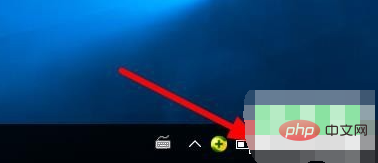
2. The second step is to find the WiFi you want to connect to in the pop-up menu bar. According to the arrow in the picture below, first check [Automatically connect], and then click [Connection] option.
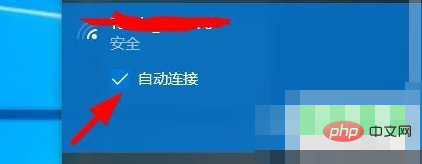
3. Finally, in the pop-up box, enter the network security password, then click the [Next] option according to the arrow in the picture below, and wait for the connection to be completed. Can.
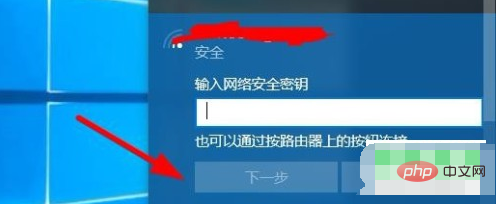
Method 2: Automatically connect to the network within the setting range
1. First, right-click the taskbar [Network] ] icon, in the pop-up menu bar, click the [Open "Network and Internet" Settings] option as pointed by the arrow in the picture below.
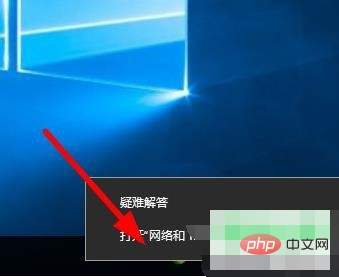
#2. In the second step, in the pop-up window, click [Change Connection Properties] as pointed by the arrow in the picture below.
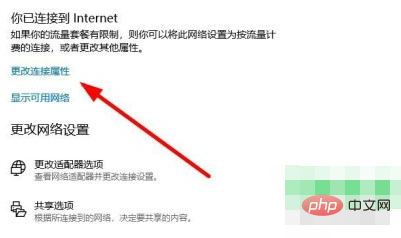
#3. Step 3. In the jumped page, according to the arrow in the figure below, set the [Automatically connect when within signal range] option to [On] .
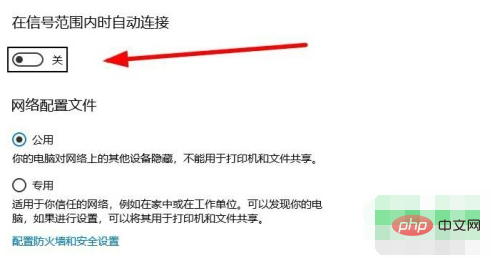
4. Finally, click the [Edit] option under the [IP Settings] menu, set it to [Automatic (DHCP)] in the pop-up window, and then follow the following steps Click [OK] as the arrow in the picture points.
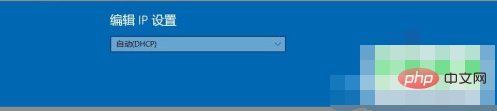
The above is how to set the computer to automatically connect to WiFi.
The above is the detailed content of How to set up the computer to automatically connect to WiFi. For more information, please follow other related articles on the PHP Chinese website!
 Is wifi signal amplifier useful?
Is wifi signal amplifier useful?
 What does network access denied mean wifi?
What does network access denied mean wifi?
 Why does wifi have an exclamation mark?
Why does wifi have an exclamation mark?
 wifi shows no ip assigned
wifi shows no ip assigned
 How to set the computer to automatically connect to WiFi
How to set the computer to automatically connect to WiFi
 How to create virtual wifi in win7
How to create virtual wifi in win7
 WiFi shows no access to the Internet
WiFi shows no access to the Internet
 Why does wifi have an exclamation mark?
Why does wifi have an exclamation mark?




