
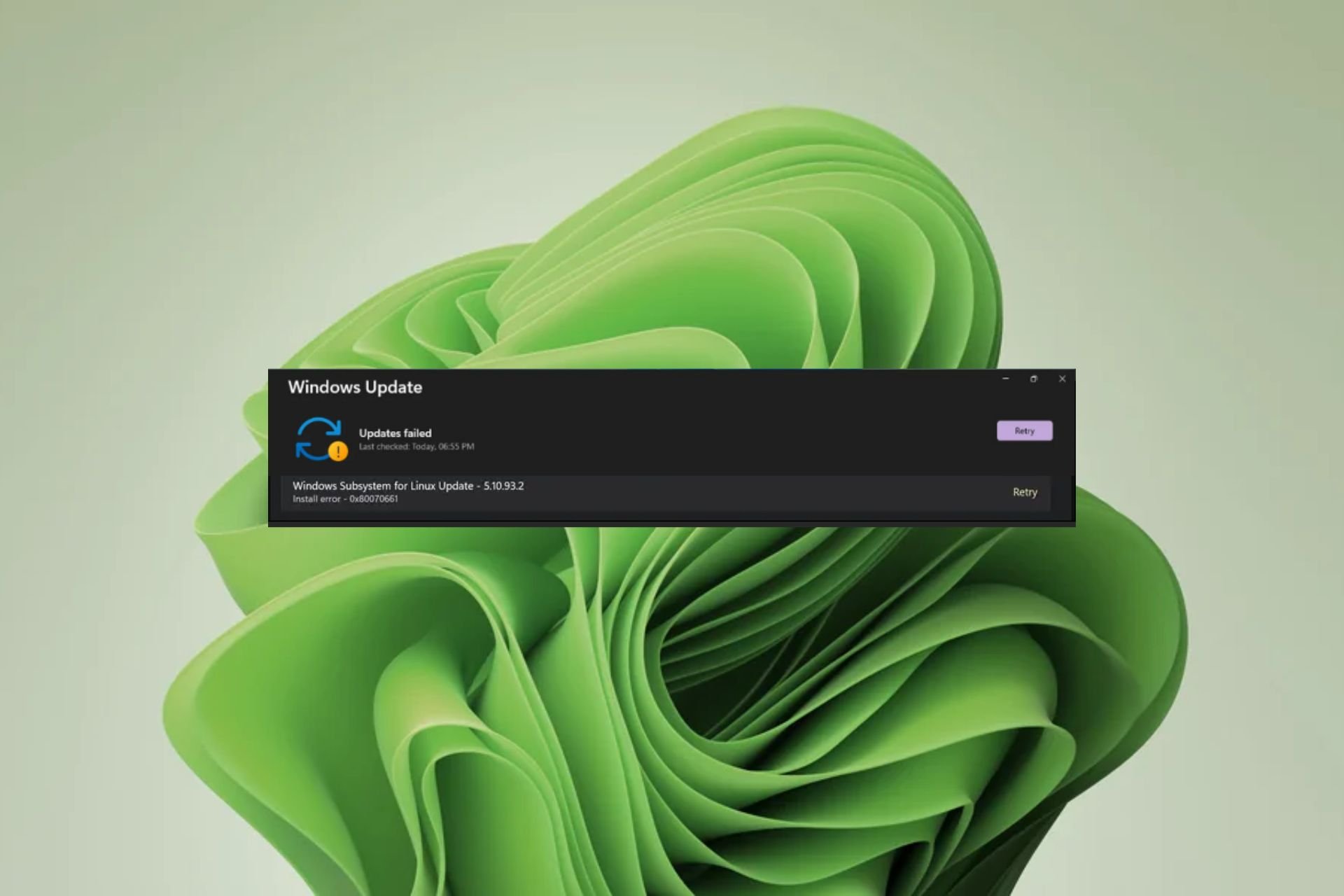
Did you know that in addition to updating Windows through the built-in update tools, you can also update via the command line? This is a common workaround when one fails, but what do you do when both fail?
This is the latest headache for Windows users when trying to update Windows Subsystem for Linux. You will receive error 0x80070661 through Windows Update and an error message through the command line stating 0x80070661, This installation package is not supported for this processor type.
WSL software is a critical update, especially for those who like to test other operating systems on Windows, so here's a breakdown of how to fix this error.
Error 0x80070661 is related to the Windows Subsystem for Linux application, which allows you to run other operating systems in Windows without the need for a virtual machine. While you can download it from the Microsoft Store, it requires additional components to run.
For example, after downloading from the Microsoft Store, you need to run Windows Update to install the necessary bug fixes and updates. In short, the two go hand in hand, so you may get the error 0x80070661.
Currently, this installation package does not support this processor type message. This indicates that the WSL system and processor are incompatible. The program might be working fine, but suddenly, it's no longer supported.
This should not be a cause for alarm. As some programs are updated, they become incompatible with older software.
For example, your WSL may have been upgraded to a newer version, but if Windows is outdated, there may be communication errors between the two software.
Some preliminary checks to perform before undertaking any technical troubleshooting include:
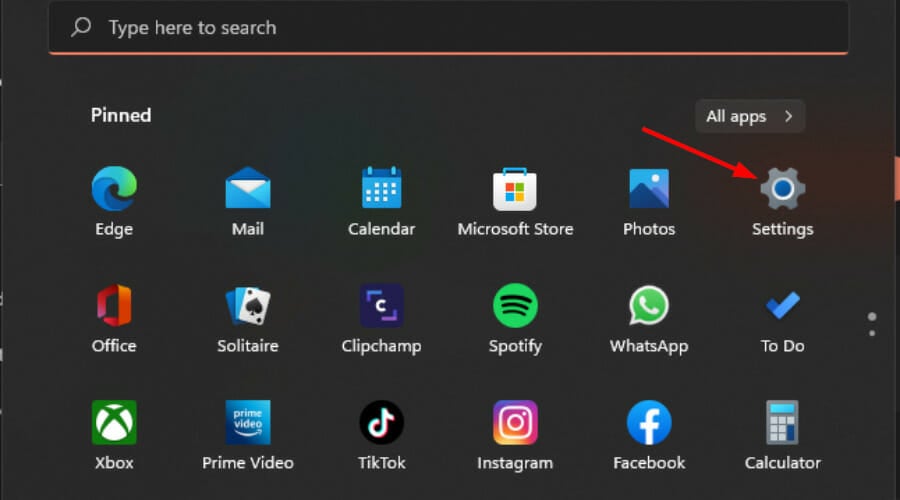
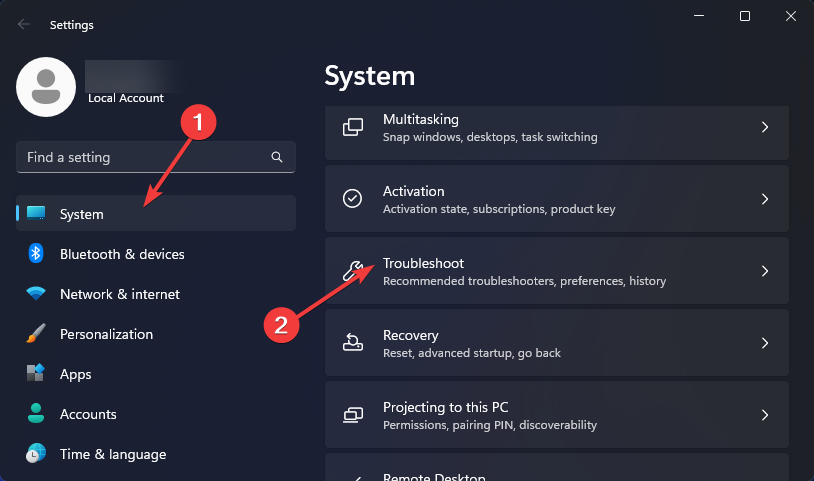
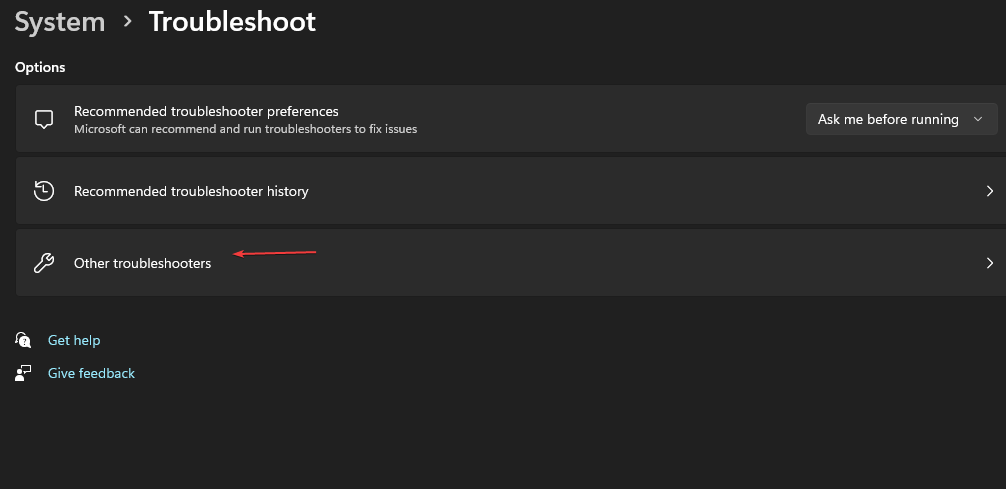
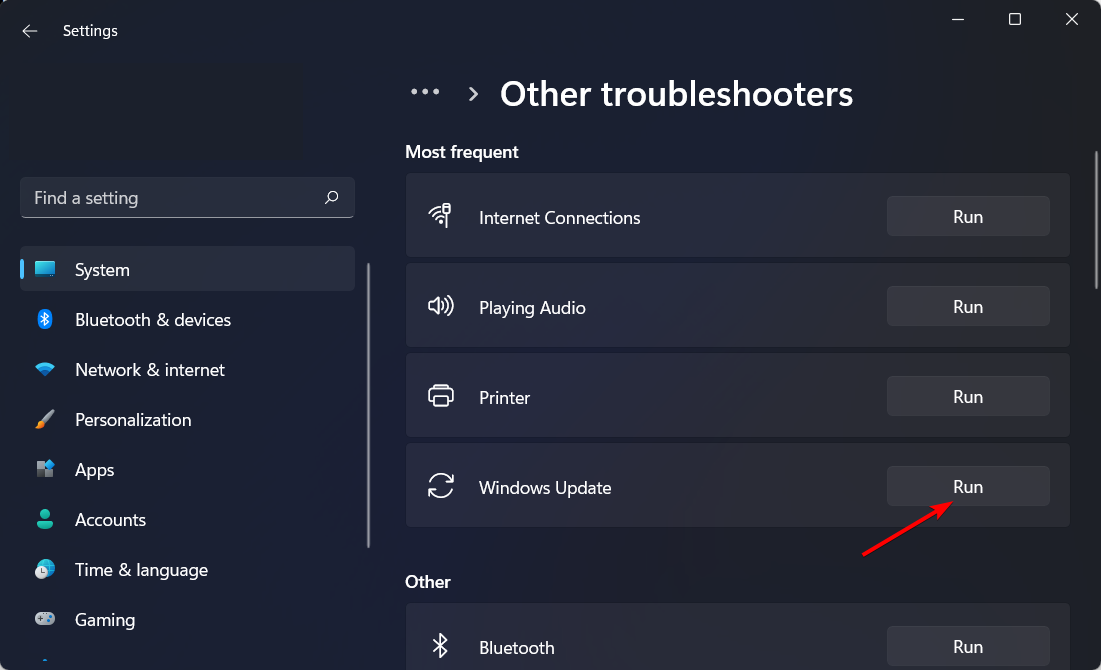
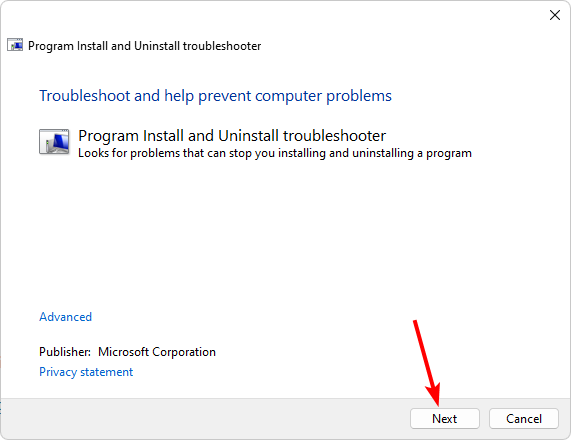
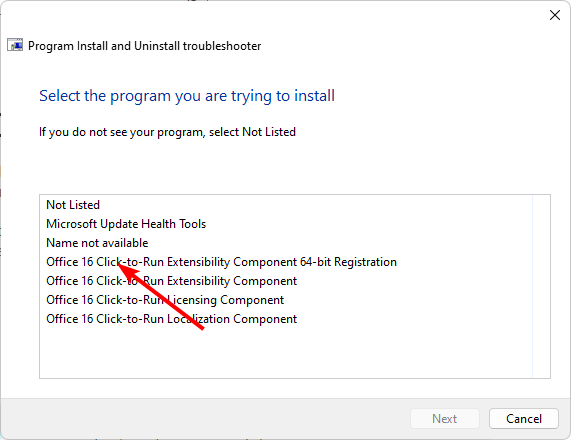
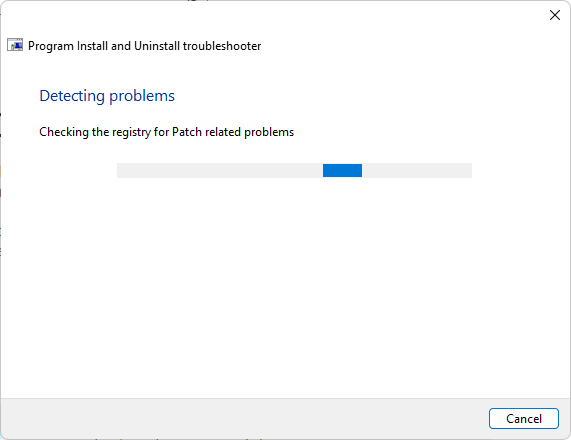
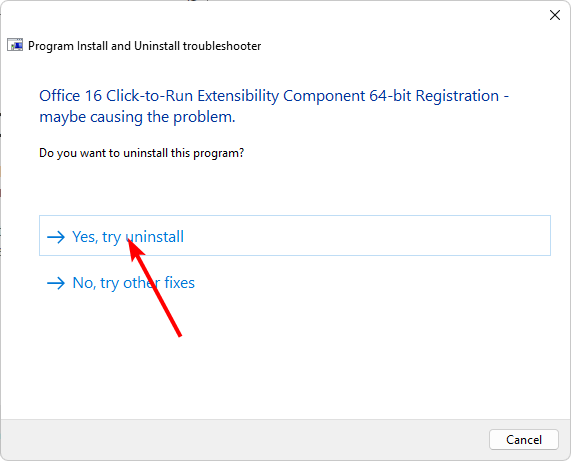
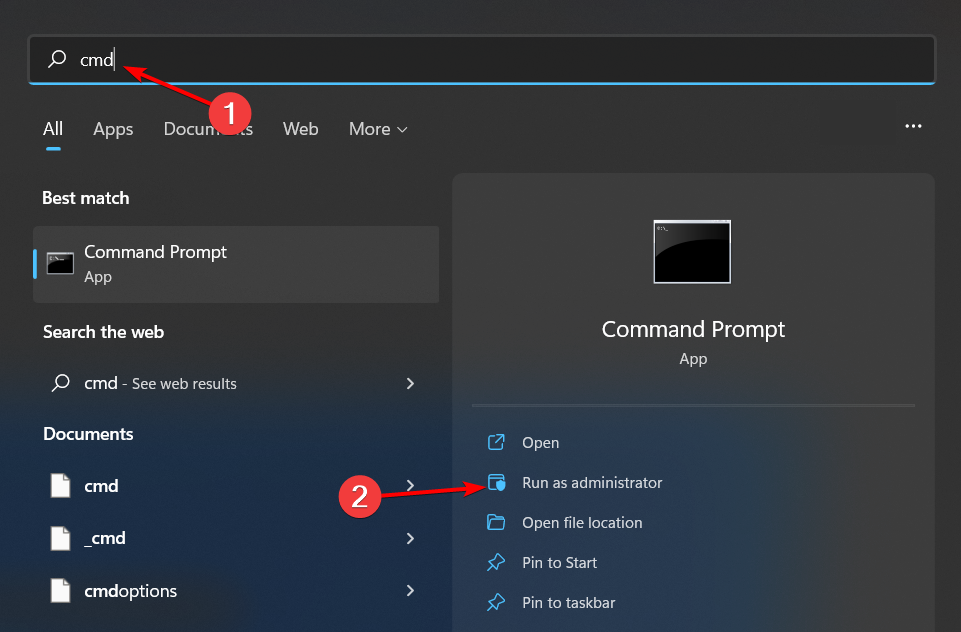
<strong>net stop bits</strong><strong>net stop wuauserv</strong><strong>net stop appidsvc</strong><strong>net stop cryptsvc</strong><strong> Del "%ALLUSERSPROFILE%\Application Data\Microsoft\Network\Downloader\*.*"</strong><strong>rmdir %systemroot%\SoftwareDistribution /S /Q</strong> <strong>rmdir %systemroot%\system32\catroot2 /S /Q</strong><strong>regsvr32.exe /s atl.dll</strong><strong>regsvr32.exe /s urlmon.dll</strong><strong>regsvr32.exe /s mshtml.dll</strong><strong>netsh winsock reset</strong><strong>netsh winsock reset proxy</strong><strong>net start bits</strong><strong>net start wuauserv</strong><strong>net start appidsvc</strong><strong>net start cryptsv</strong>
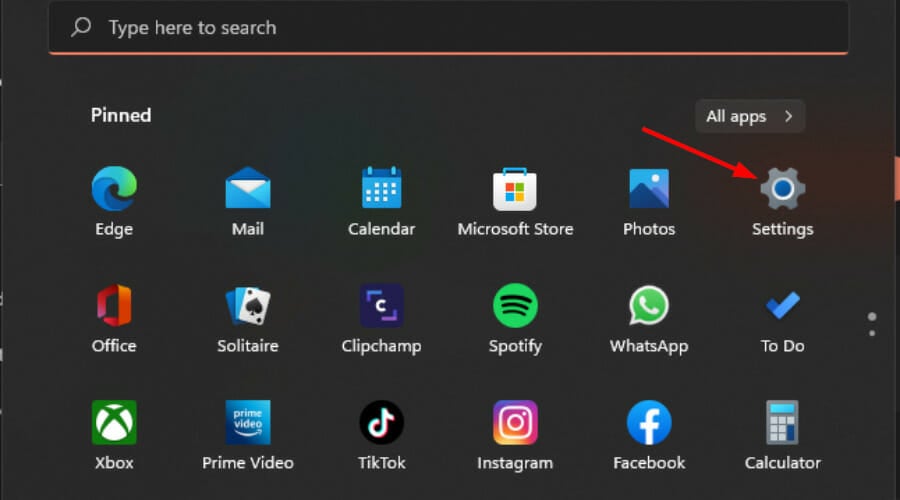
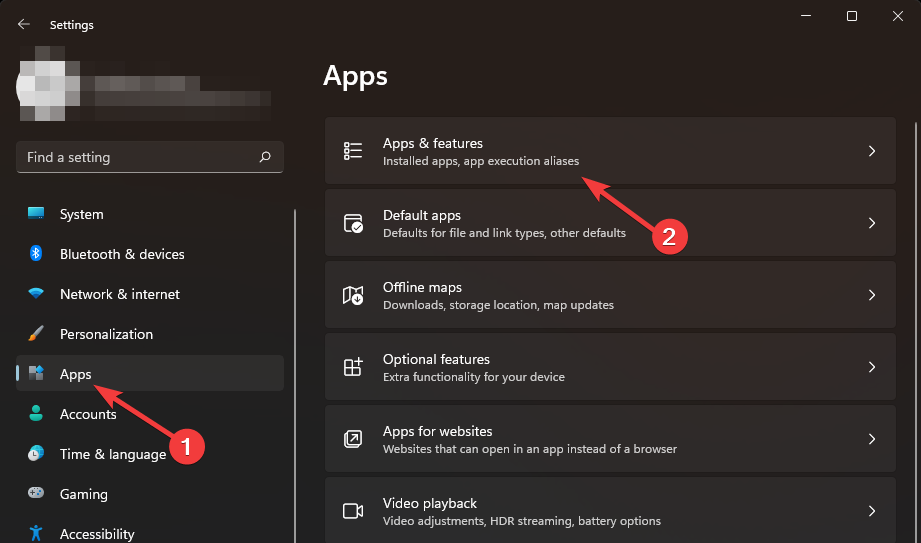
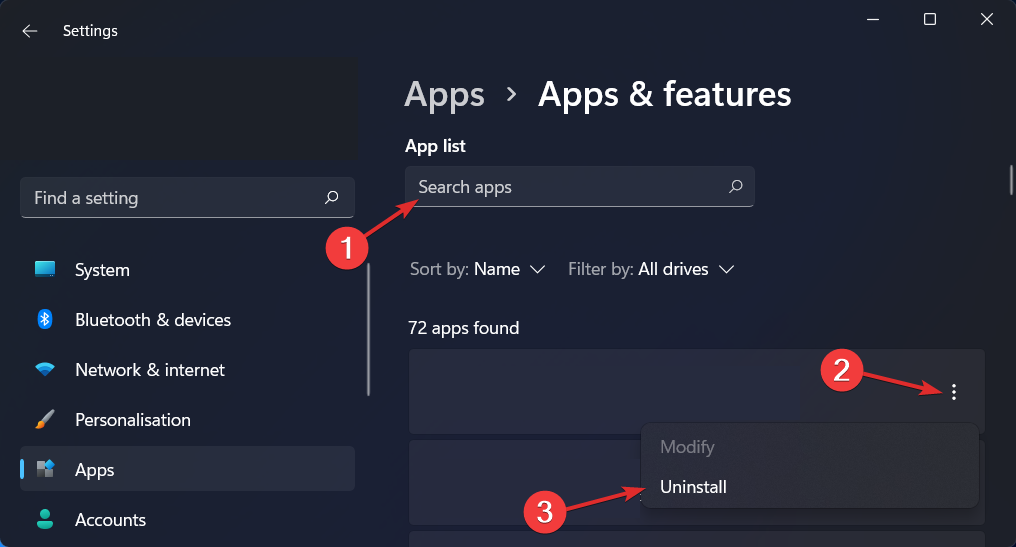
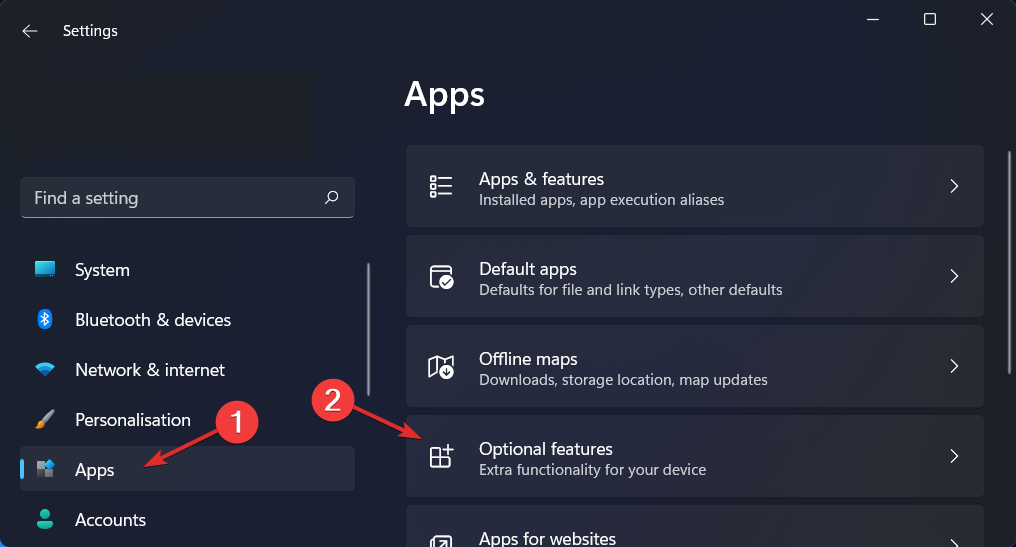
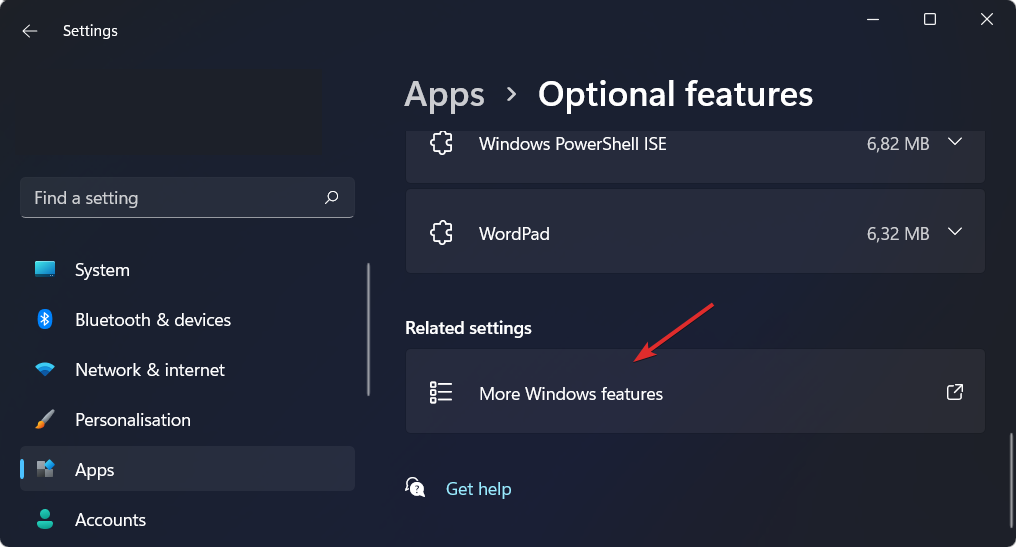
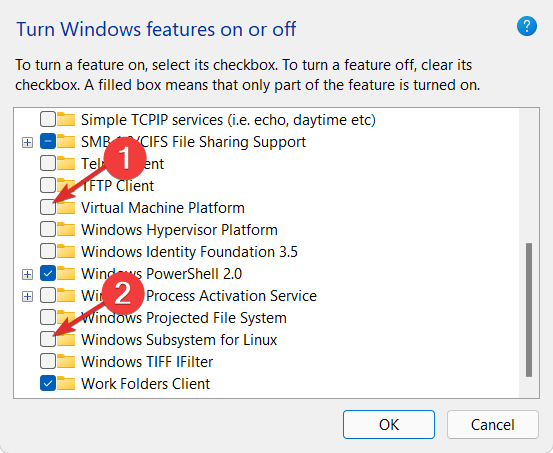
You can also download updates manually from the Microsoft Update Catalog. Some users have reported a success story after going this route, so if all the above steps fail, this might be for you.
We also recommend that you get one of the Windows Update Repair Tools, which can fix errors like 0x80070661 slightly faster.
The above is the detailed content of How to Fix Windows Update Error 0x80070661. For more information, please follow other related articles on the PHP Chinese website!




