 Operation and Maintenance
Operation and Maintenance
 Linux Operation and Maintenance
Linux Operation and Maintenance
 A 10,000-word summary of commonly used Linux commands & practical commands
A 10,000-word summary of commonly used Linux commands & practical commands
A 10,000-word summary of commonly used Linux commands & practical commands
❝❝Linux is actually a skill that must be mastered by both the front-end and the front-end. At present, many children's shoes on the front-end are taking the big front-end route, and the back-end Not to mention, the editor has written down tens of thousands of words for you (this article has been deleted due to word limit) about the actual basic commands of Linux. It can be said that these are all must be mastered. Of course, these are not enough. I will also introduce them later. Continue to update, you can pay attention to my updates, and save this wave.
❞❞
ls
One of the most frequently used commands.

Command format: ls [OPTION]... [FILE]... Simple input:
[root@iz2ze76ybn73dvwmdij06zz /]# lsbin dev home lib64 media opt proc run srv tmp varboot etc lib lost+found mnt patch root sbin sys usr www
Add option -l which displays the permissions, owner, group, size, time, file name
[root@iz2ze76ybn73dvwmdij06zz /]# ls -l总用量 68lrwxrwxrwx 1 root root 7 8月 26 22:36 bin -> usr/bindr-xr-xr-x. 5 root root 4096 8月 26 22:39 bootdrwxr-xr-x 19 root root 2960 4月 11 12:59 devdrwxr-xr-x. 81 root root 4096 9月 5 17:09 etcdrwxr-xr-x. 2 root root 4096 4月 11 12:59 homelrwxrwxrwx 1 root root 7 8月 26 22:36 lib -> usr/liblrwxrwxrwx 1 root root 9 8月 26 22:36 lib64 -> usr/lib64drwx------. 2 root root 16384 10月 15 2017 lost+founddrwxr-xr-x. 2 root root 4096 4月 11 12:59 mediadrwxr-xr-x. 2 root root 4096 4月 11 12:59 mntdrwxr-xr-x. 3 root root 4096 8月 26 22:40 optdrwxr-xr-x 2 root root 4096 8月 26 23:00 patchdr-xr-xr-x 110 root root 0 4月 11 12:59 procdr-xr-x---. 12 root root 4096 9月 11 20:59 rootdrwxr-xr-x 26 root root 760 9月 7 21:50 runlrwxrwxrwx 1 root root 8 8月 26 22:36 sbin -> usr/sbindrwxr-xr-x. 2 root root 4096 4月 11 12:59 srvdr-xr-xr-x 13 root root 0 4月 11 12:59 sysdrwxrwxrwt. 9 root root 4096 9月 15 03:19 tmpdrwxr-xr-x. 13 root root 4096 8月 26 22:36 usrdrwxr-xr-x. 19 root root 4096 8月 26 22:55 vardrwxr-xr-x 6 root root 4096 8月 26 22:39 www
ls -a (all) linux files starting with '.' (dot) are by default Hidden, -a can query all files.
[root@iz2ze76ybn73dvwmdij06zz /]# ls -a. bin etc lib64 mnt .pearrc run sys usr.. boot home lost+found opt proc sbin .test var.autorelabel dev lib media patch root srv tmp www
ls -F displays folders ending with "/".
[root@iz2ze76ybn73dvwmdij06zz /]# ls -Fbin@ dev/ home/ lib64@ media/ opt/ proc/ run/ srv/ tmp/ var/boot/ etc/ lib@ lost+found/ mnt/ patch/ root/ sbin@ sys/ usr/ www/
ls -r Flashback display, the default order is (a, b, c, d) forward sequence display like this
[root@iz2ze76ybn73dvwmdij06zz /]# ls -rwww usr sys sbin root patch mnt lost+found lib etc bootvar tmp srv run proc opt media lib64 home dev bin
ls -R () Recursive display of subdirectories
[root@iz2ze76ybn73dvwmdij06zz test]# ls -R.:data./data:img./data/img:car product user./data/img/car:./data/img/product:./data/img/user:
ls -lS displays files in descending order by size
[root@iz2ze76ybn73dvwmdij06zz /]# ls -lS总用量 72drwx------. 2 root root 16384 10月 15 2017 lost+founddr-xr-xr-x. 5 root root 4096 8月 26 22:39 bootdrwxr-xr-x. 81 root root 4096 9月 5 17:09 etcdrwxr-xr-x. 2 root root 4096 4月 11 12:59 homedrwxr-xr-x. 2 root root 4096 4月 11 12:59 mediadrwxr-xr-x. 2 root root 4096 4月 11 12:59 mntdrwxr-xr-x. 3 root root 4096 8月 26 22:40 optdrwxr-xr-x 2 root root 4096 8月 26 23:00 patchdr-xr-x---. 12 root root 4096 9月 15 22:03 rootdrwxr-xr-x. 2 root root 4096 4月 11 12:59 srvdrwxr-xr-x 3 root root 4096 9月 15 22:10 testdrwxrwxrwt. 9 root root 4096 9月 15 03:19 tmpdrwxr-xr-x. 13 root root 4096 8月 26 22:36 usrdrwxr-xr-x. 19 root root 4096 8月 26 22:55 vardrwxr-xr-x 6 root root 4096 8月 26 22:39 wwwdrwxr-xr-x 19 root root 2960 4月 11 12:59 devdrwxr-xr-x 26 root root 760 9月 7 21:50 runlrwxrwxrwx 1 root root 9 8月 26 22:36 lib64 -> usr/lib64lrwxrwxrwx 1 root root 8 8月 26 22:36 sbin -> usr/sbinlrwxrwxrwx 1 root root 7 8月 26 22:36 bin -> usr/binlrwxrwxrwx 1 root root 7 8月 26 22:36 lib -> usr/libdr-xr-xr-x 110 root root 0 4月 11 12:59 procdr-xr-xr-x 13 root root 0 4月 11 12:59 sys
ls -g does not output owner (owner) information
[root@iz2ze76ybn73dvwmdij06zz /]# ls -g总用量 72lrwxrwxrwx 1 root 7 8月 26 22:36 bin -> usr/bindr-xr-xr-x. 5 root 4096 8月 26 22:39 boot-rw-r--r-- 1 root 0 9月 15 22:20 cdrwxr-xr-x 19 root 2960 4月 11 12:59 devdrwxr-xr-x. 81 root 4096 9月 5 17:09 etcdrwxr-xr-x. 2 root 4096 4月 11 12:59 homelrwxrwxrwx 1 root 7 8月 26 22:36 lib -> usr/liblrwxrwxrwx 1 root 9 8月 26 22:36 lib64 -> usr/lib64drwx------. 2 root 16384 10月 15 2017 lost+founddrwxr-xr-x. 2 root 4096 4月 11 12:59 mediadrwxr-xr-x. 2 root 4096 4月 11 12:59 mntdrwxr-xr-x. 3 root 4096 8月 26 22:40 optdrwxr-xr-x 2 root 4096 8月 26 23:00 patchdr-xr-xr-x 110 root 0 4月 11 12:59 procdr-xr-x---. 12 root 4096 9月 15 22:18 rootdrwxr-xr-x 26 root 760 9月 7 21:50 runlrwxrwxrwx 1 root 8 8月 26 22:36 sbin -> usr/sbindrwxr-xr-x. 2 root 4096 4月 11 12:59 srvdr-xr-xr-x 13 root 0 4月 11 12:59 sysdrwxr-xr-x 3 root 4096 9月 15 22:18 testdrwxrwxrwt. 9 root 4096 9月 15 03:19 tmpdrwxr-xr-x. 13 root 4096 8月 26 22:36 usrdrwxr-xr-x. 19 root 4096 8月 26 22:55 vardrwxr-xr-x 6 root 4096 8月 26 22:39 www
ls -lG hides all group (group) information
[root@iz2ze76ybn73dvwmdij06zz /]# ls -lG总用量 72lrwxrwxrwx 1 root 7 8月 26 22:36 bin -> usr/bindr-xr-xr-x. 5 root 4096 8月 26 22:39 boot-rw-r--r-- 1 root 0 9月 15 22:20 cdrwxr-xr-x 19 root 2960 4月 11 12:59 devdrwxr-xr-x. 81 root 4096 9月 5 17:09 etcdrwxr-xr-x. 2 root 4096 4月 11 12:59 homelrwxrwxrwx 1 root 7 8月 26 22:36 lib -> usr/liblrwxrwxrwx 1 root 9 8月 26 22:36 lib64 -> usr/lib64drwx------. 2 root 16384 10月 15 2017 lost+founddrwxr-xr-x. 2 root 4096 4月 11 12:59 mediadrwxr-xr-x. 2 root 4096 4月 11 12:59 mntdrwxr-xr-x. 3 root 4096 8月 26 22:40 optdrwxr-xr-x 2 root 4096 8月 26 23:00 patchdr-xr-xr-x 110 root 0 4月 11 12:59 procdr-xr-x---. 12 root 4096 9月 15 22:18 rootdrwxr-xr-x 26 root 760 9月 7 21:50 runlrwxrwxrwx 1 root 8 8月 26 22:36 sbin -> usr/sbindrwxr-xr-x. 2 root 4096 4月 11 12:59 srvdr-xr-xr-x 13 root 0 4月 11 12:59 sysdrwxr-xr-x 3 root 4096 9月 15 22:18 testdrwxrwxrwt. 9 root 4096 9月 15 03:19 tmpdrwxr-xr-x. 13 root 4096 8月 26 22:36 usrdrwxr-xr-x. 19 root 4096 8月 26 22:55 vardrwxr-xr-x 6 root 4096 8月 26 22:39 www10.ls -li 显示文件的索引号[root@iz2ze76ybn73dvwmdij06zz /]# ls -li
ls -li displays the index number of the file
[root@iz2ze76ybn73dvwmdij06zz /]# ls -li总用量 72 7628 lrwxrwxrwx 1 root root 7 8月 26 22:36 bin -> usr/bin1179650 dr-xr-xr-x. 5 root root 4096 8月 26 22:39 boot 4923 -rw-r--r-- 1 root root 0 9月 15 22:20 c 1026 drwxr-xr-x 19 root root 2960 4月 11 12:59 dev917505 drwxr-xr-x. 81 root root 4096 9月 5 17:09 etc655362 drwxr-xr-x. 2 root root 4096 4月 11 12:59 home 17 lrwxrwxrwx 1 root root 7 8月 26 22:36 lib -> usr/lib 13 lrwxrwxrwx 1 root root 9 8月 26 22:36 lib64 -> usr/lib64 11 drwx------. 2 root root 16384 10月 15 2017 lost+found786434 drwxr-xr-x. 2 root root 4096 4月 11 12:59 media131074 drwxr-xr-x. 2 root root 4096 4月 11 12:59 mnt393219 drwxr-xr-x. 3 root root 4096 8月 26 22:40 opt1966081 drwxr-xr-x 2 root root 4096 8月 26 23:00 patch 1 dr-xr-xr-x 110 root root 0 4月 11 12:59 proc131073 dr-xr-x---. 12 root root 4096 9月 15 22:18 root 218 drwxr-xr-x 26 root root 760 9月 7 21:50 run 15 lrwxrwxrwx 1 root root 8 8月 26 22:36 sbin -> usr/sbin393220 drwxr-xr-x. 2 root root 4096 4月 11 12:59 srv 1 dr-xr-xr-x 13 root root 0 4月 11 12:59 sys2097153 drwxr-xr-x 3 root root 4096 9月 15 22:18 test393217 drwxrwxrwt. 9 root root 4096 9月 15 03:19 tmp1048578 drwxr-xr-x. 13 root root 4096 8月 26 22:36 usr262145 drwxr-xr-x. 19 root root 4096 8月 26 22:55 var1441793 drwxr-xr-x 6 root root 4096 8月 26 22:39 www
ls -lt creates files a b
[root@iz2ze76ybn73dvwmdij06zz test]# ls -lt总用量 0-rw-r--r-- 1 root root 0 9月 15 22:18 b-rw-r--r-- 1 root root 0 9月 15 22:18 a
ls -version
[root@iz2ze76ybn73dvwmdij06zz test]# ls --versionls (GNU coreutils) 8.22Copyright (C) 2013 Free Software Foundation, Inc.许可证:GPLv3+:GNU 通用公共许可证第3 版或更新版本<http://gnu.org/licenses/gpl.html>。本软件是自由软件:您可以自由修改和重新发布它。在法律范围内没有其他保证。由Richard M. Stallman 和David MacKenzie 编写。## in order of modification time (reverse order)
#cat
cat is another relatively high-frequency command. The more official statement is that the command is used to link files and print to the standard output device.这个文本输出命令可以用来查看文件内容,创建内容等,下面我们介绍几个比较实用的用法。命令格式 : cat [选项]... [文件]...cat -n 查看并显示行号
[root@iz2ze76ybn73dvwmdij06zz linuxdemo]# cat -n a 1 this is a txt 2 hello every body 3 hello world 4 hahaha
cat 创建一个空文件 b
[root@iz2ze76ybn73dvwmdij06zz linuxdemo]# cat >b <<EOF> EOF[root@iz2ze76ybn73dvwmdij06zz linuxdemo]# lsa b
cat 清空文件内容
[root@iz2ze76ybn73dvwmdij06zz linuxdemo]# cat >a<<EOF> EOF[root@iz2ze76ybn73dvwmdij06zz linuxdemo]# cat a
cat 写入内容(如果原来有内容将被覆盖)
[root@iz2ze76ybn73dvwmdij06zz linuxdemo]# cat >a<<EOF> today is a good day> because off work> hahaha> EOF[root@iz2ze76ybn73dvwmdij06zz linuxdemo]# cat atoday is a good daybecause off workhahaha
cat 同时显示多个文件内容( b中写出happy)
[root@iz2ze76ybn73dvwmdij06zz linuxdemo]# cat a > b[root@iz2ze76ybn73dvwmdij06zz linuxdemo]# cat btoday is a good daybecause off workhahaha
追加内容 可以看到用了连个>以后内容是追加的
[root@iz2ze76ybn73dvwmdij06zz linuxdemo]# cat a >> b[root@iz2ze76ybn73dvwmdij06zz linuxdemo]# cat btoday is a good daybecause off workhahahatoday is a good daybecause off workhahaha
cat --help (如想学习更多,可以自己动手尝试)
[root@iz2ze76ybn73dvwmdij06zz linuxdemo]# cat --help用法:cat [选项]... [文件]...将[文件]或标准输入组合输出到标准输出。 -A, --show-all 等于-vET -b, --number-nonblank 对非空输出行编号 -e 等于-vE -E, --show-ends 在每行结束处显示"$" -n, --number 对输出的所有行编号 -s, --squeeze-blank 不输出多行空行 -t 与-vT 等价 -T, --show-tabs 将跳格字符显示为^I -u (被忽略) -v, --show-nonprinting 使用^ 和M- 引用,除了LFD和 TAB 之外 --help 显示此帮助信息并退出 --version 显示版本信息并退出如果没有指定文件,或者文件为"-",则从标准输入读取。示例: cat f - g 先输出f 的内容,然后输出标准输入的内容,最后输出g 的内容。 cat 将标准输入的内容复制到标准输出。GNU coreutils online help: <http://www.gnu.org/software/coreutils/>请向<http://translationproject.org/team/zh_CN.html> 报告cat 的翻译错误要获取完整文档,请运行:info coreutils 'cat invocation'
用户权限
大家都知道linux是一个多任务,多用户的操作系统。多个用户可以在同一时间操作系统执行不同的任务,一个用户也可以多个人登陆操作。一般来说root的权限最大,我们经常使用的数据库一般会用一个mysql的用户,网页相关的我们可能用一个www的账号,大家都是知道删除跑路的故事,因此有一些操作权限是要交给一些专人管理的。为了系统的学习,我觉得有必要了解一下它的基本知识。
linux角色分类
超级用户:root (user id --UID) 0 最高的管理权限。
普通用户:
系统用户 UID:1-999(rhel7 centos7) 1-499(rhel6) 本地用户 UID:1000+(rhel7 centos7) 500+(rhel6)
UID:用户身份标示,唯一标示。
linux组分类
组:
组分类:
根据账号的功能分类: 超级用户组:root GID:0 普通用户组 : 系统用户组: GID 1---999 本地用户组: GID 1000+
linux用户和组的关系
一个用户属于一个组,也可以属于多个组,多个用户可以在一个组,可以在多个组。
linux用户和组的相关配置文件
1./etc/passwd:用户 and 属性信息。
2./etc/group: 组 and 属性信息。
3./etc/shadow: 用户密码 and 属性信息。
4./etc/gshadow:组密码 and 属性信息。
5./etc/default/useradd: 设置添加用户规则文件。
6./etc/login.defs:设置用户账号限制。
linux用户信息文件
用户管理中最重要的一个文件,这个文件是对所有用户开放的,每一行存一个用户的信息,每个属性之间用冒号分割。
cat /etc/passwdroot:x:0:0:root:/root:/bin/zshbin:x:1:1:bin:/bin:/sbin/nologindaemon:x:2:2:daemon:/sbin:/sbin/nologinadm:x:3:4:adm:/var/adm:/sbin/nologinlp:x:4:7:lp:/var/spool/lpd:/sbin/nologin
举例: root:x:0:0:root:/root:/bin/zsh
1.登陆用户名:root
2.用户密码占位符:x
3.用户UID:0
4.用户组GID:0
5.对用户账户的描述:root
6.用户家目录位置:/root
7.用户默认的shell:/bin/zsh (默认是/bin/bash)
linux密码信息文件
该文件只有root用户有读权限,每一行存一个用户的记录,每个属性用冒号分割。
cat /etc/shadowroot:$6$LxE7qiaZ$ZZXf/aCO1Zqs1oOS9WDutUk9rFOq4MOoSG9IeXq2f5sduGrgfYvzOWHZmJZFGC.0Of1DjCna0M.oQZTY8r00/.:17769:0:99999:7:::bin:*:17110:0:99999:7:::daemon:*:17110:0:99999:7:::
举例: bin:*:17110:0:99999:7::: 1.登录用户名: bin
2.加密的密码: * 号代表密码被锁定
3.最近更改密码的日期: 17110代表到1970-1-1密码不可改的天数
4.密码修改期限:99999 代表永远不用改,如果是其他数字则表示从1970-1-1内的多少天必须修改密码。
5.更改密码最大有效天数: 代表密码保持有效的最大天数。
6.密码过期警告:密码到正式失效前有多少天(-1,永远不提示)
7.密码过期后多少天禁用用户:可登陆,单不能操作。
8.用户被禁用日期:多少天后账号过期,不能登陆。
9.保留参数
linux组信息文件
用户组的组信息存放在这,一行存一个组记录,属性用冒号分割。
➜ ~ cat /etc/grouproot:x:0:bin:x:1:daemon:x:2:sys:x:3:adm:x:4:tty:x:5:disk:x:6:lp:x:7:mem:x:8:kmem:x:9:
举例: root:x:0:
1.组名:root
2.组密码占位符: x
3.组GID: 0
Basics of Installation Package Management
I believe that most people, like me, first started using windows, so on the windows platform The installation package is very familiar, such as .exe, is it too common? Generally, mysql has been installed in windows, and I believe .msi has also been seen. Most servers are Linux, so let's learn the basics of Linux installation packages. The tools used by different distribution systems are also different. At present, most company servers are based on centos, so centos will be used as an example in the future.
Based on redhat
yum
zypper
rpm
Based on centos
yum
rpm
rpm
Full name: Redhat Package Manager
Download URL: http://rpmfind.net
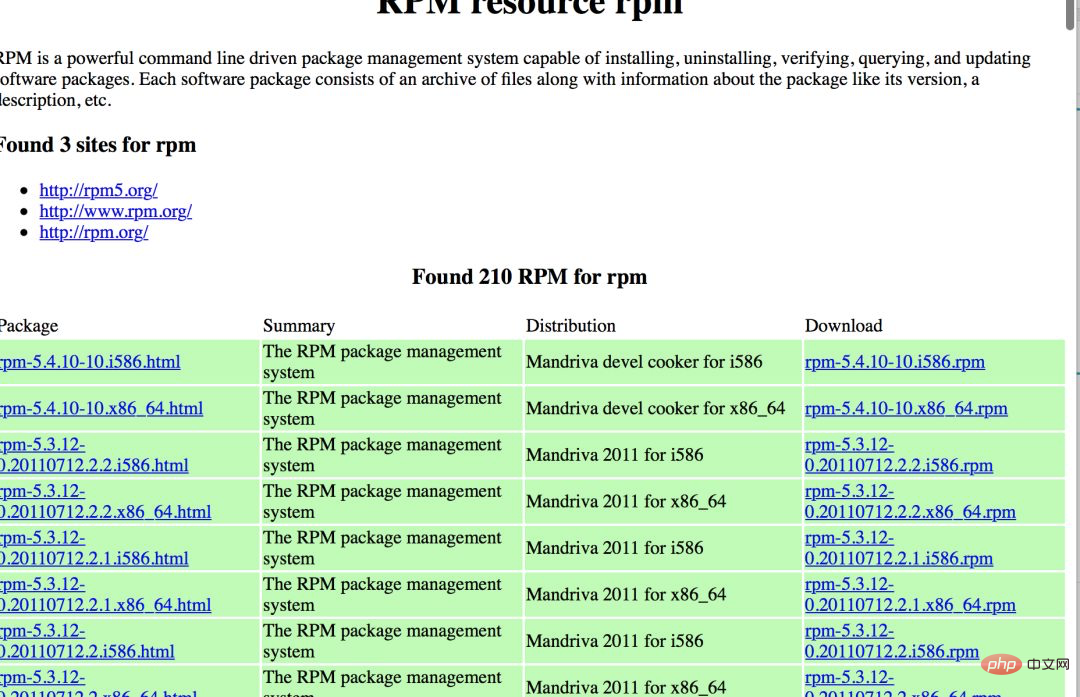
Let’s take a look first The naming format of the package, take rpm-5.4.10-10.i586.rpm as an example.
rpm: Package name
5: Major version number
4: Minor version number
10: Revision number
i586 : cpu architecture platform
rpm : package suffix
yum
Solve the dependency problem of software package installation, automatically download software packages, based on c/s architecture. The repo file is the configuration file of the yum source, which defines the information of the software warehouse. Why is it said to be a c/s architecture? It turns out that the dependency information of the software is recorded in the header of the rpm software. Therefore, the header content can be analyzed to know its related dependencies and record this information. Then the server provides these rpm software packages, then analyzes the dependencies of the packages, and stores the records in a certain directory on the server. When the client installs the software, it downloads its recorded dependency files and analyzes them, and finally downloads them all at once.
Basics of process management
Generally speaking, programs are divided into two categories, one is system program and the other is application program . A running program can be said to be a process. A process occupies memory space, and when you kill it, the resources will be released.
Types of processes
User process: The user's own program, the user can control its opening and closing.
Interactive process: A process that interacts with the user.
Batch process: It is a collection of processes that start other processes in sequence.
Daemon process: a process that is always running. crond.
Process attributes
Process ID: (pid) A unique numerical identifier that distinguishes different processes.
Processes have parent processes and child processes.
The user ID (uid) that starts the process and the user's group.
Three states of the process:
Running--R
Hibernation -- S
zombie -- Z
Priority of the process: Value range (- 20,19), the smaller the value, the greater the priority, the default is 0.
The terminal of the process link.
The resources occupied by the process.
父子进程的关系
父子进程的关系,父亲管理儿子。父进程终止时子进程一定终止,而子进程终止时父进程不一定终止。
进程管理工具
ps: 查看进程。 top: 可以查看进程的动态信息。 kill: 杀进程。 pstree: 查看进程树。 pgrep: 搜进程。 lsof: 查看进程打开的文件。
进程管理实践
ps
静态的显示当前进程的信息 。
命令: ps
语法: ps 参数
常用参数:
a 显示所有用户的进程 r 显示运行中的进程 l 长格式输出 u 按用户名和启动时间的顺序来显示进程 f 用树形格式来显示进程 x 显示没有控制终端的进程
操作: BSD格式来显示进程
➜ ~ ps auxUSER PID %CPU %MEM VSZ RSS TTY STAT START TIME COMMANDroot 1 0.0 0.0 43364 3596 ? Ss 11月03 0:01 /usr/lib/systroot 2 0.0 0.0 0 0 ? S 11月03 0:00 [kthreadd]root 3 0.0 0.0 0 0 ? S 11月03 0:00 [ksoftirqd/0]root 5 0.0 0.0 0 0 ? S< 11月03 0:00 [kworker/0:0Hroot 7 0.0 0.0 0 0 ? S 11月03 0:00 [migration/0]root 8 0.0 0.0 0 0 ? S 11月03 0:00 [rcu_bh]root 9 0.0 0.0 0 0 ? S 11月03 0:05 [rcu_sched]root 10 0.0 0.0 0 0 ? S 11月03 0:00 [watchdog/0]root 11 0.0 0.0 0 0 ? S 11月03 0:00 [watchdog/1]root 12 0.0 0.0 0 0 ? S 11月03 0:00 [migration/1]root 13 0.0 0.0 0 0 ? S 11月03 0:00 [ksoftirqd/1]root 15 0.0 0.0 0 0 ? S< 11月03 0:00 [kworker/1:0H
标准格式显示进程unix风格
搜索公众号顶级算法回复“算法心得”,送你一份惊喜礼包。
~ ps -efUID PID PPID C STIME TTY TIME CMDroot 1 0 0 11月03 ? 00:00:01 /usr/lib/systemd/systemd --systeroot 2 0 0 11月03 ? 00:00:00 [kthreadd]root 3 2 0 11月03 ? 00:00:00 [ksoftirqd/0]root 5 2 0 11月03 ? 00:00:00 [kworker/0:0H]root 7 2 0 11月03 ? 00:00:00 [migration/0]root 8 2 0 11月03 ? 00:00:00 [rcu_bh]root 9 2 0 11月03 ? 00:00:05 [rcu_sched]root 10 2 0 11月03 ? 00:00:00 [watchdog/0]root 11 2 0 11月03 ? 00:00:00 [watchdog/1]root 12 2 0 11月03 ? 00:00:00 [migration/1]root 13 2 0 11月03 ? 00:00:00 [ksoftirqd/1]root 15 2 0 11月03 ? 00:00:00 [kworker/1:0H]root 17 2 0 11月03 ? 00:00:00 [kdevtmpfs]root 18 2 0 11月03 ? 00:00:00 [netns]root 19 2 0 11月03 ? 00:00:00 [khungtaskd]root 20 2 0 11月03 ? 00:00:00 [writeback]root 21 2 0 11月03 ? 00:00:00 [kintegrityd]
属性详解:
USER: 进程的属主
PID: 进程的ID
%CPU: 进程占cpu百分比
%MEM: 进程占内存的百分比
VSZ: 进程占用虚拟内存大小
RSS: 固定内存使用数量
STAT 进程状态
R 正在运行可中在队列中可过行的; S 处于休眠状态; T 停止或被追踪; Z 僵尸进程; N 优先级较低的进程 L 有些页被锁进内存; s 进程的领导者(在它之下有子进程)
START 启动进程的时间;
TIME 进程消耗CPU的时间;
COMMAND 命令的名称和参数;
按照指定属性排序:
按照cpu从小到大排序。
➜ ~ ps aux --sort %cpuUSER PID %CPU %MEM VSZ RSS TTY STAT START TIME COMMANDroot 1 0.0 0.0 43364 3596 ? Ss 11月03 0:01 /usr/lib/systroot 2 0.0 0.0 0 0 ? S 11月03 0:00 [kthreadd]root 3 0.0 0.0 0 0 ? S 11月03 0:00 [ksoftirqd/0]root 5 0.0 0.0 0 0 ? S< 11月03 0:00 [kworker/0:0Hroot 7 0.0 0.0 0 0 ? S 11月03 0:00 [migration/0]root 8 0.0 0.0 0 0 ? S 11月03 0:00 [rcu_bh]root 9 0.0 0.0 0 0 ? S 11月03 0:05 [rcu_sched]root 10 0.0 0.0 0 0 ? S 11月03 0:00 [watchdog/0]root 11 0.0 0.0 0 0 ? S 11月03 0:00 [watchdog/1]
按照cpu从大到小排序。
➜ ~ ps aux --sort -%cpuUSER PID %CPU %MEM VSZ RSS TTY STAT START TIME COMMANDroot 21342 0.3 0.4 137184 17112 ? Ssl 03:24 1:16 /usr/local/aegiroot 1 0.0 0.0 43364 3596 ? Ss 11月03 0:01 /usr/lib/systroot 2 0.0 0.0 0 0 ? S 11月03 0:00 [kthreadd]root 3 0.0 0.0 0 0 ? S 11月03 0:00 [ksoftirqd/0]root 5 0.0 0.0 0 0 ? S< 11月03 0:00 [kworker/0:0Hroot 7 0.0 0.0 0 0 ? S 11月03 0:00 [migration/0]root 8 0.0 0.0 0 0 ? S 11月03 0:00 [rcu_bh]root 9 0.0 0.0 0 0 ? S 11月03 0:05 [rcu_sched]root 10 0.0 0.0 0 0 ? S 11月03 0:00 [watchdog/0]root 11 0.0 0.0 0 0 ? S 11月03 0:00 [watchdog/1]root 12 0.0 0.0 0 0 ? S 11月03 0:00 [migration/1]root 13 0.0 0.0 0 0 ? S 11月03 0:00 [ksoftirqd/1]
top
与ps相反的是top命令可以查看进程的动态信息。
命令: top
语法: top 参数
常用参数:
操作:
➜ ~ toptop - 11:38:42 up 13:15, 2 users, load average: 0.01, 0.03, 0.05Tasks: 98 total, 1 running, 97 sleeping, 0 stopped, 0 zombie%Cpu(s): 0.2 us, 0.0 sy, 0.0 ni, 99.8 id, 0.0 wa, 0.0 hi, 0.0 si, 0.0 stKiB Mem : 3881688 total, 229264 free, 543932 used, 3108492 buff/cacheKiB Swap: 1049596 total, 1049596 free, 0 used. 3026944 avail Mem PID USER PR NI VIRT RES SHR S %CPU %MEM TIME+ COMMAND 1 root 20 0 43364 3596 2340 S 0.0 0.1 0:01.79 systemd 2 root 20 0 0 0 0 S 0.0 0.0 0:00.00 kthreadd 3 root 20 0 0 0 0 S 0.0 0.0 0:00.14 ksoftirqd/0 5 root 0 -20 0 0 0 S 0.0 0.0 0:00.00 kworker/0:+ 7 root rt 0 0 0 0 S 0.0 0.0 0:00.33 migration/0 8 root 20 0 0 0 0 S 0.0 0.0 0:00.00 rcu_bh 9 root 20 0 0 0 0 S 0.0 0.0 0:05.73 rcu_sched
属性解释:
前五行是数据的整理统计信息。
第一行:
11:38:42 当前时间 up 13:15 系统运行时间,格式为时:分 2 user 当前登陆用户数量 load average: 0.01, 0.03, 0.05 系统负载,任务队列平均长度 1分钟,5分钟,15分钟前到现在的平均值。
第二三行:
98 total 进程总数量 1 running 正在运行的进程数量 97 sleeping 睡眠的进程数量 0 stopped 停止的进程数量 0 zombie 僵尸进程数量 %Cpu(s): 0.2 us 系统用户进程使用cpu百分比 0.0 sy 内核进程占用cpu百分比 0.0 ni 用户进程空间内改变过优先级的进程占用cpu百分比 99.8 id 空闲cpu百分比 0.0 wa 等待输入输出的cpu时间百分比 0.0 hi 硬件cpu中断占用百分比 0.0 si 软中断占用百分比 0.0 st 虚拟机占用百分比
第四五行:
Mem : (单位K)
3881688 total 物理内存总量229264 free 空闲内存总量543932 used 使用的物理内存总量3108492 buff/cache 内核缓存的内存量
Swap: (单位K)
1049596 total 交换区总量 1049596 free 空闲交换区总量 0 used 使用的交换区总量 3026944 avail Mem 可利用的内存量
标题行:
PID: 进程id
USER: 进程所有者用户名
PR: 优先级
NI: 进程优先级,nice值,负值 -> 高优先级,正值 -> 低优先级
VIRT: 虚拟内存总量 virt=swap + res
RES: 实际使用内存大小
SHR: 共享内存大小
S: 进程状态
d: 不可中断的睡眠状态 r: 运行 s: 睡眠 t: 跟踪 z: 僵尸进程
%CPU: 上次更新到现在cpu时间占用百分比
%MEM: 进程使用物理内存百分比
TIME+: 进程使用cpu的时间总计,单位 1/100秒
COMMAND: 命令行
kill
命令: kill
语法:
kill [-s signal|-p] [-q sigval] [-a] [--] pid... kill -l [signal]
常用参数:
-l 列出所有信号名称 -s 指定发送信号(默认) -u 指定用户
操作: 列出所有信号名称
➜ ~ kill -lHUP INT QUIT ILL TRAP ABRT BUS FPE KILL USR1 SEGV USR2 PIPE ALRM TERM STKFLT CHLD CONT STOP TSTP TTIN TTOU URG XCPU XFSZ VTALRM PROF WINCH POLL PWR SYS
强制终止
➜ ~ kill -9 23423
终止➜ ~ kill -15 22323
杀死指定用户的所有进程
➜ ~ kill -u superh
proc目录
这个目录中有内核,进程运行状态的信息。
➜ /proc ls1 21320 21628 240 392 7 diskstats loadavg swaps10 21342 21976 242 42 722 dma locks sys10353 21465 21977 243 44 7561 driver mdstat sysrq-trigger10509 21613 21978 244 442 8 execdomains meminfo sysvipc107 21614 22 249 45 803 fb misc timer_list11 21615 220 26 46 8179 filesystems modules timer_stats11010 21616 22285 261 466 8307 fs mounts tty11102 21617 22287 262 467 8327 interrupts mtrr uptime12 21618 22361 267 469 9 iomem net version13 21619 22363 268 476 acpi ioports pagetypeinfo vmallocinfo14461 21620 22396 3 477 buddyinfo irq partitions vmstat15 21621 22467 31 485 bus kallsyms sched_debug zoneinfo17 21622 225 3198 5 cgroups kcore schedstat18 21623 229 32 505 cmdline keys scsi19 21624 23 33 506 consoles key-users self2 21625 23884 336 5217 cpuinfo kmsg slabinfo20 21626 23885 34 5515 crypto kpagecount softirqs21 21627 24 357 65 devices kpageflags stat
上面的每个标号即是用我们当前进程的pid所命名的目录名。
free
查看系统使用和空闲的内存情况。
命令: free
语法: free 参数
常用参数:
-b, --bytes byte为单位展示 -k, --kilo k为单位展示 -m, --mega m为单位展示 -g, --giga g为单位展示
操作:
➜ ~ free -m total used free shared buff/cache availableMem: 3790 536 210 2 3043 2950Swap: 1024 0 1024
单位为g显示。
➜ ~ free -h total used free shared buff/cache availableMem: 3.7G 538M 207M 2.4M 3.0G 2.9GSwap: 1.0G 0B 1.0G
文件查找
在做运维相关的事情时,我们少不了要查这样那样的文件,一般来说我们可能会查比如带xxx.conf名字的文件在哪呢,查日志啊,某个可执行文件的位置啊。
概览
which : 查看执行文件的位置。whereis : 查看可执行文件位置和相关文件。locate : 配合数据库缓存,快速查看文件的位置。grep : 过滤匹配,他是一个文件搜索工具。find : 可以根据条件查看文件。
which
命令:which
语法: which 参数 查询目标
常用命令: 一般不加参数使用
--all, -a 显示所有的匹配路径
操作:
➜ ~ which pwd/usr/bin/pwd
whereis
命令: whereis
语法: whereis 参数 查询目标
常用命令:
一般不加参数使用 -b 只搜索二进制文件 -B <目录> 定义二进制文件查找路径 -m 只搜索 man 手册 -M <目录> 定义 man 手册查找路径 -s 只搜索源代码 -S <目录> 定义源代码查找路径
操作:
➜ ~ whereis lsls: /usr/bin/ls /usr/share/man/man1/ls.1.gz
locate
命令: locate
语法: locate 文件名
常用参数: 无
操作: locate和find命令功能差不多,但是搜索效率更高,因为locate查的是数据库而find查找的是目录文件。
数据库:
➜ ~ ls /var/lib/mlocate/mlocate.db/var/lib/mlocate/mlocate.db
相关配置文件:
➜ ~ ls /etc/updatedb.conf/etc/updatedb.conf
相关定时任务:
➜ ~ ls /etc/cron.daily/mlocate/etc/cron.daily/mlocate
举例:
➜ ~ touch shafa➜ ~ locate shafa➜ ~ updatedb➜ ~ locate shafa/root/shafa
注:如果我们当天新建的文件查找,需要手动updatedb。
搜索公众号Linux就该这样学回复“权限系统”,送你一份惊喜礼包。
grep
命令:grep
语法:grep 参数 目标值 文件
常用参数:
-v 取反 -i 忽略大小写 -n 输出的同时打印行号 ^* 以*开头 *$ 以*结尾 ^$ 空行
操作:
查 /etc/passwd有root的行
➜ ~ grep root /etc/passwdroot:x:0:0:root:/root:/bin/zshoperator:x:11:0:operator:/root:/sbin/nologin
查 /etc/passwd 没有root的行(内容较多,禁展示几行)
➜ ~ grep -v root /etc/passwdbin:x:1:1:bin:/bin:/sbin/nologindaemon:x:2:2:daemon:/sbin:/sbin/nologinadm:x:3:4:adm:/var/adm:/sbin/nologinlp:x:4:7:lp:/var/spool/lpd:/sbin/nologinsync:x:5:0:sync:/sbin:/bin/sync
查 /etc/passwd 有www的行并显示行号
➜ ~ grep -n www /etc/passwd23:www:x:1000:1000::/home/www:/sbin/nologin
find
命令:find
语法:find 路径 参数 输出
常用参数:
路径: 例如用 . 来表示当前目录,用 / 来表示系统根目录。 -print:显示的时候”\n”做为定界符, 换行 -print0:与xargs配套使用,以“\0”做为定界符
find常用命令选项:
-name 按照文件名查找文件。“名称”-perm 按照文件权限来查找文件。666 777 等-depth 在查找文件时,首先查找当前目录中的文件,然后再在其子目录中查找-user 按照文件属主来查找文件 -atime -ctime (单位是天) -mmin -cmin -amin(单位是分钟) -size n [c] 查找文件长度为n块的文件,带有c时表示文件长度以字节计 -follow 如果find命令遇到符号链接文件,就跟踪至链接所指向的文件。
操作:
查看当前目录下test.开头的文件
➜ ~ find . -name "test*"./test.txt./autojump/tests./test.1
查看当前目录下test.开头的文件,输出结果换行显示(默认)
➜ ~ find . -name "test*" -print./test.txt./autojump/tests./test.1
查看当前目录下test.开头的文件,输出结果不换行显示
➜ ~ find . -name "test*" -print0./test.txt./autojump/tests./test.1
对查找的内容执行相应命令
默认执行动作 : -print
常用动作:
-exec 这个参数后可以跟自定义shell命令
操作:
查询.txt结尾的文件并用ls查询其更多属性
➜ test find . -name "*.txt" -exec ls -l {} \;-rw-r--r-- 1 root root 0 11月 4 14:56 ./xq1.txt-rw-r--r-- 1 root root 0 11月 4 14:56 ./xq.txt-rw-r--r-- 1 root root 0 11月 4 14:56 ./xq2.txt查询.txt结尾的文件并变成.bak结尾的文件
➜ test find . -name "*.txt" -exec mv {} {}.bak \;➜ test lsxq1.txt.bak xq2.txt.bak xq.txt.bak逻辑查询:
-a 并且 -o 或者 + 高于 - 低于
操作:查看 .sh或者.q结尾的文件。
➜ test find . -name "*.sh" -o -name "*.q"./book.q./stop.sh./start.sh
查看.sh结尾并且s开头的文件。
➜ test find . -name "*.sh" -a -name "s*"./stop.sh./start.sh
在文件中插入内容后查看。
➜ test ll总用量 12K-rw-r--r-- 1 root root 9 11月 4 15:10 book.q-rw-r--r-- 1 root root 13 11月 4 15:10 start.sh-rw-r--r-- 1 root root 4 11月 4 15:10 stop.sh-rw-r--r-- 1 root root 0 11月 4 14:56 xq1.txt.bak-rw-r--r-- 1 root root 0 11月 4 14:56 xq2.txt.bak-rw-r--r-- 1 root root 0 11月 4 14:56 xq.txt.bak
查看/etc 大于40k小于50k的文件
➜ test find /etc/ -size +40k -a -size -50k/etc/selinux/targeted/active/modules/100/sysadm/hll/etc/selinux/targeted/contexts/files/file_contexts.homedirs.bin
计划任务
说到计划,联想到的是时间,说到任务,联想到的就是做什么。连起来就是什么时间做什么。每天几点上班几点下班。每年的国庆,元旦都在固定的时间节点发生。类似这些,我们可以称之为定时任务。
再比如,有的时候。快下班了,领导来个紧急任务,小王啊,加个班。明天心情好,请个假去面试。这种的属于临时任务。
那么在linux中我们怎么来做这两件事呢。
任务类型
定时: 按照一定的周期重复持续的做某个事。
临时: 执行一次以后任务就结束了,只一次。
任务类型对应的命令
crontab( 定时任务): 按照你 你规定的周期 循环窒息感。
at (临时任务): 执行一次就结束的任务。
at的使用
命令:at
语法: at 时间
常用参数:
-l 查看任务列表 -c 查看任务详情
操作:查看服务是否开启
[root@iz2ze0ajic0vbv28hcdctpz ~]# systemctl status atd● atd.service - Job spooling tools Loaded: loaded (/usr/lib/systemd/system/atd.service; enabled; vendor preset: enabled) Active: active (running) since 二 2018-11-13 11:50:47 CST; 1 day 9h agoMain PID: 491 (atd) CGroup: /system.slice/atd.service └─491 /usr/sbin/atd -f11月 13 11:50:47 iz2ze0ajic0vbv28hcdctpz systemd[1]: Started Job spooling tools.11月 13 11:50:47 iz2ze0ajic0vbv28hcdctpz systemd[1]: Starting Job spooling tools...
几种设定任务的方法: 创建一个任务(默认是今天,如果时间大于当前时间会创建在下一天 )
[root@iz2ze0ajic0vbv28hcdctpz ~]# lssoft[root@iz2ze0ajic0vbv28hcdctpz ~]# at 21:17at> mkdir skat> <EOT>job 6 at Wed Nov 14 21:17:00 2018
指定时间创建:
[root@iz2ze0ajic0vbv28hcdctpz ~]# at 20:00 2018-11-19at> mkdir happyat> <EOT>job 7 at Mon Nov 19 20:00:00 2018
从现在开始加时间:
[root@iz2ze0ajic0vbv28hcdctpz ~]# at now + 3minat> mkdir helloat> <EOT>job 8 at Wed Nov 14 21:41:00 2018
明天11:11 执行
[root@iz2ze0ajic0vbv28hcdctpz ~]# at 11:11 tomorrowat> mkdir worldat> <EOT>job 9 at Thu Nov 15 11:11:00 2018
2天后的下午3.24执行
[root@iz2ze0ajic0vbv28hcdctpz ~]# at 3:24 pm +2 daysat> mkdir newat> <EOT>job 11 at Fri Nov 16 15:24:00 2018
查看任务列表(显示还未执行的任务 )
[root@iz2ze0ajic0vbv28hcdctpz ~]# atq5 Thu Nov 15 21:11:00 2018 a root
查看一个单个的任务信息:(由于内容较多去掉部分信息)
[root@iz2ze0ajic0vbv28hcdctpz /]# at -c 7#!/bin/sh# atrun uid=0 gid=0# mail root 0umask 22XDG_SESSION_ID=243; export XDG_SESSION_IDHOSTNAME=iz2ze0ajic0vbv28hcdctpz; export HOSTNAMESHELL=/bin/bash; export SHELLHISTSIZE=1000; export HISTSIZESSH_CLIENT=113.46.167.195\ 17211\ 22; export SSH_CLIENTSSH_TTY=/dev/pts/0; export SSH_TTYUSER=root; export USERMAVEN_HOME=/usr/local/apache-maven-3.6.0; export MAVEN_HOMEMAIL=/var/spool/mail/root; export MAILPATH=/usr/local/apache-maven-3.6.0/bin:/usr/local/jdk1.8.0_191/bin:/usr/local/sbin:/usr/local/bin:/usr/sbin:/usr/bin:/root/bin; export PATHPWD=/root; export PWDJAVA_HOME=/usr/local/jdk1.8.0_191; export JAVA_HOMELANG=zh_CN.UTF-8; export LANGHISTCONTROL=ignoredups; export HISTCONTROLSHLVL=1; export SHLVLHOME=/root; export HOMELOGNAME=root; export LOGNAMECLASSPATH=.:/lib/dt.jar:/lib/tools.jar; export CLASSPATHSSH_CONNECTION=113.46.167.195\ 17211\ 172.17.187.244\ 22; export SSH_CONNECTIONLC_CTYPE=zh_CN.UTF-8; export LC_CTYPELESSOPEN=\|\|/usr/bin/lesspipe.sh\ %s; export LESSOPENXDG_RUNTIME_DIR=/run/user/0; export XDG_RUNTIME_DIRcd /root || { echo 'Execution directory inaccessible' >&2 exit 1}${SHELL:-/bin/sh} << 'marcinDELIMITER550b4fbb'mkdir happymarcinDELIMITER550b4fbb参数解释:
5 : 任务编号
Thu Nov 15 21:11:00 2018 : 时间
a : 队列
root : 执行用户
删除任务:
先来查看一下有哪些任务
[root@iz2ze0ajic0vbv28hcdctpz /]# atq7 Mon Nov 19 20:00:00 2018 a root5 Thu Nov 15 21:11:00 2018 a root11 Fri Nov 16 15:24:00 2018 a root9 Thu Nov 15 11:11:00 2018 a root12 Wed Nov 14 22:11:00 2018 a root
删除任务编号为12的任务
[root@iz2ze0ajic0vbv28hcdctpz /]# atrm 12[root@iz2ze0ajic0vbv28hcdctpz /]# atq7 Mon Nov 19 20:00:00 2018 a root5 Thu Nov 15 21:11:00 2018 a root11 Fri Nov 16 15:24:00 2018 a root9 Thu Nov 15 11:11:00 2018 a root
定时任务处理
cron是linux的一个定时任务执行工具,而crondtab是周期性执行命令,crond则是定时任务的守护进程。
服务启动
查看服务是否启动
[root@iz2ze0ajic0vbv28hcdctpz ~]# systemctl status crond● crond.service - Command Scheduler Loaded: loaded (/usr/lib/systemd/system/crond.service; enabled; vendor preset: enabled) Active: active (running) since 二 2018-11-13 11:50:47 CST; 1 day 10h agoMain PID: 489 (crond) CGroup: /system.slice/crond.service └─489 /usr/sbin/crond -n11月 13 11:50:47 iz2ze0ajic0vbv28hcdctpz systemd[1]: Started Command Scheduler.11月 13 11:50:47 iz2ze0ajic0vbv28hcdctpz systemd[1]: Starting Command Scheduler...11月 13 11:50:47 iz2ze0ajic0vbv28hcdctpz crond[489]: (CRON) INFO (RANDOM_DELAY will be scaled with factor 7...ed.)11月 13 11:50:47 iz2ze0ajic0vbv28hcdctpz crond[489]: (CRON) INFO (running with inotify support)Hint: Some lines were ellipsized, use -l to show in full.
如果没有启动,执行systemctl start crondsystemctl enable crond
crontab命令
语法 : crontab 参数
常用参数 :
crontab -u #指定用户的cron信息 crontab -l #列出当前用户下的cron服务的信息 crontab -u user -l #列出指定用户的cron服务的信息 crontab -r #删除cron服务 crontab -e #编辑cron服务 crontab -r -u user #删除指定用户的定时任务
操作:
编辑cron服务
[root@iz2ze0ajic0vbv28hcdctpz ~]# crontab -ecrontab: installing new crontab
查看当前用户下任务内容
[root@iz2ze0ajic0vbv28hcdctpz ~]# crontab -l22 22 22 * * mkdir /linux/test
删除任务
[root@iz2ze0ajic0vbv28hcdctpz ~]# crontab -r[root@iz2ze0ajic0vbv28hcdctpz ~]# crontab -lno crontab for root
查看qa这个用户下的任务内容
[root@iz2ze0ajic0vbv28hcdctpz ~]# crontab -u qa -l22 22 22 * * mkdir /linux/test
删除qa这个用户下的定时任务
[root@iz2ze0ajic0vbv28hcdctpz ~]# crontab -u qa -r[root@iz2ze0ajic0vbv28hcdctpz ~]# crontab -u qa -lno crontab for qa
系统任务
系统的任务调度配置文件在/etc/crontab下
[root@iz2ze0ajic0vbv28hcdctpz ~]# ll /etc/crontab-rw-r--r-- 1 root root 451 Nov 15 07:49 /etc/crontab
可以直接在/etc/crontab下添加系统任务(不建议)
[root@iz2ze0ajic0vbv28hcdctpz ~]# cat /etc/crontabSHELL=/bin/bashPATH=/sbin:/bin:/usr/sbin:/usr/binMAILTO=root# For details see man 4 crontabs# Example of job definition:# .---------------- minute (0 - 59)# | .------------- hour (0 - 23)# | | .---------- day of month (1 - 31)# | | | .------- month (1 - 12) OR jan,feb,mar,apr ...# | | | | .---- day of week (0 - 6) (Sunday=0 or 7) OR sun,mon,tue,wed,thu,fri,sat# | | | | |# * * * * * user-name command to be executed
定时任务相关的目录
[root@iz2ze0ajic0vbv28hcdctpz etc]# ll crcron.d/ cron.deny cron.monthly/ cron.weekly/cron.daily/ cron.hourly/ crontab crypttab
目录作用解释:
cron.d/ 是系统自动定期需要做的任务(不是按照时,分,秒等时间周期执行的)cron.deny 在该文件内的用户无法做计划任务其他文件为不同周期的执行脚本。
定时任务规则
首先来看下任务的格式(如图):

时间的一些特殊符号: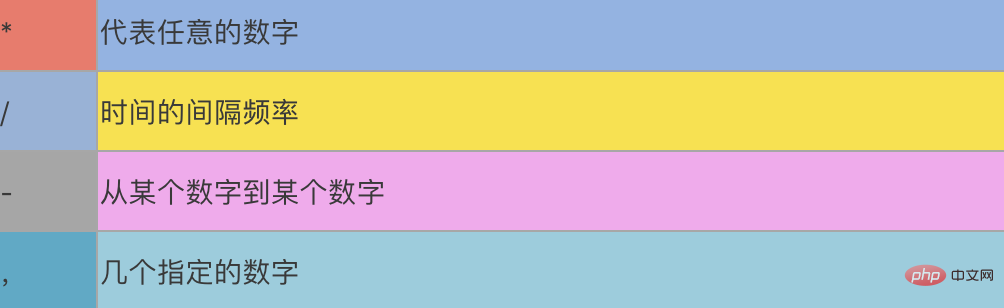
下面我们来举一些例子:
#每晚的20:30重加载nginx30 20 * * * /usr/local/nginx/sbin/nginx -s reload#每月1、10、15日的5:30重加载nginx30 5 1,10,15 * * /usr/local/nginx/sbin/nginx -s reload#每天20: 00至22 : 00之间每隔30分钟重加载nginx0,30 20-22 * * * /usr/local/nginx/sbin/nginx -s reload每星期六的10 : 00 pm 重加载nginx0 22* * 6 /usr/local/nginx/sbin/nginx -s reload#每一小时重加载一次nginx0 */1 * * * /usr/local/nginx/sbin/nginx -s reload
expect
很多时候我们和linux的操作交互需要人工干预,有时候我们可能需要一种工具可以不需要人工干预的和linux交互,这里引入了一个工具expect,本小结我们主要来讲如何使用expect。
expect介绍
TCL(tool command language)是一种类似shell脚本的语言,你可以使用他来完成许多操作,expect是在它的基础上发展而来的,expect还提供了一些tcl没有的命令。如果你要写一个自动处理输入输出的脚本,我建议选择expect。
expect安装
yum install -y expect
expect使用
1.定义脚本执行使用的shell。 #!/usr/bin/expect2.设置超时时间,单位为秒,timeout -1 为永不超时。 set timeout 23.壳子 spawn需要在expect环境下运行,用来传递交互指令。 4.expect命令 判断输出结果是否包含某字符串,没有立即返回,否则就等一段时间后返回,用timeout设置等待时间。5.send 执行交互动作,将交互要执行的动作进行输入给交互指令。命令字符串结尾要加上"\r",如果出现异常等待的状态可以进行核查。6.exp_continue 继续执行接下来的交互操作。7.interact 执行后保持交互状态,把控制权交给控制台,如不加interact,交互完成会自动退出。
免密码通过ssh登陆服务器
操作脚本
➜ batch cat sf#!/usr/bin/expect -fspawn ssh root@ipexpect {"yes/no" { send "yes\r";exp_continue}"*password:" { send "passwordstr\r" }}interact执行查看结果,登陆成功
➜ batch ./35spawn ssh root@iproot@ip's password:Last login: Sat Jan 5 10:15:56 2019 from 113.46.187.213Welcome to Alibaba Cloud Elastic Compute Service !
❝❝这些只是Linux的冰上一角,小编还在路上,持续更新。。。⛽️
❞
声明:本文部分素材转载自互联网,如有侵权立即删除 。
The above is the detailed content of A 10,000-word summary of commonly used Linux commands & practical commands. For more information, please follow other related articles on the PHP Chinese website!

Hot AI Tools

Undress AI Tool
Undress images for free

Undresser.AI Undress
AI-powered app for creating realistic nude photos

AI Clothes Remover
Online AI tool for removing clothes from photos.

Clothoff.io
AI clothes remover

Video Face Swap
Swap faces in any video effortlessly with our completely free AI face swap tool!

Hot Article

Hot Tools

Notepad++7.3.1
Easy-to-use and free code editor

SublimeText3 Chinese version
Chinese version, very easy to use

Zend Studio 13.0.1
Powerful PHP integrated development environment

Dreamweaver CS6
Visual web development tools

SublimeText3 Mac version
God-level code editing software (SublimeText3)

Hot Topics
 1793
1793
 16
16
 1736
1736
 56
56
 1588
1588
 29
29
 267
267
 587
587
 Postman Integrated Application on CentOS
May 19, 2025 pm 08:00 PM
Postman Integrated Application on CentOS
May 19, 2025 pm 08:00 PM
Integrating Postman applications on CentOS can be achieved through a variety of methods. The following are the detailed steps and suggestions: Install Postman by downloading the installation package to download Postman's Linux version installation package: Visit Postman's official website and select the version suitable for Linux to download. Unzip the installation package: Use the following command to unzip the installation package to the specified directory, for example /opt: sudotar-xzfpostman-linux-x64-xx.xx.xx.tar.gz-C/opt Please note that "postman-linux-x64-xx.xx.xx.tar.gz" is replaced by the file name you actually downloaded. Create symbols
 Detailed introduction to each directory of Linux and each directory (reprinted)
May 22, 2025 pm 07:54 PM
Detailed introduction to each directory of Linux and each directory (reprinted)
May 22, 2025 pm 07:54 PM
[Common Directory Description] Directory/bin stores binary executable files (ls, cat, mkdir, etc.), and common commands are generally here. /etc stores system management and configuration files/home stores all user files. The root directory of the user's home directory is the basis of the user's home directory. For example, the home directory of the user user is /home/user. You can use ~user to represent /usr to store system applications. The more important directory /usr/local Local system administrator software installation directory (install system-level applications). This is the largest directory, and almost all the applications and files to be used are in this directory. /usr/x11r6 Directory for storing x window/usr/bin Many
 Where is the pycharm interpreter?
May 23, 2025 pm 10:09 PM
Where is the pycharm interpreter?
May 23, 2025 pm 10:09 PM
Setting the location of the interpreter in PyCharm can be achieved through the following steps: 1. Open PyCharm, click the "File" menu, and select "Settings" or "Preferences". 2. Find and click "Project:[Your Project Name]" and select "PythonInterpreter". 3. Click "AddInterpreter", select "SystemInterpreter", browse to the Python installation directory, select the Python executable file, and click "OK". When setting up the interpreter, you need to pay attention to path correctness, version compatibility and the use of the virtual environment to ensure the smooth operation of the project.
 The difference between programming in Java and other languages Analysis of the advantages of cross-platform features of Java
May 20, 2025 pm 08:21 PM
The difference between programming in Java and other languages Analysis of the advantages of cross-platform features of Java
May 20, 2025 pm 08:21 PM
The main difference between Java and other programming languages is its cross-platform feature of "writing at once, running everywhere". 1. The syntax of Java is close to C, but it removes pointer operations that are prone to errors, making it suitable for large enterprise applications. 2. Compared with Python, Java has more advantages in performance and large-scale data processing. The cross-platform advantage of Java stems from the Java virtual machine (JVM), which can run the same bytecode on different platforms, simplifying development and deployment, but be careful to avoid using platform-specific APIs to maintain cross-platformity.
 MySQL installation tutorial teach you step by step the detailed steps for installing and configuration of mySQL step by step
May 23, 2025 am 06:09 AM
MySQL installation tutorial teach you step by step the detailed steps for installing and configuration of mySQL step by step
May 23, 2025 am 06:09 AM
The installation and configuration of MySQL can be completed through the following steps: 1. Download the installation package suitable for the operating system from the official website. 2. Run the installer, select the "Developer Default" option and set the root user password. 3. After installation, configure environment variables to ensure that the bin directory of MySQL is in PATH. 4. When creating a user, follow the principle of minimum permissions and set a strong password. 5. Adjust the innodb_buffer_pool_size and max_connections parameters when optimizing performance. 6. Back up the database regularly and optimize query statements to improve performance.
 Experience in participating in VSCode offline technology exchange activities
May 29, 2025 pm 10:00 PM
Experience in participating in VSCode offline technology exchange activities
May 29, 2025 pm 10:00 PM
I have a lot of experience in participating in VSCode offline technology exchange activities, and my main gains include sharing of plug-in development, practical demonstrations and communication with other developers. 1. Sharing of plug-in development: I learned how to use VSCode's plug-in API to improve development efficiency, such as automatic formatting and static analysis plug-ins. 2. Practical demonstration: I learned how to use VSCode for remote development and realized its flexibility and scalability. 3. Communicate with developers: I have obtained skills to optimize VSCode startup speed, such as reducing the number of plug-ins loaded at startup and managing the plug-in loading order. In short, this event has benefited me a lot and I highly recommend those who are interested in VSCode to participate.
 How to limit user resources in Linux? How to configure ulimit?
May 29, 2025 pm 11:09 PM
How to limit user resources in Linux? How to configure ulimit?
May 29, 2025 pm 11:09 PM
Linux system restricts user resources through the ulimit command to prevent excessive use of resources. 1.ulimit is a built-in shell command that can limit the number of file descriptors (-n), memory size (-v), thread count (-u), etc., which are divided into soft limit (current effective value) and hard limit (maximum upper limit). 2. Use the ulimit command directly for temporary modification, such as ulimit-n2048, but it is only valid for the current session. 3. For permanent effect, you need to modify /etc/security/limits.conf and PAM configuration files, and add sessionrequiredpam_limits.so. 4. The systemd service needs to set Lim in the unit file
 Comparison between Informix and MySQL on Linux
May 29, 2025 pm 11:21 PM
Comparison between Informix and MySQL on Linux
May 29, 2025 pm 11:21 PM
Informix and MySQL are both popular relational database management systems. They perform well in Linux environments and are widely used. The following is a comparison and analysis of the two on the Linux platform: Installing and configuring Informix: Deploying Informix on Linux requires downloading the corresponding installation files, and then completing the installation and configuration process according to the official documentation. MySQL: The installation process of MySQL is relatively simple, and can be easily installed through system package management tools (such as apt or yum), and there are a large number of tutorials and community support on the network for reference. Performance Informix: Informix has excellent performance and




