
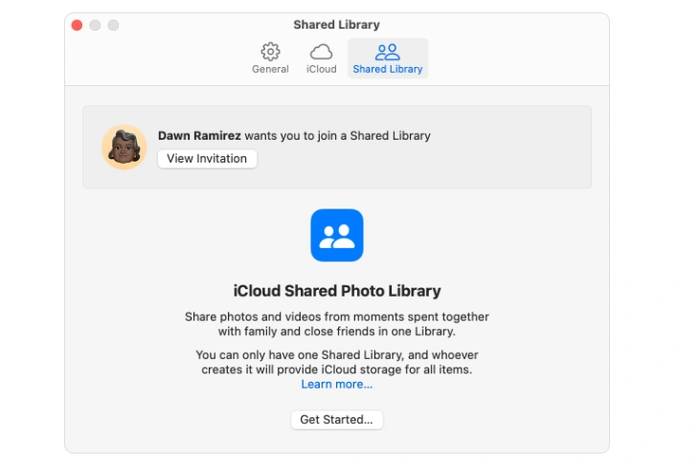
iOS 16.1 version brings an exciting new feature – iCloud Shared Photo Library. Now you can automatically share photos and videos with up to five people directly from the Camera app. This feature is perfect for family, friends, or anyone who wants to share memories with their favorite people.
Everyone participating in a shared library has access to the same content and has the same permissions to add, edit, or delete content. This means that the shared library becomes a public space for participating members to share their favorite moments.
Please note that content added to the shared library will be moved out of the personal library. This is very handy for organizing photos and videos as it helps separate shared content from personal content. However, a shared library uses the iCloud storage of the person who created it, so make sure you have enough storage before you start sharing.
During the setup process, you can choose which past photos and videos you want to share, or decide to move the content later. There's also an option to share automatically when other participants turn on Bluetooth nearby, or manually, saving them to a personal library first.
To share photos and videos directly to the Shared Gallery, you can simply tap the Share Gallery button in the Camera app. Alternatively, you can manually move content between shared and personal libraries. Any changes made to the content by any participant will automatically appear in the shared library, ensuring everyone stays updated.
One of the fantastic features of iCloud shared photo libraries is that if a participant deletes content, a notification is sent to the content owner requesting that the content be moved back to the personal library before it is permanently deleted. This ensures that no precious memories are lost without your knowledge.
Switching between libraries is a simple process. All you have to do is click the "More" button in the Library tab. To get a combined view of your personal and shared libraries, just click "Two Libraries." Projects that are part of a shared library have a sharing badge in the upper right corner for easy identification of shared content.
Now, there are certain requirements for setting up or joining a shared library. Users need a device with iOS 16.1, iPadOS 16.1 or macOS Ventura or later with iCloud Photos turned on. If a user is under 13 years old, they can only join or create a shared library with members of a Family Sharing group.
You can turn on automatic sharing in Settings to add photos to your shared gallery directly from your camera. Additionally, the view in the Photos app can be switched between Personal Gallery, Shared Gallery, or both.
The creator has the right to remove participants or delete the shared library at any time. In this case, all participants will be notified of the removal. If a participant remains in the shared library for more than 7 days, they will receive all content from the shared library in their personal library. If they have been in the shared library for less than 7 days, they will only receive their contributions.
Contributors can leave the shared library at any time and can choose to keep a copy of the shared library content or only the content they contributed.
iCloud Shared Photo Library feature is a great way to share photos and videos with loved ones. It's a convenient, fun, and easy-to-use feature that enhances the sharing experience on iOS devices. If you want to learn more about using iCloud on your iPhone, iPad, or MacBook.
The above is the detailed content of iCloud Photo Sharing: How to Share a Library of Photos and Videos. For more information, please follow other related articles on the PHP Chinese website!
 How to make charts and data analysis charts in PPT
How to make charts and data analysis charts in PPT
 Android voice playback function implementation method
Android voice playback function implementation method
 AC contactor use
AC contactor use
 The difference between vscode and visual studio
The difference between vscode and visual studio
 The difference between Java and Java
The difference between Java and Java
 Introduction to hard disk interface types
Introduction to hard disk interface types
 nagios configuration method
nagios configuration method
 How to delete a folder in linux
How to delete a folder in linux