How to prevent your computer from automatically installing software
Methods to prevent computers from automatically installing software: 1. Update the operating system; 2. Install powerful anti-virus software and firewalls; 3. Strengthen browser security settings; 4. Careful wind; 5. From the control panel Uninstall unnecessary software; 6. Use a professional software uninstaller to remove junk files and registry entries; 7. Reset or reinstall the operating system to restore the original state of the computer and ensure that no unnecessary software exists.

#In an era of highly developed modern technology, computers have become an indispensable tool in people's lives. However, with the popularity of the Internet and the continuous growth of the number of software, the problem of automatic computer installation of software has become increasingly prominent. Many users cannot control the automatic installation of software on their computers, causing them a lot of inconvenience and trouble. Therefore, prohibiting computers from automatically installing software has become an urgent and important issue. This article will explore some methods to help users solve this problem.
1. Update the operating system. Many times, computers automatically install software due to bugs or bugs in the operating system. Therefore, updating the operating system in a timely manner is an important step to prevent the computer from automatically installing software. Operating system updates not only fix known vulnerabilities but also provide better security and stability. Users can set up automatic updates to ensure timely access to the latest fixes and patches.
2. Install powerful anti-virus software and firewall. Antivirus software and firewalls can help users block the automatic installation of malware and unwanted software. These security tools scan and remove potential threats and provide real-time protection against unauthorized software installation. Users should choose trusted antivirus software and firewalls, update definitions frequently and set strong security policies.
3. Strengthen the security settings of the browser. The browser is the window for users to interact with the Internet, and it is also one of the entrances for computers to automatically install software. Users can limit the automatic installation of unwanted software by adjusting their browser's security settings. First, users can disable automatic downloads and installations so they can decide for themselves whether to allow a certain software to be installed. Second, users should limit or block access to untrusted websites and ads to reduce the risk of being exploited by malware. In addition, users can install browser plug-ins or extensions to enhance browser security and provide additional protection.
4. The wind of meticulousness. Users should remain vigilant when using computers and the Internet, and do not easily click or open unknown links, attachments or pop-up windows. These may be pathways for malware to spread, causing computers to automatically install software. Users should learn to identify and avoid potential threats and avoid downloading and installing software from unknown sources.
5. If the computer has automatically installed some unnecessary software, users can take the following steps to solve the problem. First, users can uninstall unwanted software from the Control Panel. Secondly, users can use professional software uninstallers to remove junk files and registry entries. Finally, users can restore the computer to its original state by resetting or reinstalling the operating system and ensuring that no unwanted software is present.
To sum up, prohibiting the computer from automatically installing software is an important task. Users can achieve this by updating their operating systems, installing anti-virus software and firewalls, tightening browser security settings, remaining vigilant and taking appropriate measures. Only through these steps can users protect their computers from malware and unwanted software. Let's work together to build a safe and secure computing environment .
The above is the detailed content of How to prevent your computer from automatically installing software. For more information, please follow other related articles on the PHP Chinese website!

Hot AI Tools

Undress AI Tool
Undress images for free

Undresser.AI Undress
AI-powered app for creating realistic nude photos

AI Clothes Remover
Online AI tool for removing clothes from photos.

Clothoff.io
AI clothes remover

Video Face Swap
Swap faces in any video effortlessly with our completely free AI face swap tool!

Hot Article

Hot Tools

Notepad++7.3.1
Easy-to-use and free code editor

SublimeText3 Chinese version
Chinese version, very easy to use

Zend Studio 13.0.1
Powerful PHP integrated development environment

Dreamweaver CS6
Visual web development tools

SublimeText3 Mac version
God-level code editing software (SublimeText3)
 How to buy Bitcoin BTC? How to deposit and withdraw Bitcoin safest?
Aug 21, 2025 am 06:39 AM
How to buy Bitcoin BTC? How to deposit and withdraw Bitcoin safest?
Aug 21, 2025 am 06:39 AM
This article mainly explores the purchasing methods of digital asset Bitcoin (BTC), and provides detailed guidance and suggestions on the security issues of its storage and extraction, aiming to help users establish a safe and reliable asset management system.
 The computer's system tray icon is messy, how to organize it?
Aug 21, 2025 pm 08:12 PM
The computer's system tray icon is messy, how to organize it?
Aug 21, 2025 pm 08:12 PM
Hide the system tray icon without affecting the program operation, only removes the visual display; 2. Completely clean up and disable non-essential startup items through the task manager; 3. Resolve the mess and uninstall the software and develop the habit of canceling the bundling and checking during installation, so as to achieve the dual goals of visual refreshing and resource optimization.
 How to save Bitcoin to your hard drive?
Aug 19, 2025 pm 06:06 PM
How to save Bitcoin to your hard drive?
Aug 19, 2025 pm 06:06 PM
Saving Bitcoin to the hard drive means using the Cold Money Bao to store the private key to ensure the security of the assets. The specific steps include: preparing the hardware device and installing the corresponding application, opening the receiving function to select an account, connecting to unlock the Ledger device and entering the crypto asset application, verifying the address consistency between the device and the software, copying the address after confirming and sharing it with the sender. It is recommended to re-verify the address accuracy before each use.
 Win7 system taskbar icon display abnormally_Win7 tray icon garbled repair steps
Aug 21, 2025 pm 08:18 PM
Win7 system taskbar icon display abnormally_Win7 tray icon garbled repair steps
Aug 21, 2025 pm 08:18 PM
How to fix the abnormal display of Win7 taskbar icons include rebuilding the icon cache, adjusting display settings, checking system files, cleaning the registry and anti-virus. 1. Delete the IconCache.db file and restart to rebuild the icon cache; 2. Adjust the icon size and font settings through "personalization"; 3. Run the sfc/scannow command to check and repair the system files; 4. Add the IsShortcut key value to the registry; 5. Comprehensive anti-virus to ensure system security. Causes include cache corruption, virus infection, system file or registry issues, and hardware failures. Prevention methods include regular cleaning of junk files, updating anti-virus software, carefully installing software, backup system and updating drivers. Other uncommon tips include using system restore, uninstalling and beautifying software
 How to save Bitcoin to hard drive How to save Bitcoin to hard drive
Aug 19, 2025 pm 06:00 PM
How to save Bitcoin to hard drive How to save Bitcoin to hard drive
Aug 19, 2025 pm 06:00 PM
Saving Bitcoin to the hard disk is actually to save a private key or mnemonic word. Create an account through a desktop account and back it up to an encrypted hard disk, and then withdraw it from the exchange to the account, so that the assets are controlled by the user independently and improve security.
 How to use TikTok on a computer?
Aug 17, 2025 pm 02:09 PM
How to use TikTok on a computer?
Aug 17, 2025 pm 02:09 PM
YoucanuseTikTokonacomputerviaitswebsiteforbrowsing,liking,commenting,andeditingyourprofile,butcannotuploadvideosdirectly.2.Touploadvideos,transferthemfromacomputertoaphoneviacloudstorageoruseTikTok’sQRcodetoolathttps://www.tiktok.com/uploadtosendvide
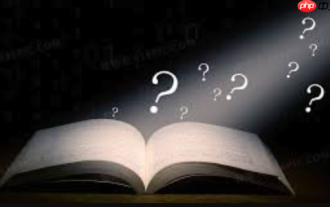 How to fix the computer's mouse wheel fails?
Aug 21, 2025 pm 07:57 PM
How to fix the computer's mouse wheel fails?
Aug 21, 2025 pm 07:57 PM
1. The failure of the mouse wheel is usually caused by software conflicts, driving problems or dust accumulation; 2. The resolution steps are to restart the computer, check the mouse settings, update or reinstall the driver, and replace the USB interface; 3. If it is invalid, clean the dust in the roller gap, and disassemble and clean the encoder or sensor if necessary; 4. Physical wear or circuit failure requires replacement of the mouse.
 Bitcoin download official entrance Bitcoin official website login entrance 2025 share
Aug 21, 2025 pm 07:21 PM
Bitcoin download official entrance Bitcoin official website login entrance 2025 share
Aug 21, 2025 pm 07:21 PM
Bitcoin has no official login portal, and users mainly manage assets through trading platforms or personal accounts. In 2025, the mainstream exchanges are still Binance, Ouyi, and Huobi. If you choose a platform, you need to pay attention to security, compliance, user experience, fees and customer service. After registering, complete the identity verification and bind the payment method to buy and sell Bitcoin. In addition, users can independently control assets through desktop, mobile or hardware accounts, of which the hardware accounts are the safest. Because of the high threshold, it is no longer suitable for individual participation.






