
When using the win7 operating system, if the system is damaged or malfunctions, we want to restore the factory settings to solve the problem. How to restore the factory settings on a win7 computer? Let’s talk about win7 recovery. Detailed process of factory setting. Let’s take a look together.
1. First turn on the computer, as shown in the figure.
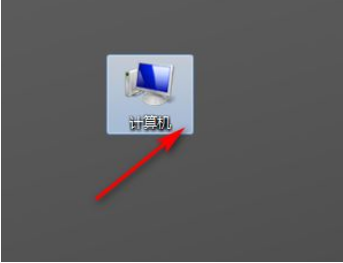
#2. Then click to open the control panel, as shown in the picture.
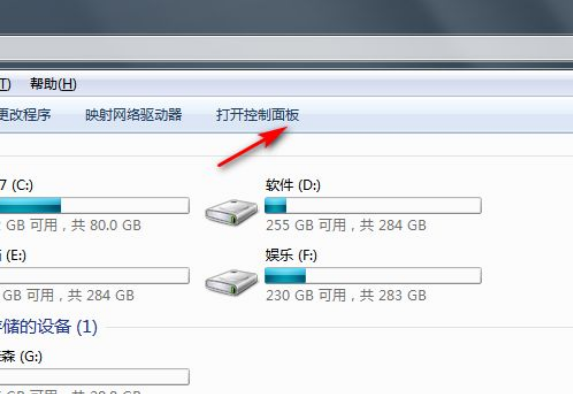
3. Then click System and Security, as shown in the picture.
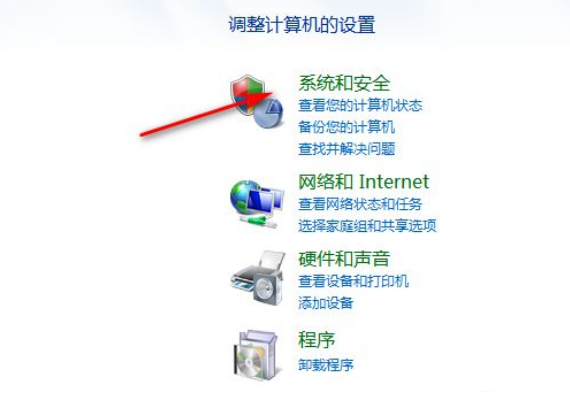
#4. Then click to back up your computer, as shown in the picture.
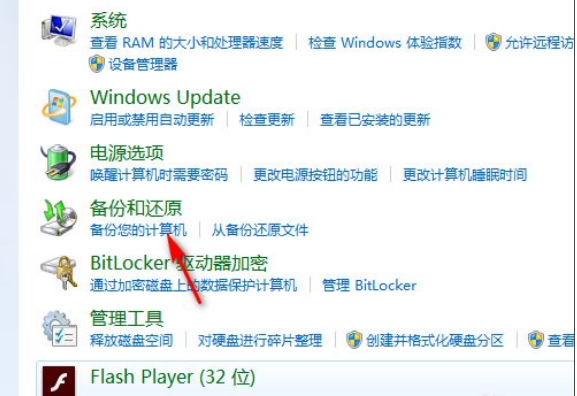
5. Then click Restore System Settings or Computer, as shown in the picture.

#6. Finally, open system restore, as shown in the picture.
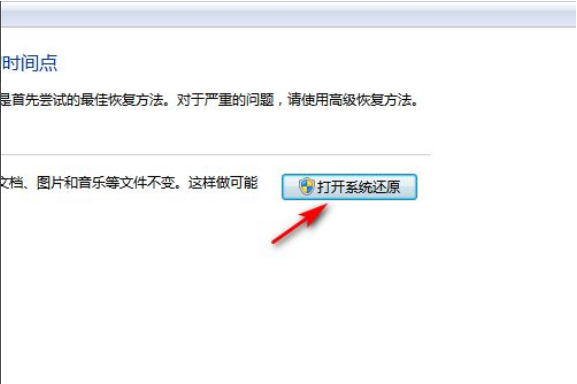
The above is the step-by-step tutorial on how to restore factory settings in win7. I hope it can help everyone.
The above is the detailed content of Step-by-step tutorial on how to restore factory settings in win7. For more information, please follow other related articles on the PHP Chinese website!




