
Memory is one of the basic attributes of the system. Memory usage directly affects the customer's operating experience. If the memory usage rate is high, your computer will most likely become stuck. So how to check the memory usage in Windows 10? You first open the resource manager, then click on the process in the menu bar to see the memory usage, and then switch to the performance tab to see more detailed memory usage.
How to check the memory usage in Windows 10:
1. Right-click the mouse on the taskbar of Windows 10.
2. After the right-click menu pops up, click [Explorer] in the menu.

#3. After opening the resource manager, you should generally display the [Process] tab first.
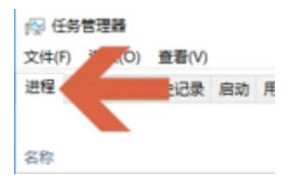
#4. You can check the memory utilization of the computer at the location shown in the icon.
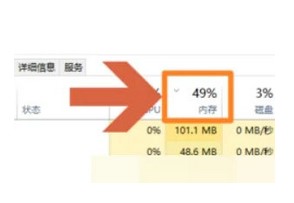
#5. If you want to know more detailed memory usage, you can click to open the [Performance] tab.
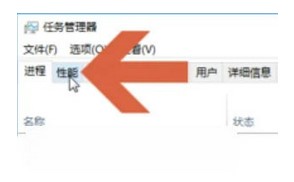
Click the memory option on the left side of the Performance tab. You can view more detailed memory conditions on the right side, including memory size and application size.
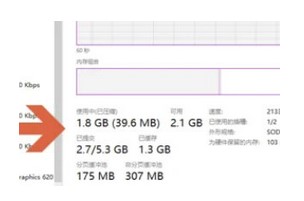
The above is the detailed content of How to check memory usage in Windows 10. For more information, please follow other related articles on the PHP Chinese website!




