
With the popularity of computers and system updates, I believe everyone is familiar with installing computer systems. Many people think that installing computer systems is very complicated. In fact, it is not. After doing it once, you can basically master it. method, so today I will share with you a simple method to install Win7 system.
1. First download the Xiaoyu system and reinstall the system software on your desktop computer.
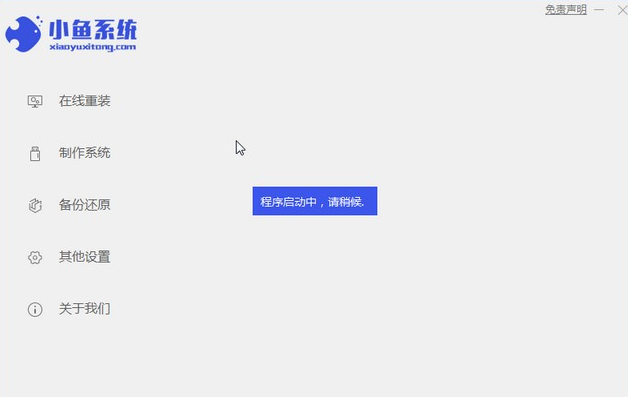
2. Select the win7 system and click "Install this system".
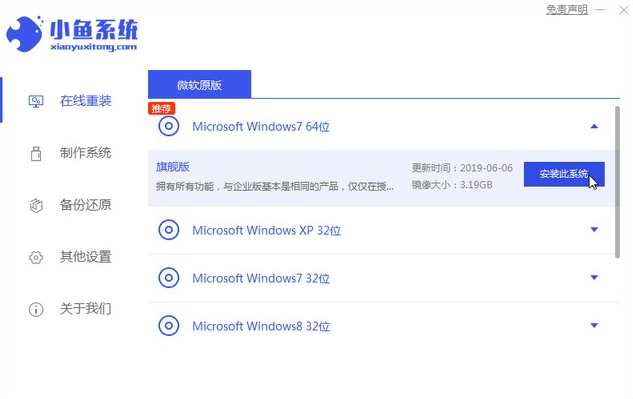
3. Then start downloading the image of the win7 system.
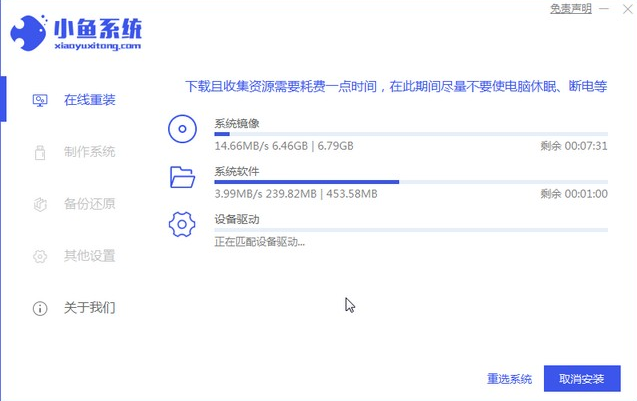
4. After downloading, deploy the environment, and then click Restart Now after completion.
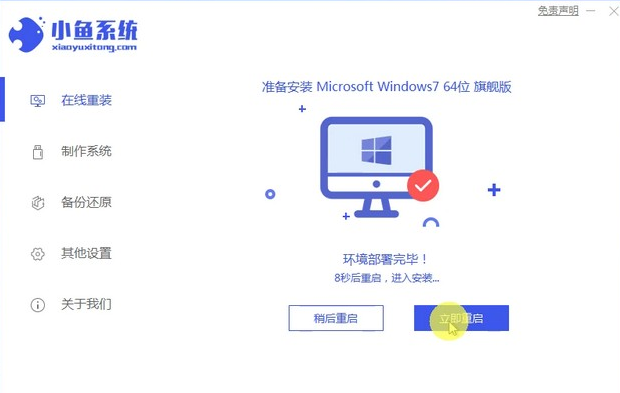
5. After restarting the computer, the windows manager page will appear. We choose the second one.
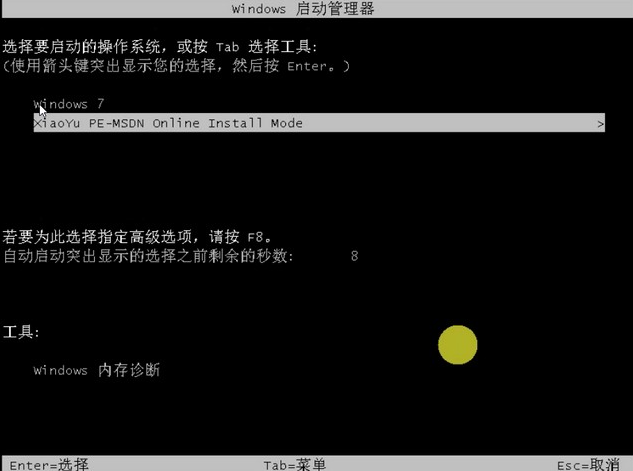
6. Return to the computer pe interface to continue the installation.
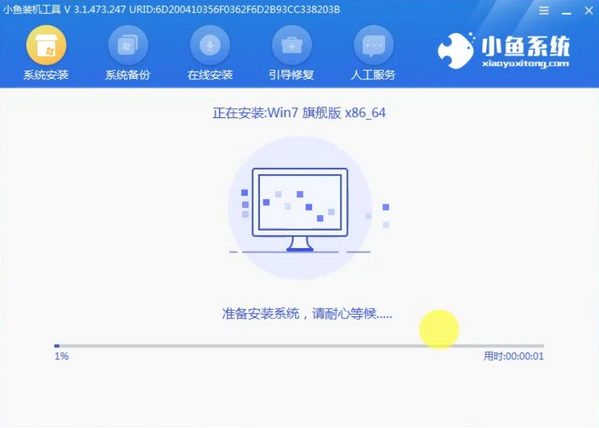
7. After completion, restart the computer.
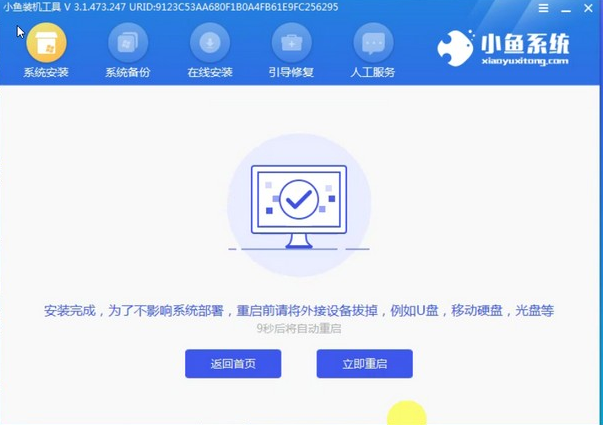
8. Finally come to the desktop and the system installation is completed.

The above is the one-click method to reinstall the win7 system on the computer online. Have you mastered it?
The above is the detailed content of Teach everyone how to download and install win7 when reinstalling your computer system. For more information, please follow other related articles on the PHP Chinese website!
 How to use the length function in Matlab
How to use the length function in Matlab
 Implementation method of js barrage function
Implementation method of js barrage function
 What is the difference between mysql and mssql
What is the difference between mysql and mssql
 Popular explanation of what Metaverse XR means
Popular explanation of what Metaverse XR means
 How to open rar file
How to open rar file
 The difference between html and url
The difference between html and url
 What to do if the remote desktop cannot connect
What to do if the remote desktop cannot connect
 The role of vga interface
The role of vga interface




