How to Fix iPhone Stuck in Headphone Mode [Solved]
Some iPhone users still prefer to listen to music, talk through calls, etc. through the 3mm jack instead of Bluetooth-connected headphones because the headphone jack does not require charging.
We have had some reports from many iPhone users that their iPhone is stuck in headphone mode and does not allow users to use the iPhone speakers despite disconnecting the headphone jack from the iPhone.
Listed below are some of the reasons we managed to collect.
- iPhone may be water damaged
- There may be some dirt/dust around the headphone jack
- Technical issues in iPhone
- Some Network settings may change
- Outdated Apple iPhone iOS Software
This post explains how to fix iPhone stuck in headphone mode issue with the help of different troubleshooting ideas below .
Fix 1 – Hardware damaged due to water
Some iPhone users reported that after their iPhone was immersed in water, it deteriorated and after this incident they faced problems on their iPhone Headphone mode stuck problem.
So, we need to solve the water damage problem first to solve the headphone mode stuck problem. To achieve this, you need to turn off your iPhone and then place it in a bag filled with uncooked rice to soak for 1 to 2 days.
You need to take your iPhone out of the rice bag after 1 or 2 days so that it can completely absorb all the moisture from the inside. Once you have your iPhone with you, you can turn on the device and check if the issue has been resolved.
Fix 2 – Clean your iPhone’s headphone jack
When there is any accumulation of dirt inside your iPhone’s headphone jack, you may encounter the above-mentioned issues. Therefore, you need to clean the headphone jack with the help of a gentle toothbrush to remove all dust particles from it.
After cleaning the headphone jack, try playing some music to see if this works for you.
Fix 3 – Turn Airplane Mode On and Turn It Off
Step 1: First, you have to launch the Control Center screen on your iPhone.
Step 2: To do this, you should swipe down from the top right corner of your iPhone screen.
Step 3: Once the Control Center appears, tap Airplane Mode enable its option.
![How to Fix iPhone Stuck in Headphone Mode [Solved]](https://img.php.cn/upload/article/000/465/014/168985574344828.png)
Step 4: This will disconnect all connections to your iPhone.
Step 5: You have to wait for about more than 2 hours.
Step 6: After that, disable airplane mode by clicking on the icon in Control Center.
![How to Fix iPhone Stuck in Headphone Mode [Solved]](https://img.php.cn/upload/article/000/465/014/168985574492335.png)
Fix 4 – Try unplugging the headphone jack while on a call
Step 1: To try this method, you need to make a call on your iPhone.
Step 2: Once the call is connected, you have to connect the headphones by plugging the jack into your iPhone.
Step 3: You can now try speaking on the call through the headset.
Step 4: After some time, unplug the earphones from your iPhone and disconnect the call.
Step 5: Now you may observe that the issue is resolved.
Fix 5 – Plugging/unplugging the headphone jack multiple times
The headphone jack on your iPhone may cause this issue due to some technical issues. To eliminate all possible technical glitches, you need to plug in the headphones and unplug them a few times.
Fix 6 – Connect to a Bluetooth Device
Step 1: Open the Settings app and click on the Bluetooth option.
![How to Fix iPhone Stuck in Headphone Mode [Solved]](https://img.php.cn/upload/article/000/465/014/168985574459605.png)
Step 2: Now turn on the Bluetooth option by clicking on the toggle switch.
![How to Fix iPhone Stuck in Headphone Mode [Solved]](https://img.php.cn/upload/article/000/465/014/168985574472069.png)
Step 3: This will list all Bluetooth devices near your iPhone device.
Step 4: Click on the Bluetooth device in the list and connect it.
![How to Fix iPhone Stuck in Headphone Mode [Solved]](https://img.php.cn/upload/article/000/465/014/168985574478883.png)
Fix 7 – Reset All Settings
If you have tried all of the fixes mentioned earlier and the problem is still not resolved, you may need to reset all Restore iPhone settings to factory settings. We highly recommend trying to reset all settings on your iPhone to verify if it resolves the issue.
Try other fixes
- Restart iPhone –Try restarting iPhone to eliminate any software glitches in iPhone.
- Update iPhone’s software – When you update iPhone software, it can automatically resolve some internal errors and enhance iPhone settings and features for a better experience.
The above is the detailed content of How to Fix iPhone Stuck in Headphone Mode [Solved]. For more information, please follow other related articles on the PHP Chinese website!

Hot AI Tools

Undress AI Tool
Undress images for free

Undresser.AI Undress
AI-powered app for creating realistic nude photos

AI Clothes Remover
Online AI tool for removing clothes from photos.

Clothoff.io
AI clothes remover

Video Face Swap
Swap faces in any video effortlessly with our completely free AI face swap tool!

Hot Article

Hot Tools

Notepad++7.3.1
Easy-to-use and free code editor

SublimeText3 Chinese version
Chinese version, very easy to use

Zend Studio 13.0.1
Powerful PHP integrated development environment

Dreamweaver CS6
Visual web development tools

SublimeText3 Mac version
God-level code editing software (SublimeText3)
 How to use the Find My app to locate your iPhone
Aug 05, 2025 pm 06:04 PM
How to use the Find My app to locate your iPhone
Aug 05, 2025 pm 06:04 PM
OpentheFindMyapponanotherAppledeviceorgotoiCloud.comtolocateyourlostiPhoneaslongasit'spoweredonandconnectedtotheinternet.2.UsetheDevicestabtoselectyourmissingiPhoneandviewitscurrentorlastknownlocationonamap.3.Playasoundtohelpfinditnearby,enableLostMo
 How to see your screen time report on your iPhone
Aug 06, 2025 pm 02:43 PM
How to see your screen time report on your iPhone
Aug 06, 2025 pm 02:43 PM
OpentheSettingsapponyouriPhoneandtapScreenTime.2.ViewyourScreenTimereport,whichdisplaysdailyandweeklyusage,includingtotaldevicetime,appcategoryusage,notificationsreceived,andpick-upfrequency.3.Switchbetween“ThisDay”and“Last7Days”fordifferenttimeframe
 How to pair AirPods with your iPhone
Aug 06, 2025 pm 01:35 PM
How to pair AirPods with your iPhone
Aug 06, 2025 pm 01:35 PM
OpentheAirPodscasenearacharged,unlockediPhonewithBluetoothenabled.2.Waitforthesetupanimationtoappearonthescreen.3.TapConnecttopairautomatically.4.Ifnopromptappears,manuallygotoSettings>Bluetooth,pressthesetupbuttononthecaseuntilthelightflasheswhit
 How to adjust Portrait Lighting on iPhone
Aug 07, 2025 pm 10:09 PM
How to adjust Portrait Lighting on iPhone
Aug 07, 2025 pm 10:09 PM
YoucanadjustPortraitLightingonyouriPhonebothbeforeandaftertakingaphoto.1.Beforetakingaphoto,opentheCameraapp,selectPortraitmode,frameyoursubject,tapthelightingeffectname,swipethroughoptionslikeNaturalLight,StudioLight,ContourLight,StageLight,StageLig
 Fix: 'We couldn't complete the updates, Undoing changes'
Aug 13, 2025 pm 05:05 PM
Fix: 'We couldn't complete the updates, Undoing changes'
Aug 13, 2025 pm 05:05 PM
RuntheWindowsUpdatetroubleshooterviaSettings>Update&Security>Troubleshoot>Additionaltroubleshooterstofixminorglitches.2.Freeupdiskspace,asinsufficientstorageisacommoncauseofupdatefailures,ensuringenoughspaceisavailableforsuccessfulinstal
 How to use Visual Look Up on iPhone
Aug 07, 2025 pm 04:20 PM
How to use Visual Look Up on iPhone
Aug 07, 2025 pm 04:20 PM
VisualLookUpisavailableoniPhone12orlaterrunningiOS15orneweranduseson-devicemachinelearningtoidentifyobjectsinphotos.2.Touseit,openthePhotosapp,taponarecognizablesubjectlikeapet,plant,orlandmark,andlookforaglowinghighlightandaninfoiconorlabel.3.Tapthe
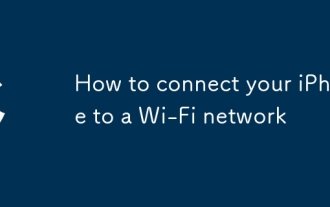 How to connect your iPhone to a Wi-Fi network
Aug 08, 2025 pm 12:41 PM
How to connect your iPhone to a Wi-Fi network
Aug 08, 2025 pm 12:41 PM
OpentheSettingsapponyouriPhoneandtapWi-Fitoturniton.2.Selectthedesirednetworkfromthelistandenterthepasswordifrequired.3.WaitforthecheckmarkandWi-Fisymboltoconfirmconnection,andifneeded,troubleshootbycheckingthepassword,forgettingthenetwork,orrestarti
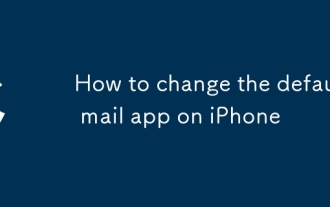 How to change the default mail app on iPhone
Aug 14, 2025 pm 07:48 PM
How to change the default mail app on iPhone
Aug 14, 2025 pm 07:48 PM
TochangethedefaultmailapponyouriPhone,youmustbeusingiOS14orlater,andtheprocessinvolvesinstallingacompatiblethird-partyappandconfiguringitinSettings.1.Installathird-partymailapplikeGmail,Outlook,Spark,orYahooMailfromtheAppStore.2.OpentheSettingsappony






