
Win10 system is a very stable and practical system. It is the operating system that is currently used by many users. Win10 has some functions integrated into the sidebar, but some users find it useless if they want to remove it. , so if you want to know how to remove the Windows 10 sidebar, the following will provide a detailed introduction to the Windows 10 sidebar removal method for consumers who have this requirement.
How to remove the sidebar in Windows 10?
1. First, open the "Windows Settings" dialog box and select "Personalization".
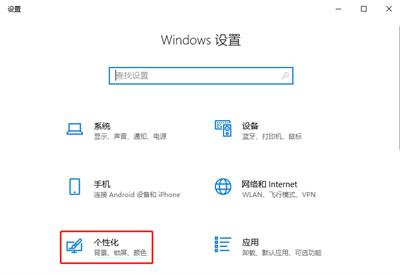
2. Next, in the "Personalization" dialog box, select the "Taskbar" option and click the "Turn system icons on or off" option.
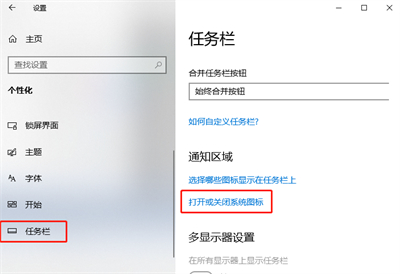
#3. Then, in the pop-up "Turn system icons on or off" dialog box, find and click to close the "Action Center".
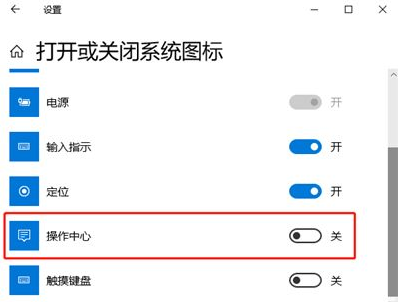
#4. This will close the "Action Center Sidebar" function.

The above is the detailed content of How to remove Windows 10 sidebar How to remove Windows 10 sidebar. For more information, please follow other related articles on the PHP Chinese website!




