
Many people have the habit of cleaning out the Recycle Bin when using computers. And sometimes, what should I do if I accidentally delete some files and then empty the Recycle Bin? How to recover after the Win7 Recycle Bin is emptied? Let’s take a look at the solution with the editor. The following is a detailed tutorial on how to restore the emptied Recycle Bin in Windows 7.
1. Press the Win R shortcut key, enter "regedit" in the input box, and press Enter to open the registry
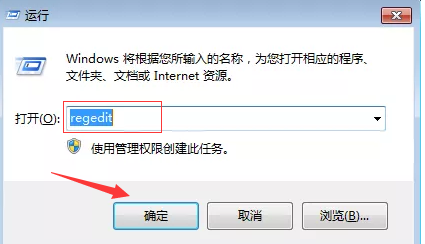
2. Open the registry in sequence Path HKEY_LOCAL_MACHINE\SOFTWARE\Microsoft\Windows\CurrentVersion\Explore\Desktop\Namespace;

3. Click the "Namespace" folder, right-click to create a new "item".
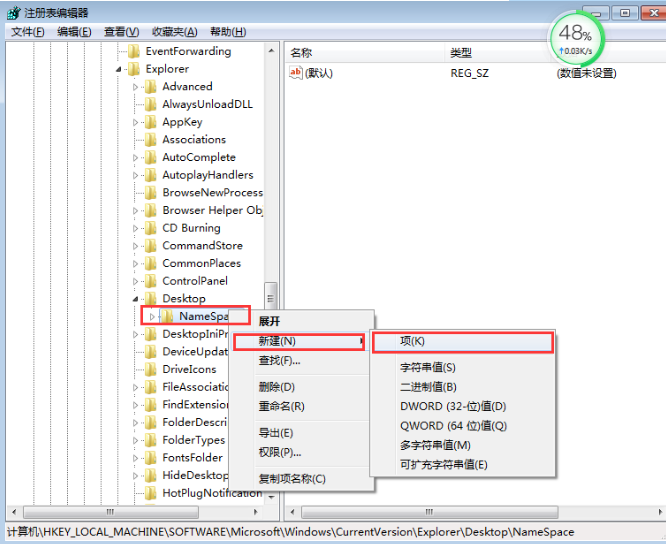
4. Rename the folder to "{645FFO40—5081—101B—9F08—00AA002F954E}".
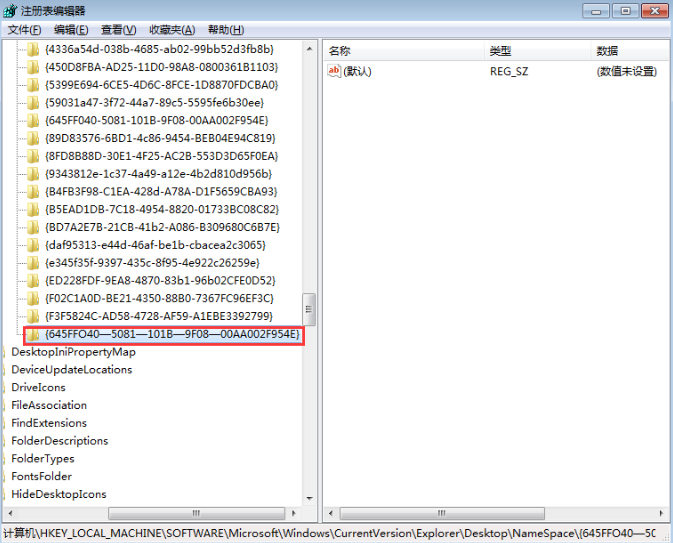
#5. Click the folder, right-click under the "Name" column on the right and "Modify". In the pop-up dialog box, in the numerical data column, modify the name. For the recycle bin
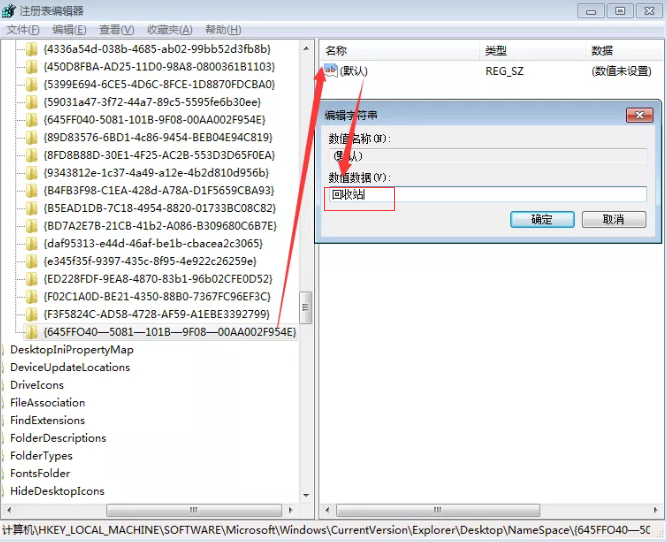
#6, close regedit and restart the computer, so that all the things in the recycle bin are restored
The above is how to empty the win7 recycle bin Detailed recovery tutorial, I hope it will be helpful to everyone, and you can learn how to recover files emptied from the win7 recycle bin.
The above is the detailed content of Detailed tutorial on how to restore the emptied Recycle Bin in Windows 7. For more information, please follow other related articles on the PHP Chinese website!




