
Some friends have already pre-installed the computer system after purchasing a laptop, but they know very little about the pre-installed win10 system, and they don’t even know what the win10 version is. So what is the win10 version on the computer? How to check? The following will teach you how to check the win10 version number on your computer.
1. First, let us click the "This PC" icon on the desktop with the mouse and select [Properties].
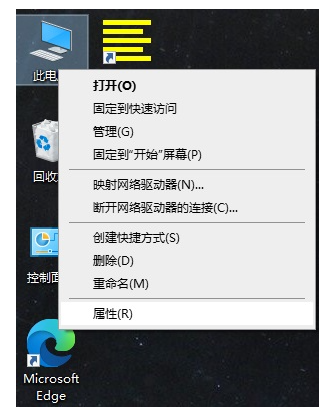
#2. Scroll down the left selection in the setting interface, click [About], and you can see the version number of the computer system on the right.
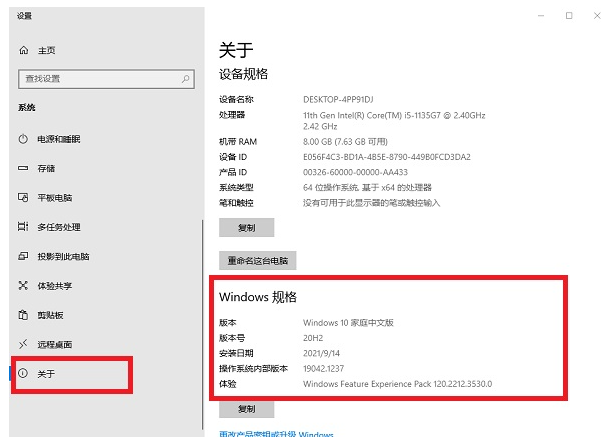
#The above is the method to check the win10 version number on the computer. I hope it can help everyone.
The above is the detailed content of How to check the win10 version number on the computer. For more information, please follow other related articles on the PHP Chinese website!




