
When friends face the problem of inaccessible computer shared folders, they may be confused and don't know how to solve it. The editor wants to say to this, you don’t have to panic, because you have me, so next the editor will tell you about the solution to the problem that win7 does not have permission to access the shared folder in win10, come and take a look.
1. Properties-Sharing-Add guest-OK.
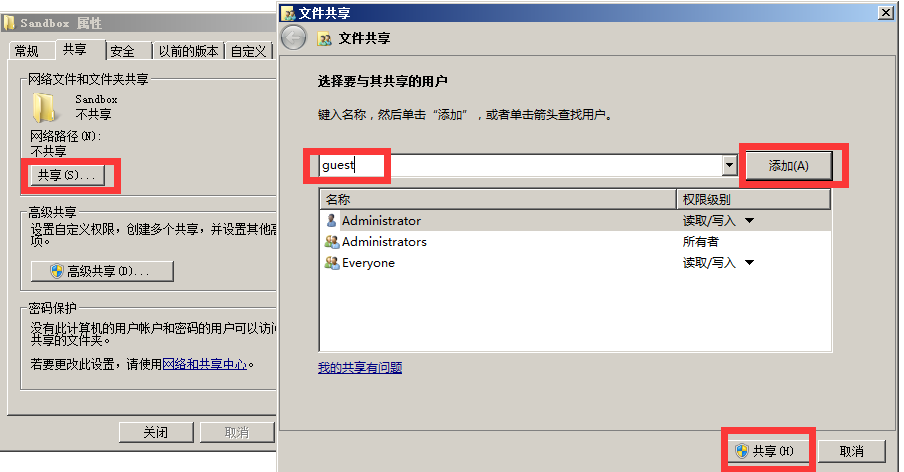
2. Properties-Advanced Sharing-Share this folder-Permissions-Everyone-
(1) Full control = can modify, add, delete at will The shared files inside
(2) Read = can only be viewed, no other operations are allowed
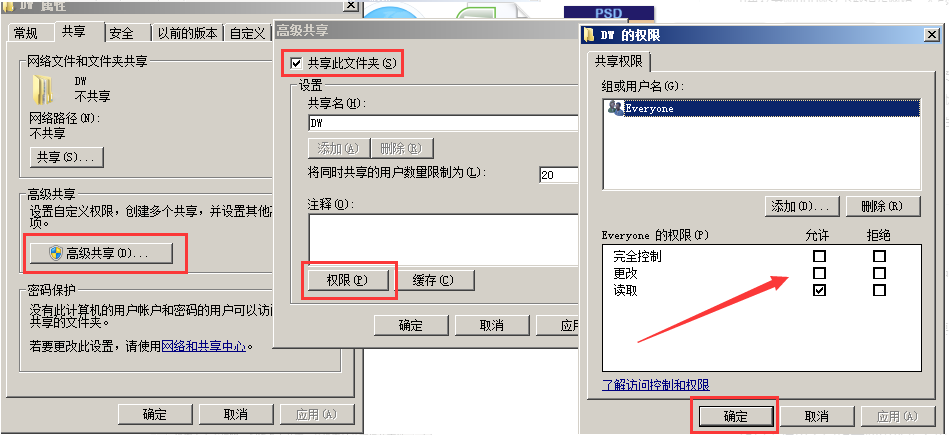
3. Properties - Network and Sharing Center - All Networks -Turn off password protection
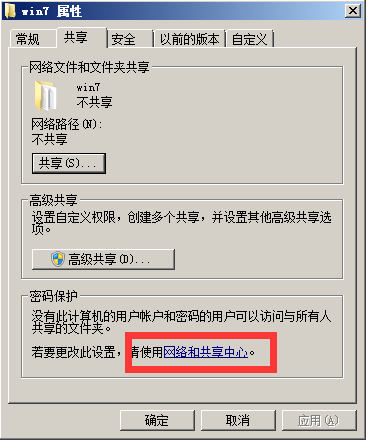
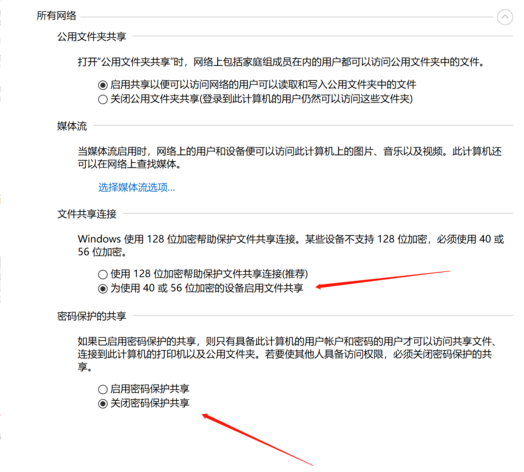
4. Press win r-enter the gpedit.msc command-Computer Configuration-Windows Settings-Security Settings-Local Service-User Rights Assignment.
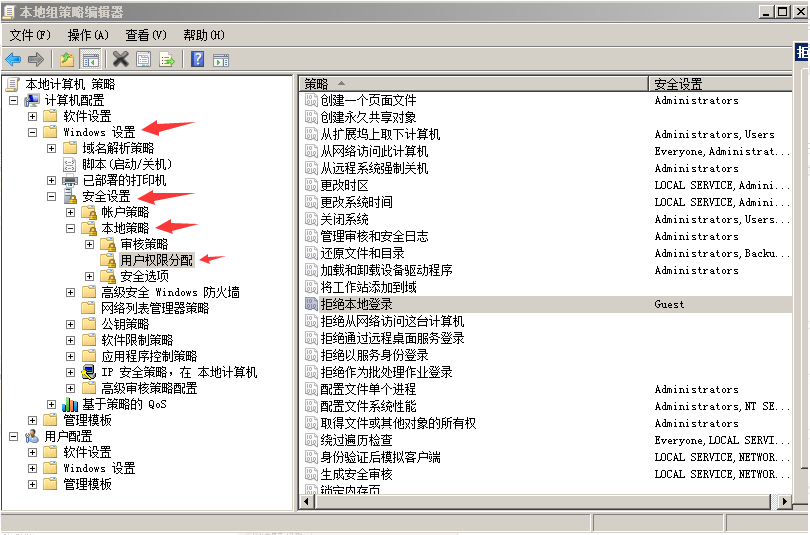
①. Deny local login - delete Guest
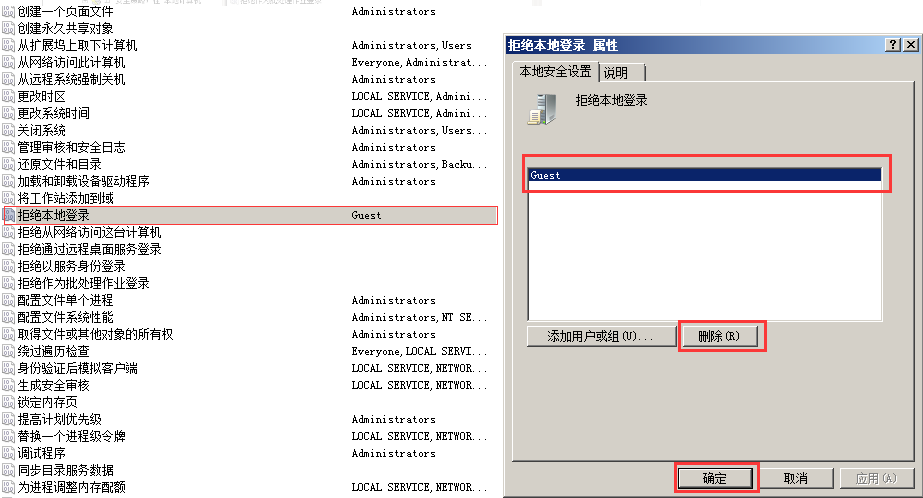
②. Deny access to this computer from the network - delete all User
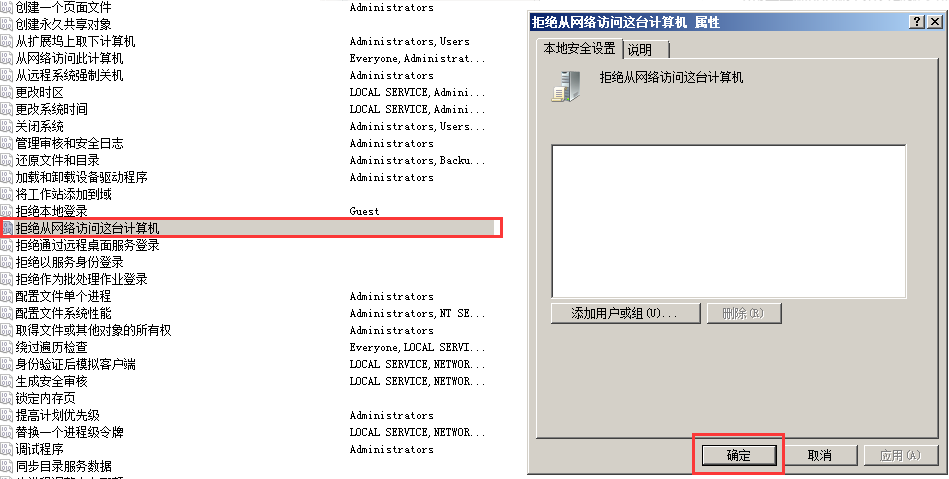
③. Access this computer from the network - add these 4 users
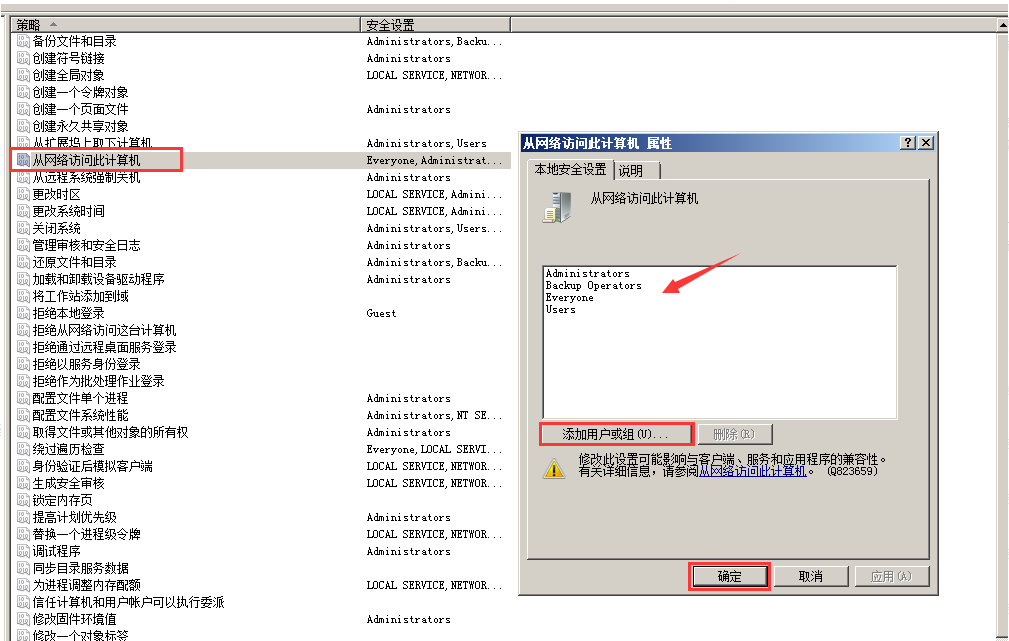
5. Security options
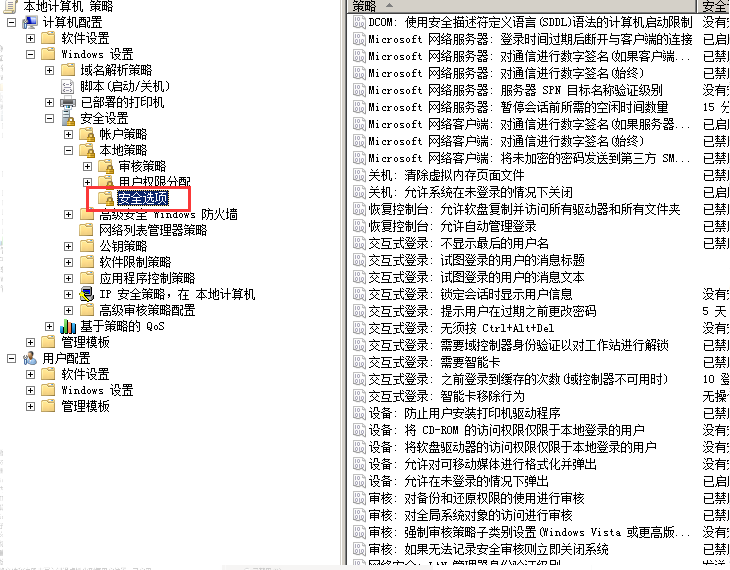
①, Account: Guest account status - Enabled
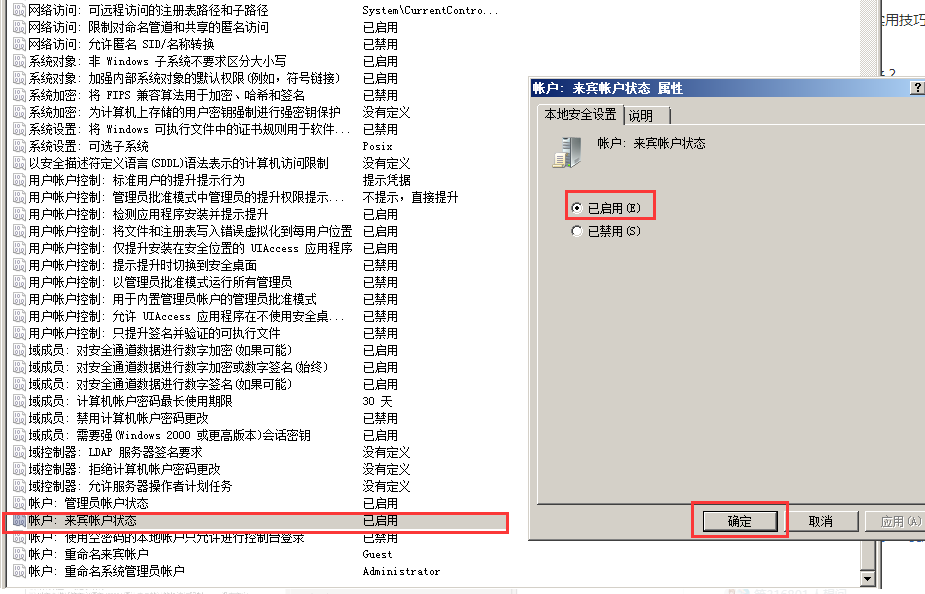
②, Account: Only local accounts with empty passwords are allowed Perform console login - Disabled
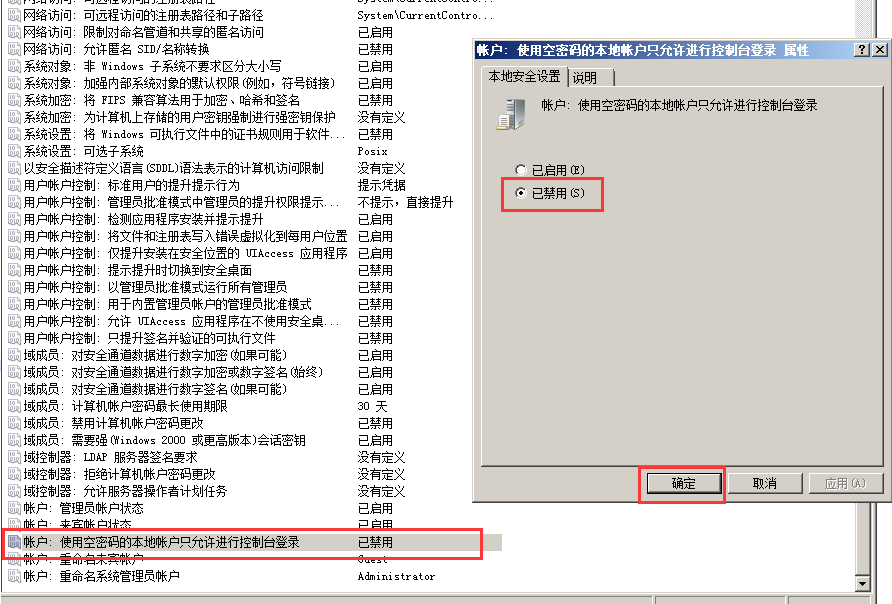
③, Network access: Sharing and security model for local accounts - Classic
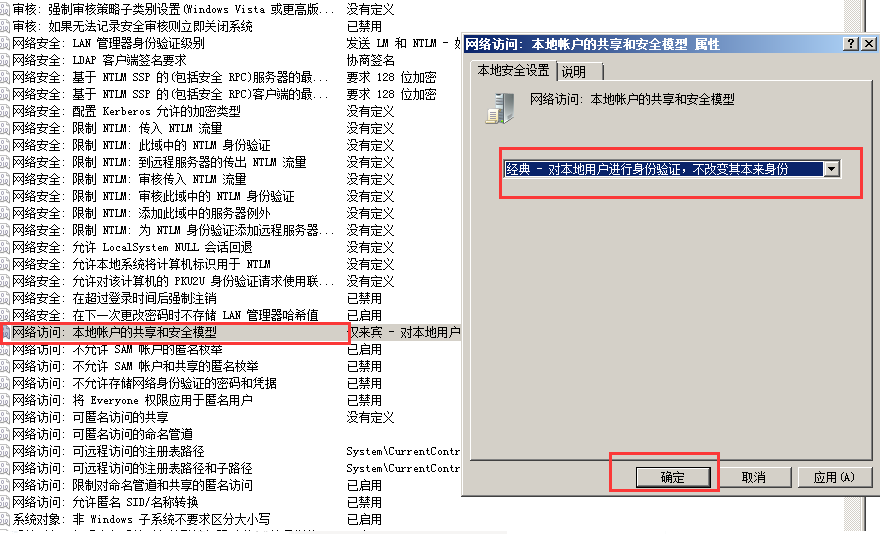
6. Press win r and enter the services.msc command
①, Workstation (may also be called "LanmanWorkstation") - Startup status
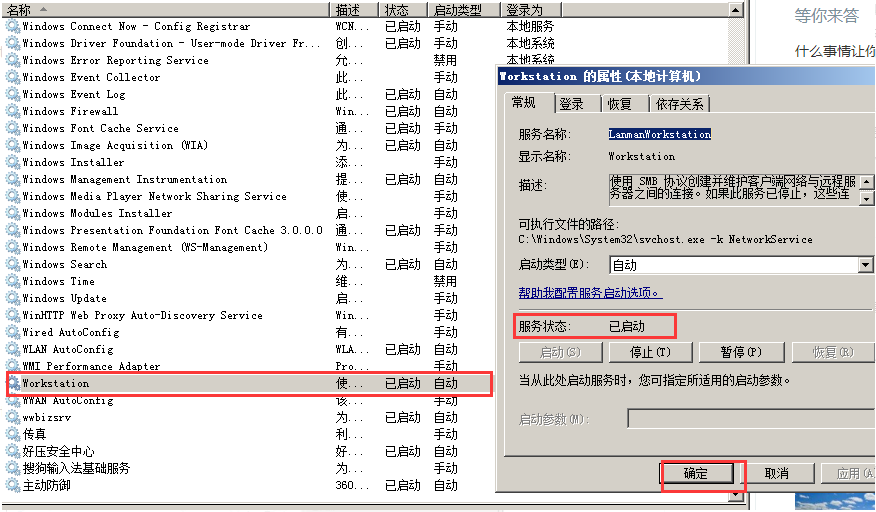
②, Server ( It may also be called "LanmanServer") - start it so you can access it.
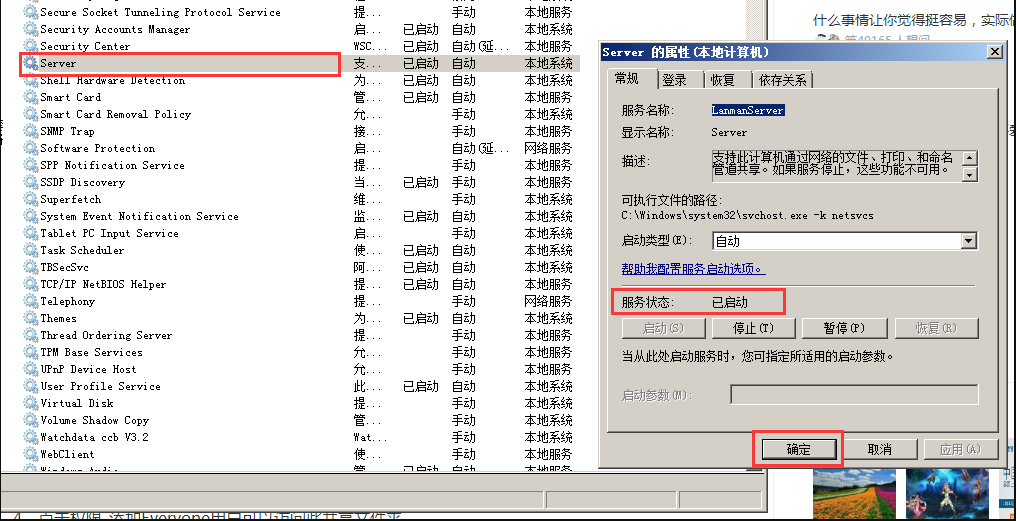
The above is the solution to the problem that win7 does not have permission to access the shared folder in win10. I hope it can help everyone.
The above is the detailed content of Tutorial on how to solve the problem that Win7 does not have permission to access shared folders in Win10. For more information, please follow other related articles on the PHP Chinese website!




