
U disk installation system is a method that people often use to reinstall the system, and we must set the U disk boot in the bios before we can install the system. So how to set up the U disk boot in the bios? The editor will tell you below Let’s talk about the process tutorial on how to set up USB disk boot when reinstalling the system. Let’s take a look.
1. After entering the BIOS interface, change to the boot selection interface and look for the U disk option (different computers display some differences, usually it indicates the name of the U disk or starts with USB). Editor What this interface indicates is "removebledevice", which means that you can directly use the mobile terminal to access ordinary websites. Due to the limitation of the width of the mobile terminal, visitors need to swipe left and right, as well as zoom in, in order to do so.
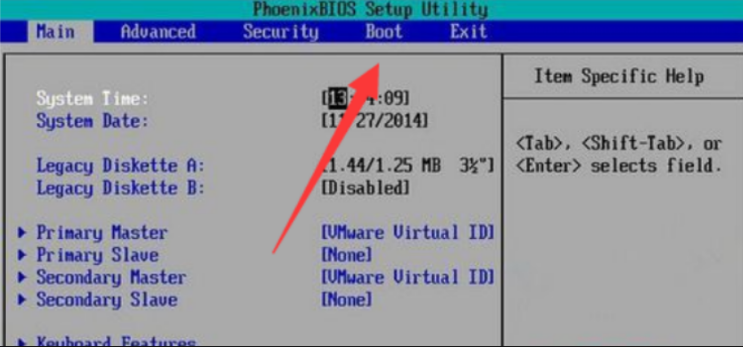
Now, only by moving "removebledevice" to the top can you set the U disk boot. Press the " " key to complete the move up.
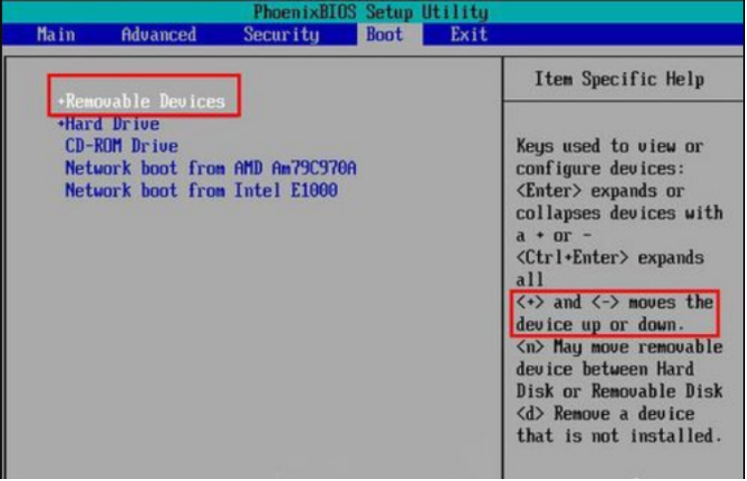
#3. Move to the top and press the F10 key to save and exit. Then the USB disk is set as the first boot item. Just set your computer's hard drive as the first boot option in the same way as a USB flash drive.
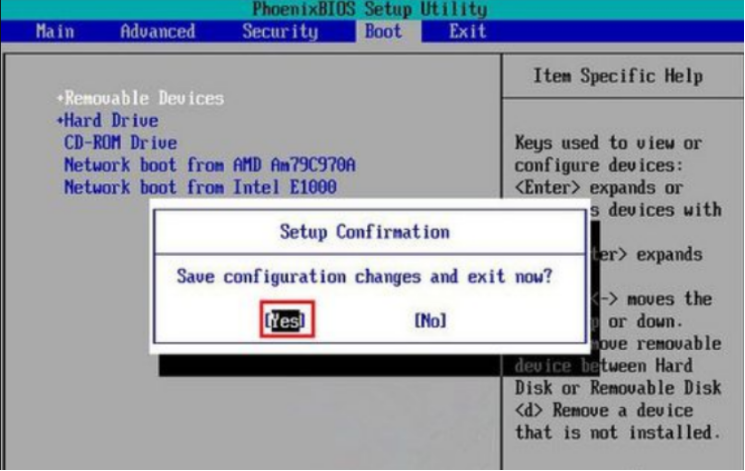
#The above is the process tutorial on how to set up the U disk boot when reinstalling the system. I hope it can help everyone.
The above is the detailed content of Tutorial on how to set up U disk boot process when reinstalling the system. For more information, please follow other related articles on the PHP Chinese website!




