YuLinMuFeng official website win7 system installation method
Yulinmufeng win7 is one of the most popular systems among users. The installation steps of Yulinmufeng win7 are very simple. Download ghost win7 from the official website of Yulinmufeng to your local computer. After decompression, you can install it directly on the hard disk with one click. Let’s take a look at the specific steps.
1. First download the system, then right-click the downloaded installation package and select "Extract to xxxxx".
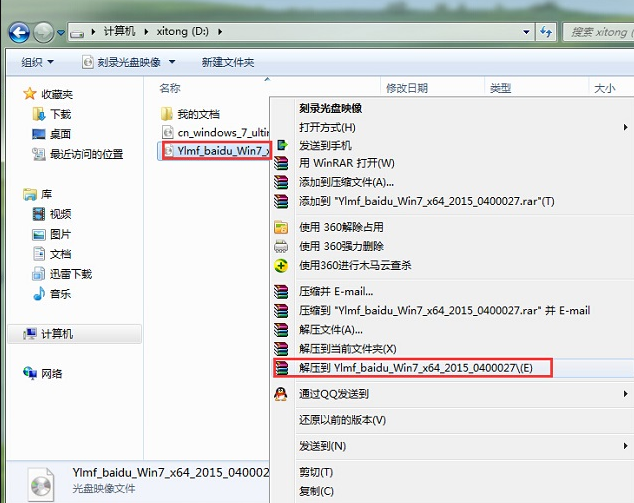
#2. After the image file is decompressed, a system folder will be generated.

#3. Open the folder, find the "Hard Disk Installation" program inside and double-click to run it.
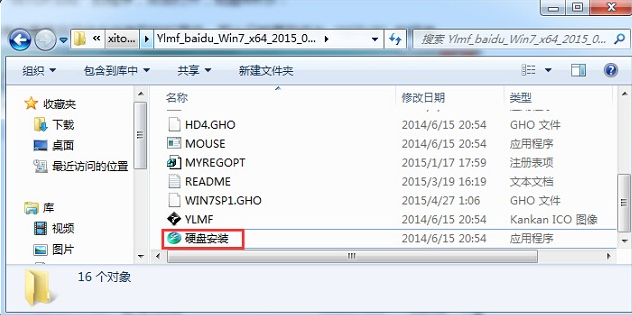
4. Check whether the GHO WIM ISO image path is correct in the "OneKey Ghost" window, then select the c drive and click OK.
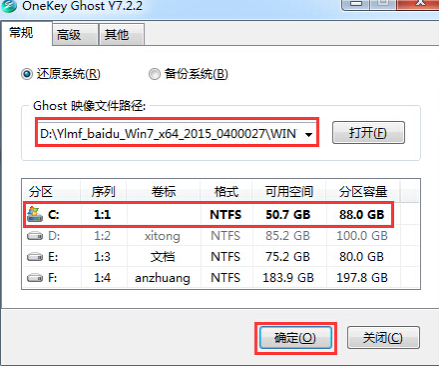
5. Select Yes in the pop-up prompt box and proceed to the next step.
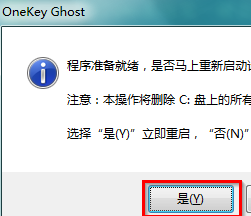
#6. At this time, the computer will automatically restart and start the ghost welcome process. Just wait patiently.
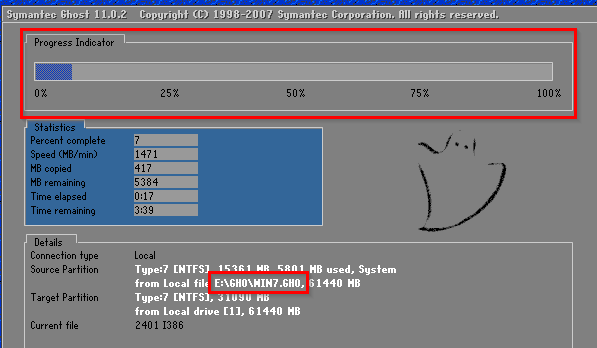
#7. After ghosting is completed, the computer will automatically restart to start the win7 system installation process. Just wait patiently for completion.
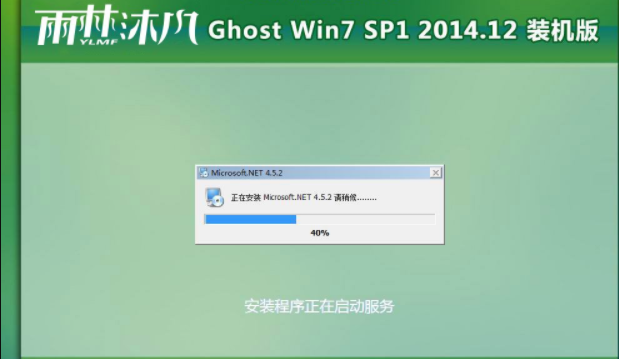
#8. After a period of waiting, enter the win7 system desktop, and the system restart operation is completed.
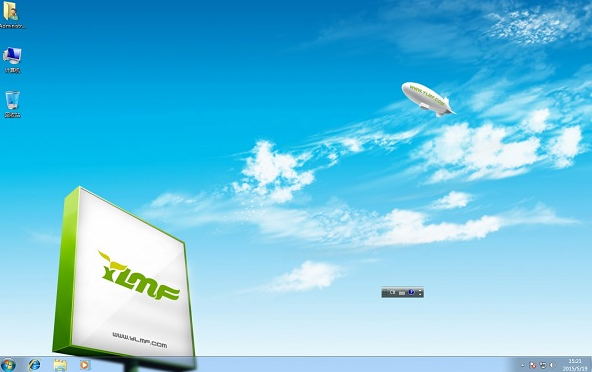
The above are the detailed steps for Yulin Mufeng to install the win7 system. You can learn from it and operate it step by step.
The above is the detailed content of YuLinMuFeng official website win7 system installation method. For more information, please follow other related articles on the PHP Chinese website!

Hot AI Tools

Undress AI Tool
Undress images for free

Undresser.AI Undress
AI-powered app for creating realistic nude photos

AI Clothes Remover
Online AI tool for removing clothes from photos.

Clothoff.io
AI clothes remover

Video Face Swap
Swap faces in any video effortlessly with our completely free AI face swap tool!

Hot Article

Hot Tools

Notepad++7.3.1
Easy-to-use and free code editor

SublimeText3 Chinese version
Chinese version, very easy to use

Zend Studio 13.0.1
Powerful PHP integrated development environment

Dreamweaver CS6
Visual web development tools

SublimeText3 Mac version
God-level code editing software (SublimeText3)
 Detailed explanation of the steps to obtain Win11 system administrator permissions
Mar 08, 2024 pm 09:09 PM
Detailed explanation of the steps to obtain Win11 system administrator permissions
Mar 08, 2024 pm 09:09 PM
Windows 11, as the latest operating system launched by Microsoft, is deeply loved by users. In the process of using Windows 11, sometimes we need to obtain system administrator rights in order to perform some operations that require permissions. Next, we will introduce in detail the steps to obtain system administrator rights in Windows 11. The first step is to click "Start Menu". You can see the Windows icon in the lower left corner. Click the icon to open the "Start Menu". In the second step, find and click "
 How to install esd file
Feb 20, 2024 am 11:00 AM
How to install esd file
Feb 20, 2024 am 11:00 AM
How to install ESD files ESD (Electronic Software Distribution) files are a file format used to install software on a computer. ESD files are commonly used for installation on Windows 10 operating system. However, there may be some differences in using ESD files to install software compared to common ISO or EXE installation files. In this article, we will explore how to install ESD files. Download the ESD file First, you need to download the ESD from official channels
 How to delete installed language pack in win10 system
Jan 06, 2024 pm 10:37 PM
How to delete installed language pack in win10 system
Jan 06, 2024 pm 10:37 PM
When we use the win10 operating system, in some cases we may need to delete the language pack in the system. At this time, just find the language option first, then choose to add a language pack. During this process, uncheck the language pack to be deleted and then delete it. How to delete the installed language pack in win10 system: 1. Use win+i to open settings and find the time and language options. 2. Select the "Language" option in the time and language options. 3. Select "Add Language" and go to the next step. 4. Uncheck the language pack when adding a language. After the addition is completed, you can download the language pack and voice pack separately;
 How to initialize the computer in win7
Jan 07, 2024 am 11:53 AM
How to initialize the computer in win7
Jan 07, 2024 am 11:53 AM
The win7 system is a very excellent high-performance system. During the continuous use of win7, many friends are asking how to initialize the computer in win7! Today, the editor will bring you how to restore the factory settings of a win7 computer. Related information on how to initialize the computer in win7: Detailed instructions with pictures and text. Steps: 1. Open the "Start Menu" and enter. 2. Click to enter the settings at the bottom of the left side. 3. In the Win10 update and recovery settings interface, select. 4. Click below "Remove all content and reinstall Windows". 5. You can see the following "Initialization" settings, and then click. 6. Enter the "Your computer has multiple drives" setting option. There are two options here, you can choose according to the situation.
 How to display file suffix under Win11 system? Detailed interpretation
Mar 09, 2024 am 08:24 AM
How to display file suffix under Win11 system? Detailed interpretation
Mar 09, 2024 am 08:24 AM
How to display file suffix under Win11 system? Detailed explanation: In the Windows 11 operating system, the file suffix refers to the dot after the file name and the characters after it, which is used to indicate the type of file. By default, the Windows 11 system hides the suffix of the file, so that you can only see the name of the file in the file explorer but cannot intuitively understand the file type. However, for some users, displaying file suffixes is necessary because it helps them better identify file types and perform related operations.
 How to install Windows 7 system on computer to Android phone
Jan 05, 2024 pm 06:41 PM
How to install Windows 7 system on computer to Android phone
Jan 05, 2024 pm 06:41 PM
When we use the win7 operating system, we will inevitably encounter situations that require us to reinstall the system. So for the question of how to install the win7 system on an Android phone to a computer, the editor thinks that we first need to install a relevant emulator software on our phone, and then download the required operating system to our phone, and connect it to the computer to install it. operate. Let’s take a look at how the editor did it for detailed steps~ How to install win7 system on an Android phone on a computer 1. First download and install DriverDroid, and then set it up according to the setup wizard after running it. 2. Then note that the Android phone has obtained ROOT and needs to be connected to a computer during setup. 3. Move the bios file automatically downloaded by the phone to the image root directory (phone memory/D
 How to implement dual system switching in Win10 system
Jan 03, 2024 pm 05:41 PM
How to implement dual system switching in Win10 system
Jan 03, 2024 pm 05:41 PM
Many friends may not be used to the win system when they first come into contact with it. There are dual systems in the computer. At this time, you can actually switch between the two systems. Let's take a look at the detailed steps for switching between the two systems. How to switch between two systems in win10 system 1. Shortcut key switching 1. Press the "win" + "R" keys to open Run 2. Enter "msconfig" in the run box and click "OK" 3. In the open "System Configuration" In the interface, select the system you need and click "Set as Default". After completion, "Restart" can complete the switch. Method 2. Select switch when booting 1. When you have dual systems, a selection operation interface will appear when booting. You can use the keyboard " Up and down keys to select the system
 How to deal with the problem that Win11 system cannot install Chinese language package
Mar 09, 2024 am 08:39 AM
How to deal with the problem that Win11 system cannot install Chinese language package
Mar 09, 2024 am 08:39 AM
Title: How to deal with the problem that the Win11 system cannot install the Chinese language package. With the launch of the Windows 11 operating system, many users have upgraded to this new system version. However, during use, some users may encounter the problem that the Win11 system cannot install the Chinese package, causing the system interface to be unable to display correct Chinese characters, causing trouble to users in daily use. So, how to solve the problem that Win11 system cannot install the Chinese language package? This article will introduce the solution in detail to you. First, there is no






