
Safe mode is a built-in function of win7. Users can use safe mode to fix some problems when using system software. However, some users do not know how to repair the system in win7 safe mode. In fact, the method is very simple and practical. Users only need to follow the You can also learn how to operate after entering safe mode. Next is a detailed introduction to the actual method of repairing the system in win7 safe mode to teach you how to operate.
How to repair the system in win7 safe mode
1. When the logo interface appears when booting, press and hold f8 to enter safe mode.
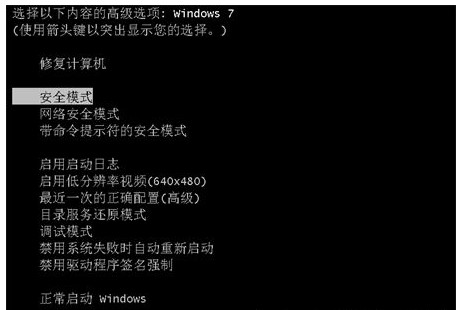
#2. Click the win logo on the lower left and click All Programs.
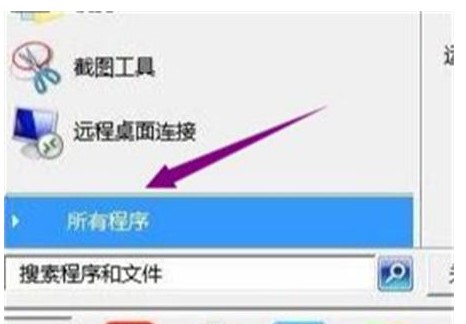
#3. Click on Accessories - System Tools.
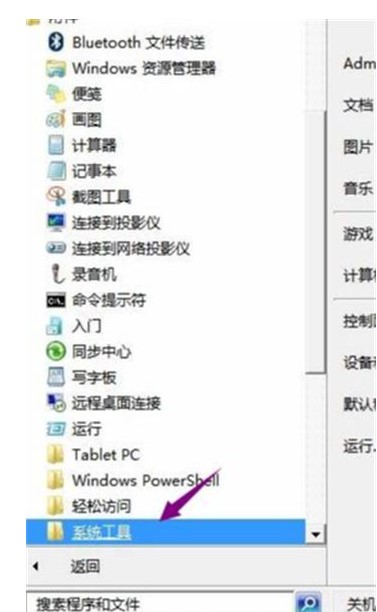
#4. Click System Restore under System Tools.
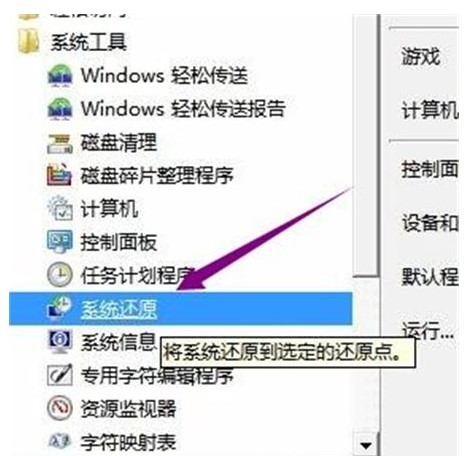
5. Open the system restore wizard, then select the "Restore my computer to an earlier time" option, click "Next", and click on the calendar Select the system restore point on the date indicated in bold, and click the "Next" button to perform the system restore.
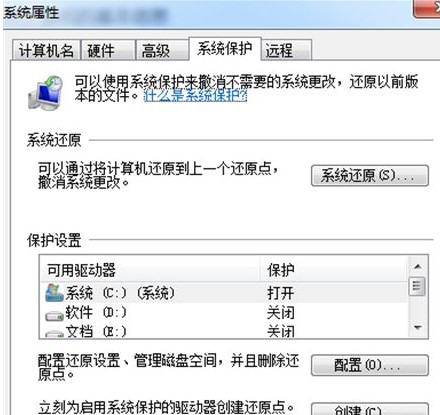
The above is about how to repair the system in win7 safe mode! I hope it can help everyone!
The above is the detailed content of How to repair the system in win7 safe mode How to repair the system in win7 safe mode Detailed introduction. For more information, please follow other related articles on the PHP Chinese website!




