
Group Policy of the Windows operating system is a program that configures group policies for certain users in the computer. It is the most important tool used by system administrators to control computer programs, access network resources, operating behaviors, and various software settings. The editor below will share with you how to call Group Policy in Win10 Home Edition.
1. First create a new text document on the desktop.
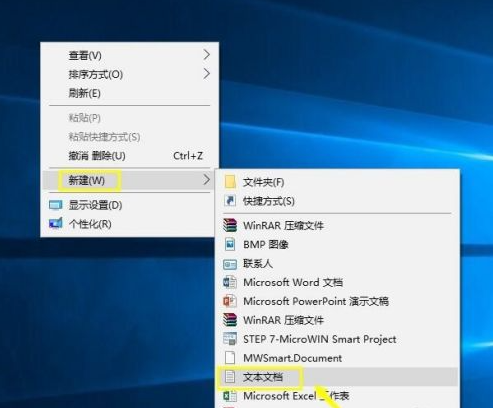
2. Open the text file and copy the following code into it.
@echo off
pushd "%~dp0"
dir /b C:\Windows\servicing\Packages\Microsoft-Windows-GroupPolicy-ClientExtensions-Package~3*.mum >List.txt
dir /b C:\Windows\servicing\Packages\Microsoft-Windows-GroupPolicy-ClientTools-Package~3*.mum >>List.txt
for /f %%i in ('findstr /i . List.txt 2^>nul') do dism /online /norestart /add-package:"C:\Windows\servicing\Packages\%%i"
pause
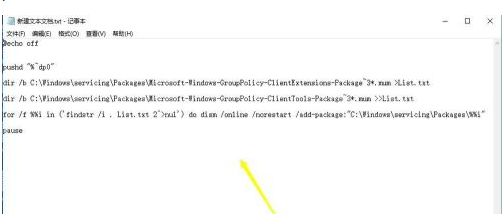
3. Click File--Save.
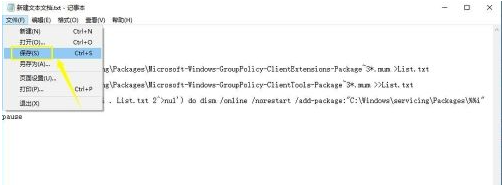
4. Change the file extension from txt to cmd.
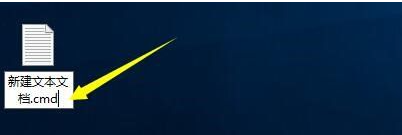
#5. The system prompts you about the risks of modifying the extension, click Yes.
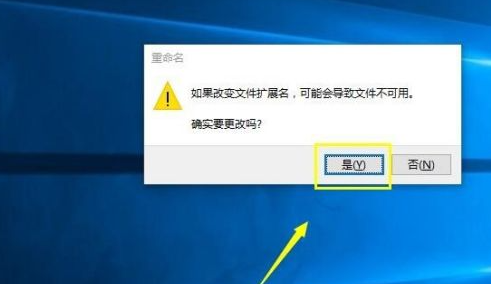
#6. Right-click the cmd file and select Run as administrator. It is best to restart the computer after running this place.
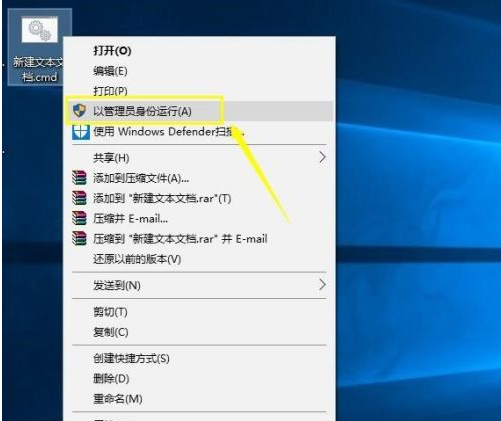
#7. After the operation is completed, press the key combination WIN R to call out the operation.

8. Enter gpedit.msc in the run window and click the OK button.
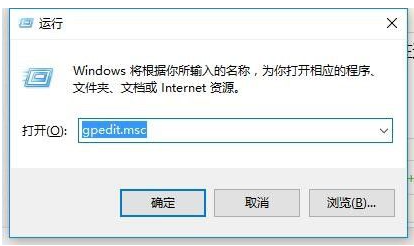
#9. The group policy is adjusted back.
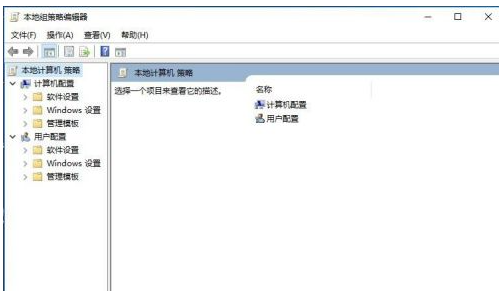
Without group policy, many operations are inconvenient. If your win10 home edition group policy has not been adjusted, you can refer to this article to adjust the win10 home edition group policy. come out.
The above is the detailed content of How to bring up group policy in win10 home version. For more information, please follow other related articles on the PHP Chinese website!
 How to solve the problem of not being able to create a new folder in Win7
How to solve the problem of not being able to create a new folder in Win7
 How to upgrade Hongmeng system on Honor mobile phone
How to upgrade Hongmeng system on Honor mobile phone
 Why does win10 activation fail?
Why does win10 activation fail?
 What is the main difference between c language and python?
What is the main difference between c language and python?
 Google account registration method
Google account registration method
 How to open jsp
How to open jsp
 What to do if the specified module cannot be found
What to do if the specified module cannot be found
 Modify file name in linux
Modify file name in linux




