
When the win7 system has a blue screen, black screen, system crash, etc. and cannot enter the system, we can use a USB flash drive to make a winpe boot disk and reinstall the system to repair it. The following editor will teach you how to use a USB flash drive to install the win7 system, which is the winpewin7 system installation tutorial.
The specific installation steps are as follows:
1. We first find an available computer, download and install the Xiaobai one-click system reinstallation tool on the computer and open it, insert a blank space of more than 8g U disk, select the U disk reinstallation system mode and click to start production. (Note that important data in the USB flash drive should be backed up first)
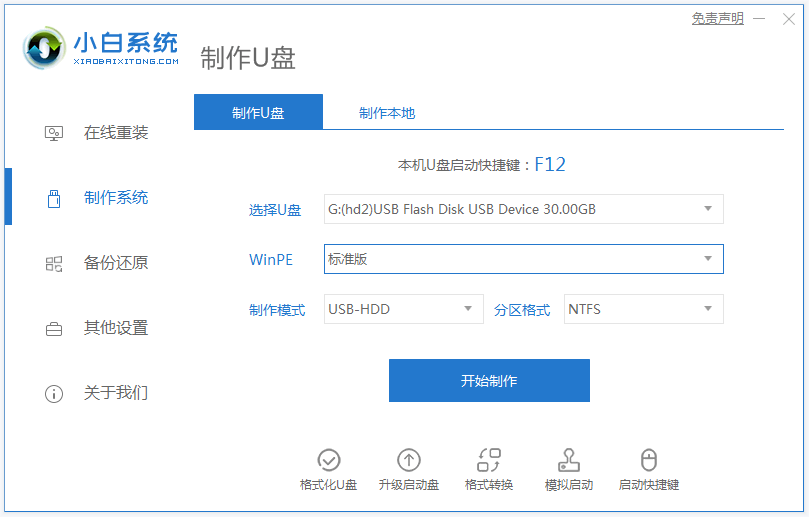
2. Select the win7 operating system that needs to be installed and click to start production.
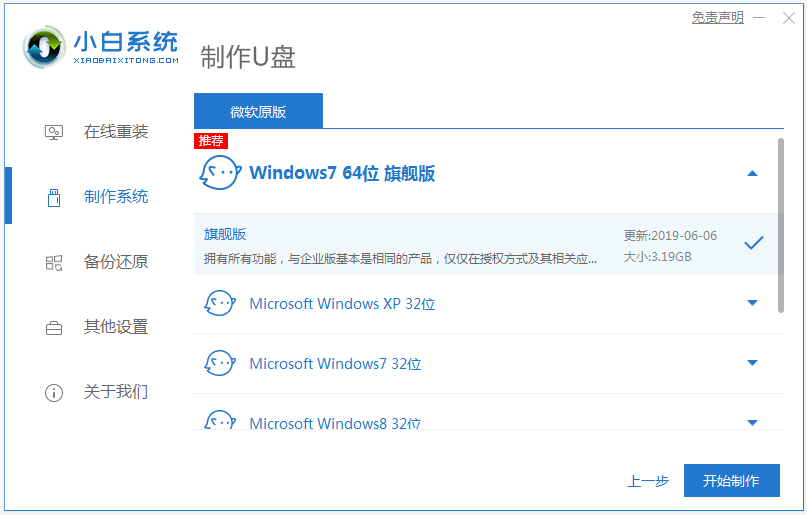
3. The software starts to automatically download the system image and driver files. After the USB boot disk is created, you can preview the startup hotkey of the computer motherboard that needs to be installed. Then remove the USB disk and exit.

#4. Insert the USB boot disk into the computer, press the startup hotkey continuously to enter the startup interface, select the USB boot item and press Enter to enter the pe selection interface. Select the first item pe system and press Enter to enter.
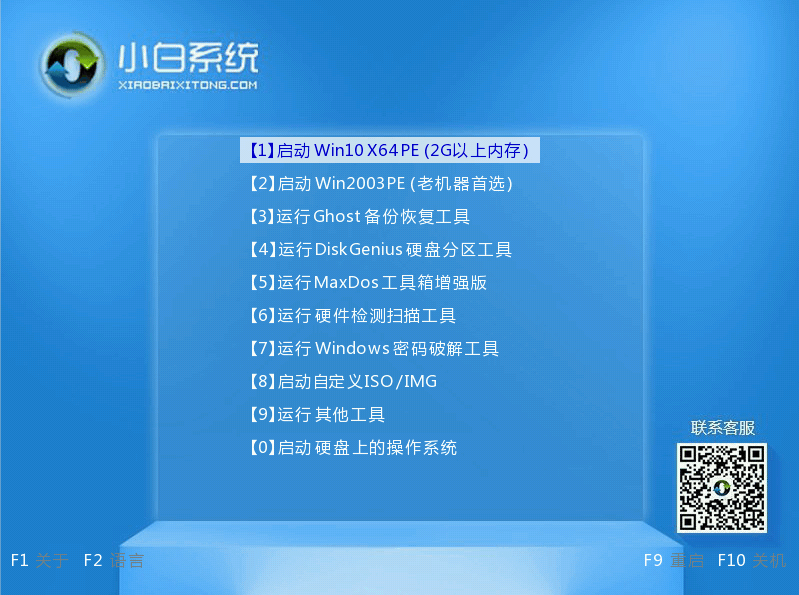
#5. After entering the pe system, we open the Xiaobai installation tool on the desktop, then select the win7 system that needs to be installed and click to install.
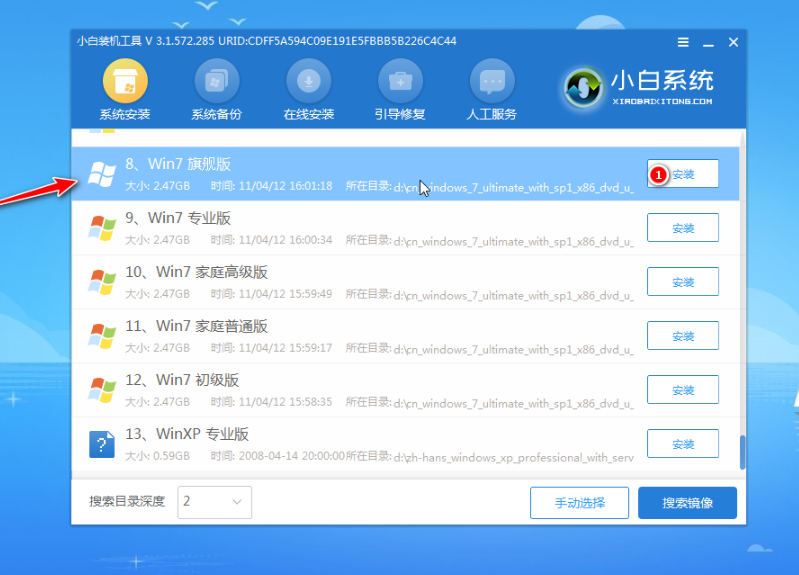
#6. Select to install the system to the system disk c drive and click to start the installation.
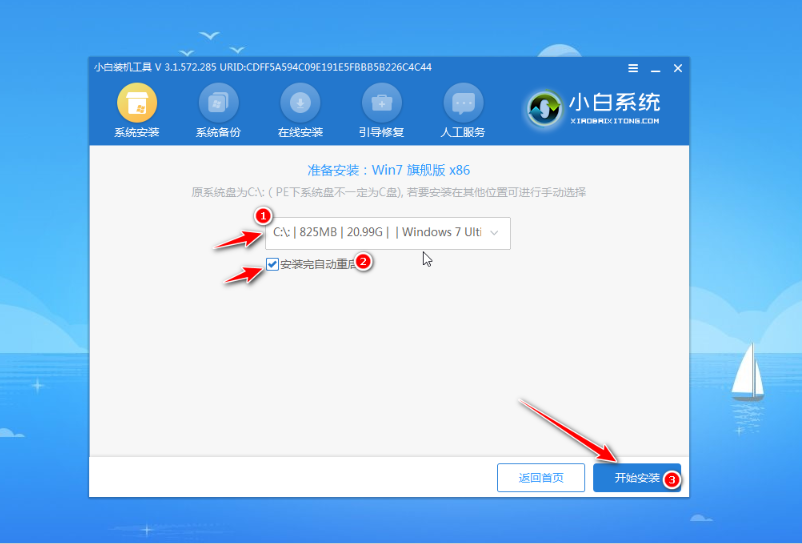
#7. After the installation is complete, choose to restart the computer immediately.
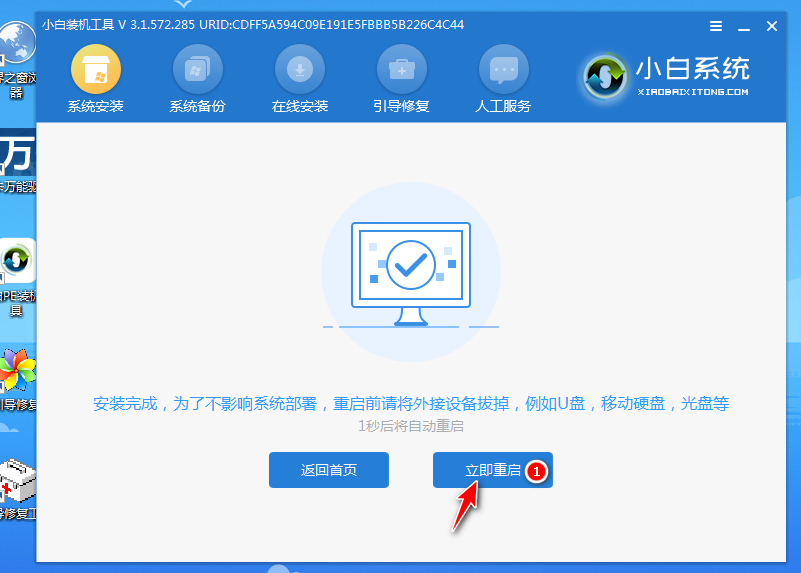
#8. No operation is required. Wait patiently to enter the win7 system desktop, which means the installation is successful.

The above is the winpewin7 system installation tutorial. Friends in need can refer to the tutorial to download and install Xiaobai’s one-click system reinstallation tool.
The above is the detailed content of Graphical demonstration of winpewin7 system installation tutorial. For more information, please follow other related articles on the PHP Chinese website!




