
Many of us feel that the fonts on our computers are constantly changing and constantly being renovated, but we may feel that the “default” ones are more standardized and more comfortable to look at. If you are currently unable to operate a very distinctive font, but want to restore it to the original default font, then follow me to take a look at how to change the font back to the default font on a win7 system computer.
How to change the font back to the default font on a win7 system computer
1. In the win7 system, click to open the "Gradually--Operation Panel";
2. Then click "Appearance and Personalization";
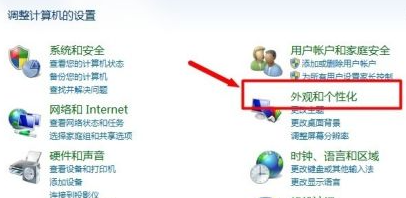
3. After entering "Appearance and Personalization", search for "Change Font Settings", and then Click to view;
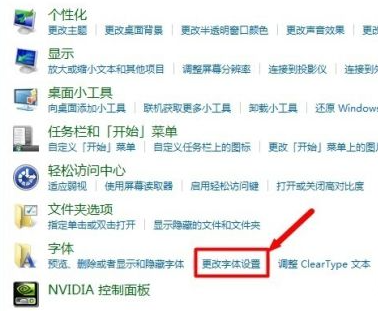
#4. After entering, click "Restore default font settings", then "OK", save and exit;
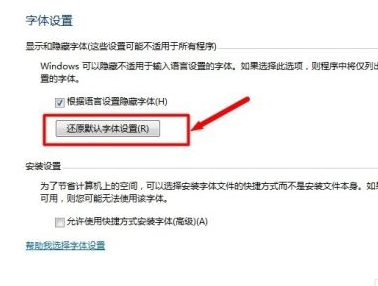
5. Restart the computer and find out whether the system font has changed to the comfortable look before.
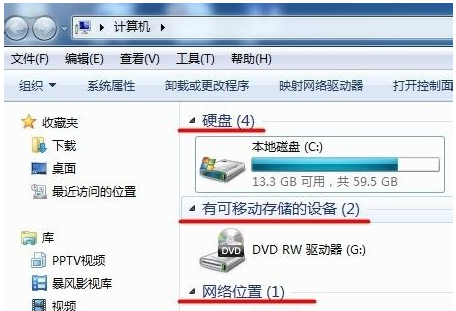
At this point, the main content of how to change the font back to the default font on win7 computer has come to an end. If you also want to restore the original font, you can follow The above example tutorial can be restored quickly and easily with hands-on skills.
The above is the detailed content of How to change the font back to the default font on win7 system computer. For more information, please follow other related articles on the PHP Chinese website!




