
Knowing the computer configuration can help us perform related operations better, so today Xiaobian will tell you different methods to understand their win7 computer configuration, so that you can quickly grasp their computer performance. If users need it, please take a look at win7 System method for viewing computer configuration.
How to check computer configuration in win7 system.
Enter win r in the computer's run function, then enter dxdiag in the function box and press Enter to view the computer's configuration information.
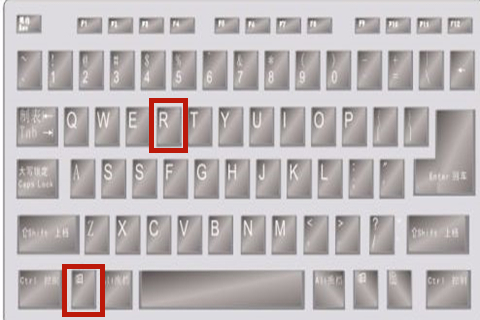
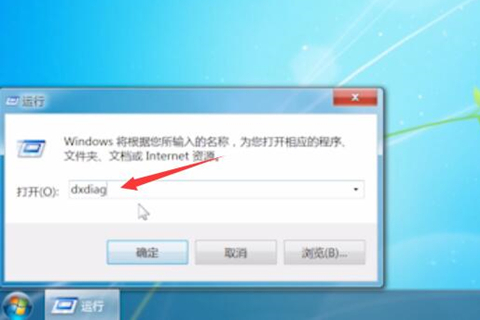
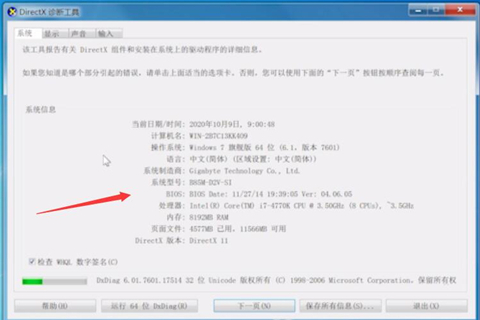
Method 2,
Right-click the computer on the desktop icon, select properties;
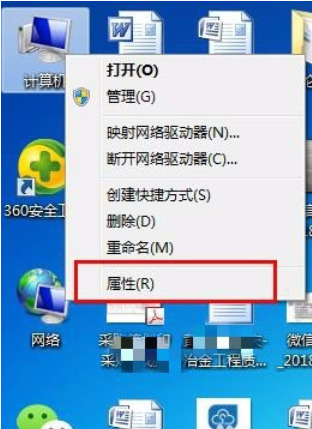
#2. After selecting properties, users can see processor, installed memory and other information on this interface. Then click Device Manager in the upper left corner;
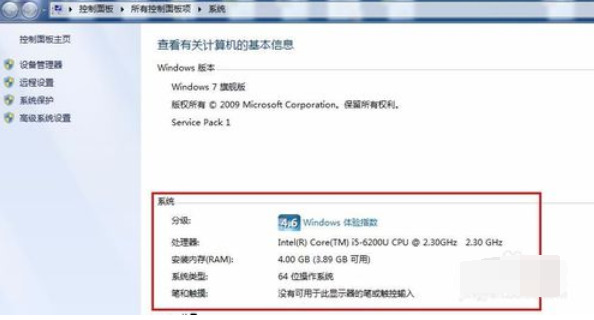
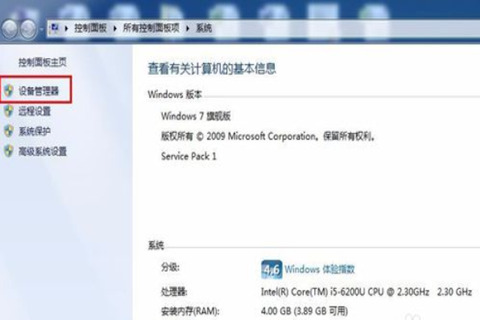
3. On the Device Manager page, we only need to click on each option Scroll down to view specific computer configuration information.
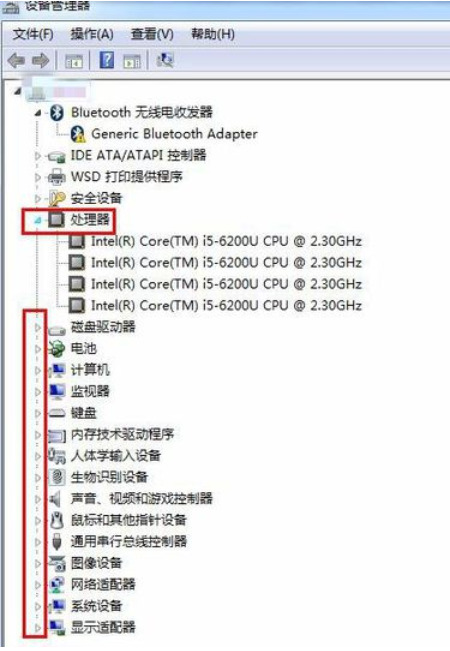
Method three,
1. We can also use third-party software, such as Master Lu to view computer hardware information, search Master Lu on Baidu, and download the official Software;
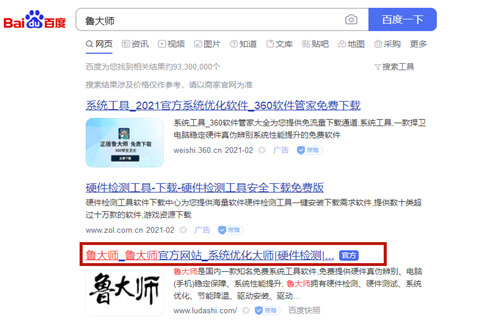
#2. After clicking Hardware Detection, you can see the configuration information of the win7 computer.
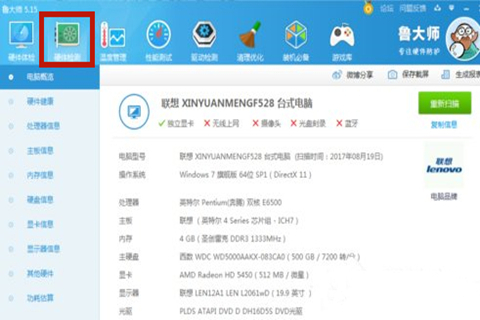
The above is the detailed content of How to check computer configuration in win7 system. For more information, please follow other related articles on the PHP Chinese website!




