
Win10 can be regarded as one of the most common computer operating systems. Various problems will always occur during the adoption process. For example, some friends open their computers and the interface always displays very unclearly. So when they encounter What should you do if you encounter this kind of problem? Let’s take a look at how to operate it with the editor.
How to deal with blurred desktop display in Win10 system
1. Right-click an empty space on the desktop and select "Display Settings";
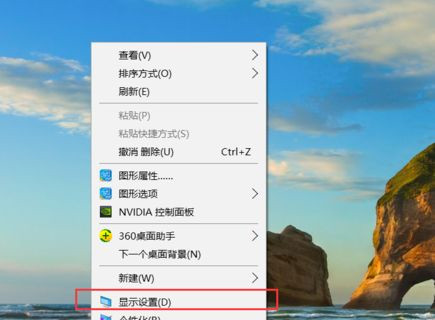
2. Click "Advanced display settings" in the dialog box;
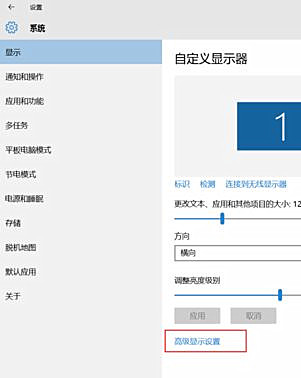
3. In the advanced display settings interface, change the resolution Set it to Best, drag it to the final page, and select "Advanced options for sizing text and other items";
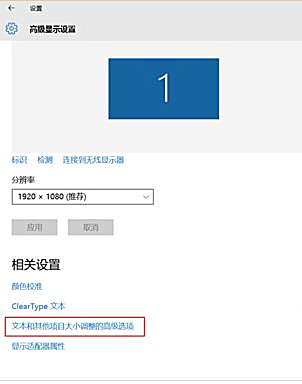
4. In "Change size items" ", click "Set custom level scaling" of the blue image;
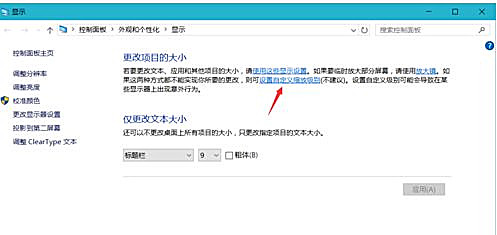
5. Depending on your needs, you can set it to 100% , which means normal scaling. Some people may like to set it to 124% to feel better. Here, set it to 100%. If it doesn’t suit, you can customize it;
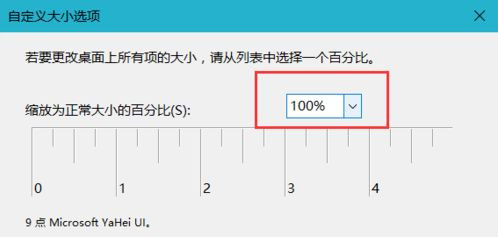
6. After setting, click OK, then go back to the page as shown below, and click Apply again. It will remind you that you need to cancel your account for it to take effect. Click to cancel your account immediately.
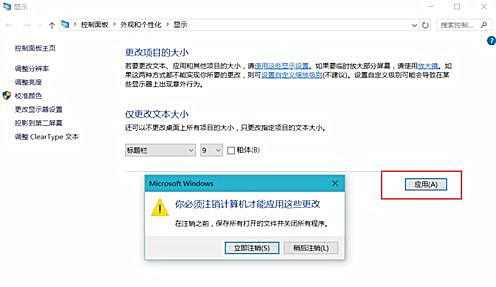
The above is the detailed content of How to deal with the blurred desktop display in Win10 system. For more information, please follow other related articles on the PHP Chinese website!




