
Many friends have just started using the win10 system. This system has changed a lot from the previous version of the system, causing some friends to become less familiar with the operations, such as uninstalling programs and not knowing where the applications are. Now that the operation is done, let’s take a look at uninstalling applications in win10.
Win10 uninstall application tutorial:
1. Click the Start menu in the lower left corner of the desktop.
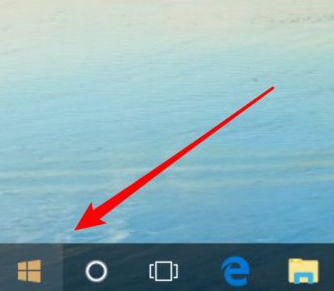
#2. After opening, click the settings icon on the left.
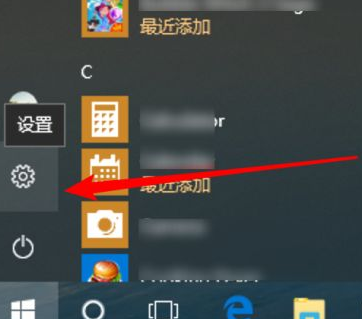
#3. Open the settings window and click "Apply" here.
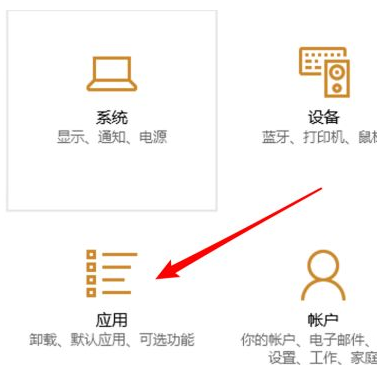
#4. Click "Apps and Features" to select the first item.
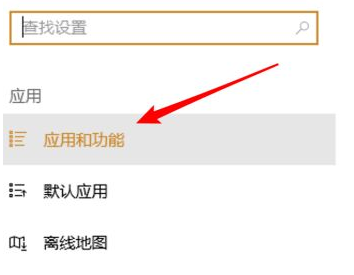
#5. After opening, all the programs installed on the computer are displayed and applied.
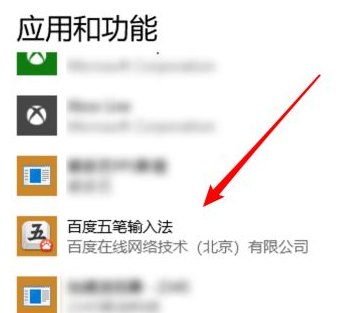
#6. After clicking on an application to be uninstalled, an "Uninstall" button will pop up below.
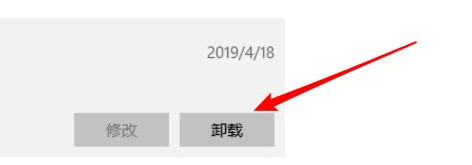
#7. After clicking, a confirmation window will pop up, and then click the uninstall button on this window.
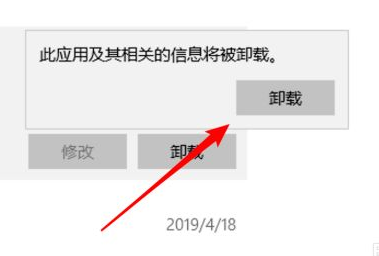
#8. When the uninstallation is complete, click the OK button.
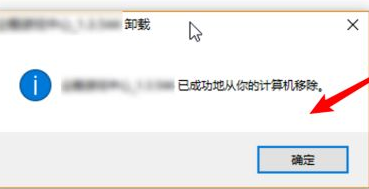
#The above is the tutorial on uninstalling applications in win10. I hope it can help you.
The above is the detailed content of Detailed tutorial on how to uninstall applications in Win10 in one step. For more information, please follow other related articles on the PHP Chinese website!




