
After we update the system, we sometimes encounter some BUG problems. Many friends have encountered the unresponsive win10 folder. So how to solve the unresponsive win10 folder? Next, the editor I will share with you the method to solve the problem of unresponsive win10 folder. Come and take a look.
Win10 folder is unresponsive:
1. First we double-click to enter My Computer and click the "View" button in the menu bar.
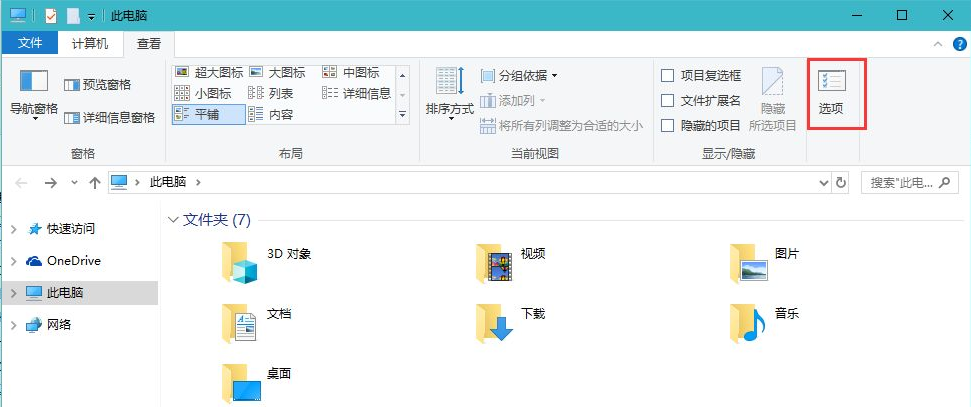
2. Then in the folder options, switch to View, in the advanced settings, find the option "Always show icons, never show thumbnails" and check it it.
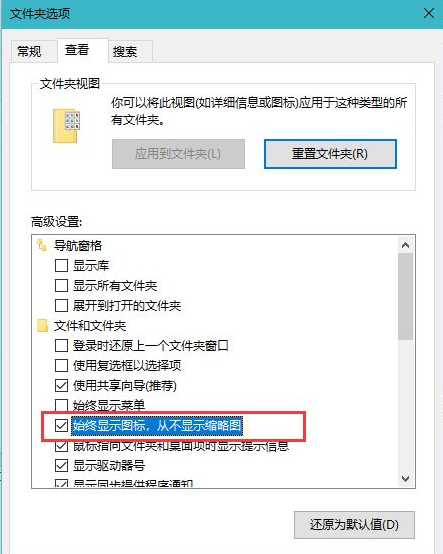
3. We press the win i key to enter the windows settings and click the "Update and Security" option.
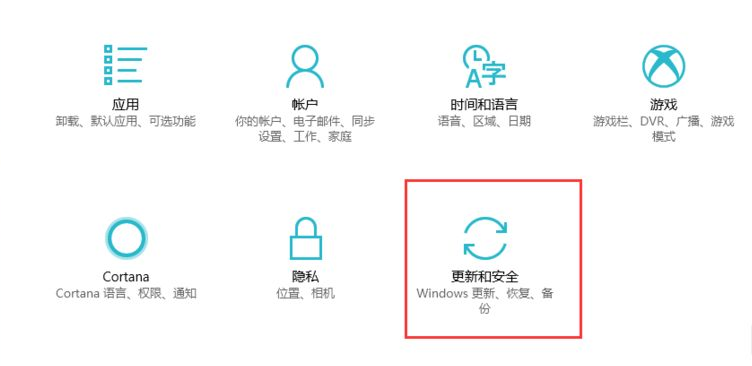
4. You can add Windows Defender scan exclusions and add the folders with suspended animation problems to the exclusion list, so that Windows Defender will no longer scan the folder.

5. Then we right-click on the folder where the suspended animation problem occurs and select the "Properties" option, and click "Advanced" in the General tab.
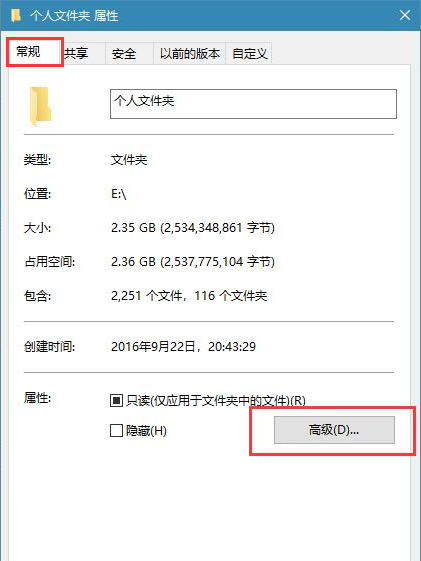
6. On the page, uncheck the option "Allow the contents of files in this folder to be indexed in addition to file properties".
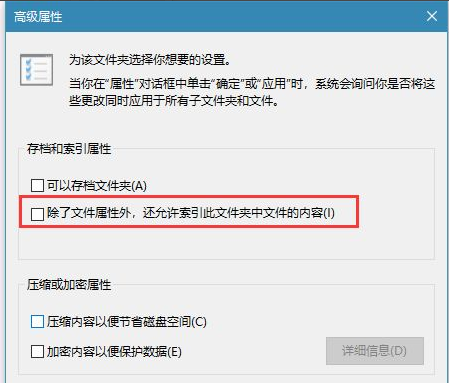
7. Finally, in the drive properties window, on the General tab, uncheck "Allow indexing of the contents of files in this folder in addition to file properties." "The problem is solved.
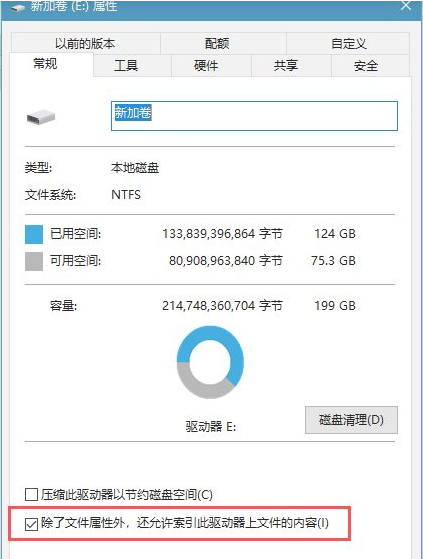
The above is the content of unresponsive win10 folder. I hope it can be helpful to everyone.
The above is the detailed content of How to deal with unresponsive folder freeze in win10. For more information, please follow other related articles on the PHP Chinese website!




