
There are too many icons on the taskbar, many of which we don’t usually need, which makes the desktop look a bit cluttered. Some people want to hide the taskbar in win10, but they don’t know how to hide the taskbar in win10. The editor below will teach you how to hide the taskbar in win10.
The specific method is as follows:
1. Open the "Start" menu.

#2. Open the “Settings” application.
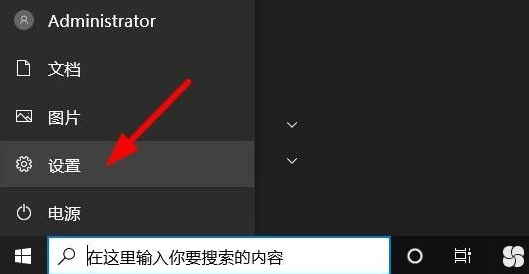
3. Select "Personalization".
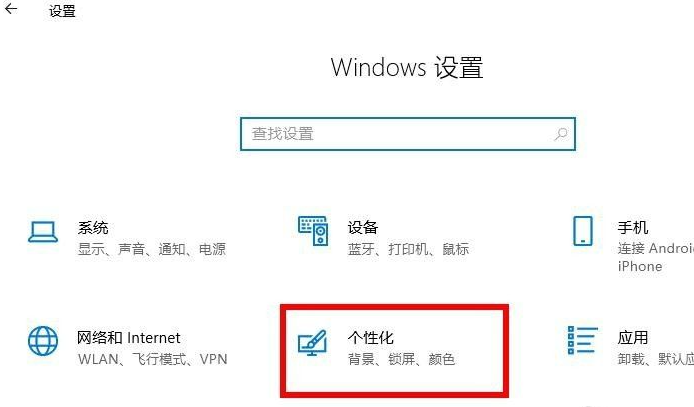
#4. On the left side of the screen, select "Taskbar".
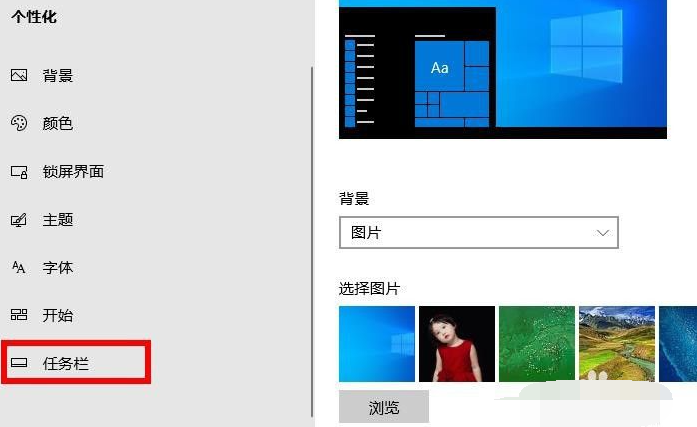
#5. Find and select "Automatically hide the taskbar in desktop mode".
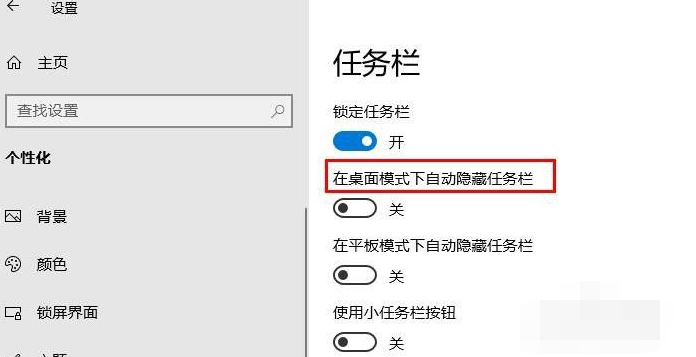
#6. Switch the slider to "On". At this point, the taskbar will no longer appear on the screen. If you need to access the taskbar, simply move your mouse pointer to the bottom of the screen to open it.
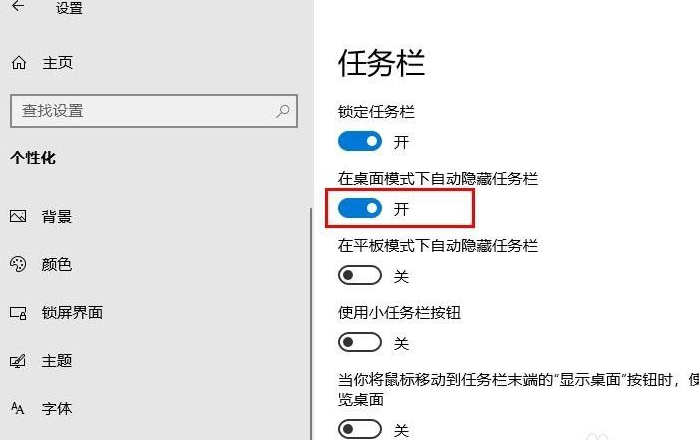
The above is the method of hiding the taskbar in win10. Interested friends can refer to the tutorial to operate.
The above is the detailed content of Teach you how to hide the taskbar in win10. For more information, please follow other related articles on the PHP Chinese website!




