
Currently, there are still many win7 users. Some win7 users like to set their desktop effects to be cooler. They don't know where to find the right effects. In fact, this system has its own win7 dream desktop. The dynamic effect is very good when turned on. The following editor will introduce in detail how to open the dynamic effects of Win7 Dream Desktop.
It is worth noting that dynamic effects occupy system resources. If the configuration is not high, it is not recommended to set it.
The specific tutorial on how to open the win7 dream desktop is as follows:
1. There are four dynamic dream effects in the win7 system. They are present in the system32 directory. When we turn on the computer, we can only see a C drive.
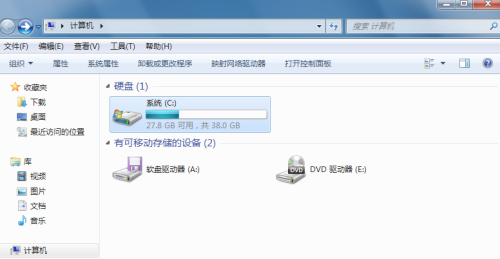
#2. Open the C drive and click on the windows folder in the directory.
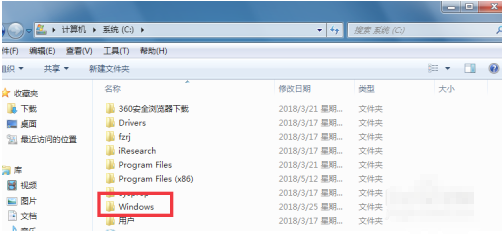
#3. Find the system32 folder in the windows directory and open it.
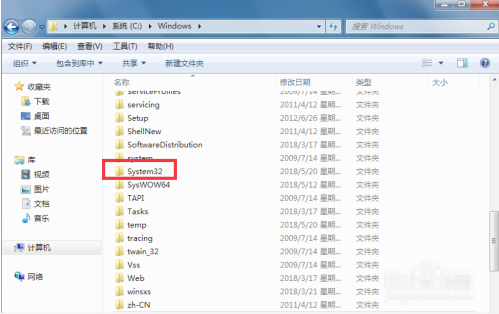
4. On the system32 folder page, click the search box in the upper right corner to search for scr. We can see four files.
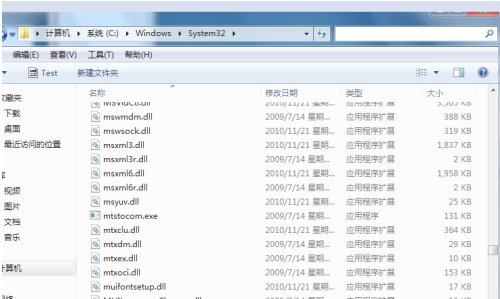
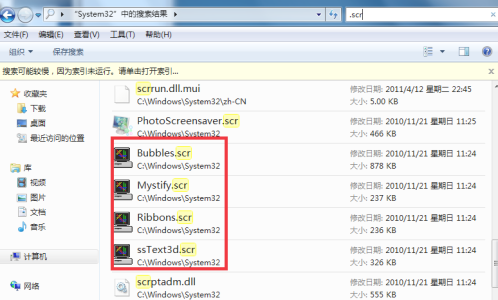
5. If you know the name of the dream desktop, let's set it. Click on the lower left corner of the Start icon, then enter cmd in the search box and press Enter.
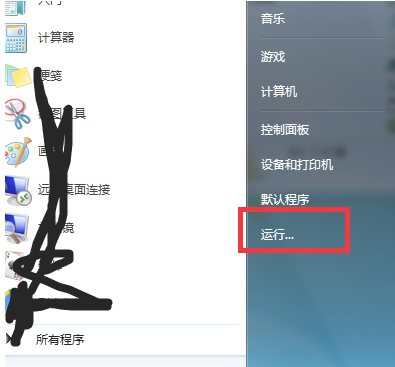
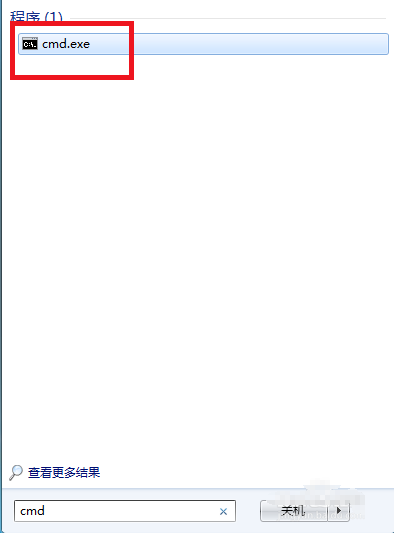
6. Enter cdc:/windows/system32 in the pop-up command prompt box and return to the car, then enter the command to get ribbons.scr /p65552, the effect has taken effect. Four files were searched just now. If you want to change them, you just need to change the remaining names in the command.
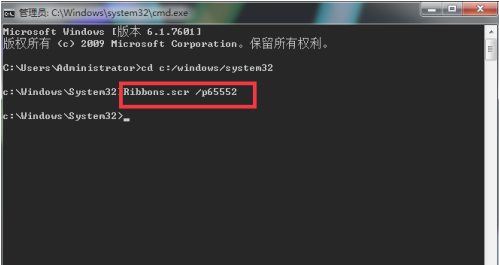
#7. If you want to turn off the effect, right click on the screen box below.
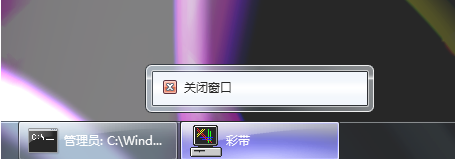
The above is how to open all the content of win7 dream desktop dynamic effect brought by the editor. I hope it can help.
The above is the detailed content of Tutorial on opening win7 dream desktop dynamic effects. For more information, please follow other related articles on the PHP Chinese website!
 What are the e-commerce platforms?
What are the e-commerce platforms?
 What is disk quota
What is disk quota
 Top ten digital currency exchanges
Top ten digital currency exchanges
 Introduction to dex concept digital currency
Introduction to dex concept digital currency
 How to view stored procedures in MySQL
How to view stored procedures in MySQL
 What drawing software are there?
What drawing software are there?
 The difference between static web pages and dynamic web pages
The difference between static web pages and dynamic web pages
 Introduction to laravel components
Introduction to laravel components




