
Win7 system has now become the mainstream system for home computers. During daily use, the system often crashes due to various reasons. At this time, the system needs to be reinstalled. Let me share with you a tutorial on reinstalling the system with one click.
1. First download the Xiaoyu system and reinstall the system software on your desktop computer.
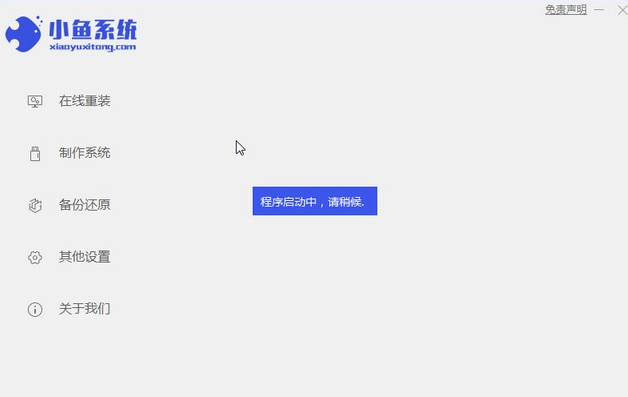
#2. Select the win7 system and click "Install this system".
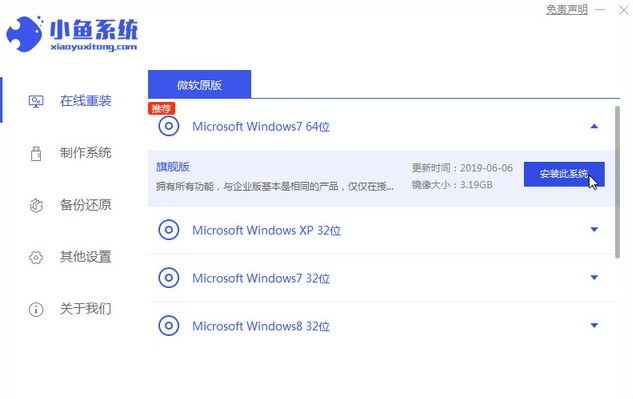
#3. Then start downloading the image of the win7 system.
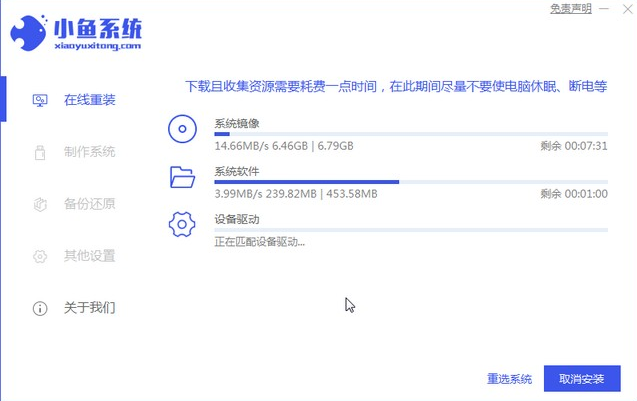
#4. After downloading, deploy the environment, and then click Restart Now after completion.
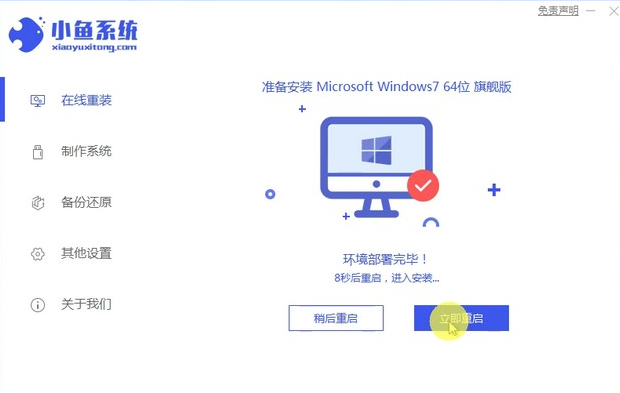
#5. After restarting the computer, the windows manager page will appear. We choose the second one.
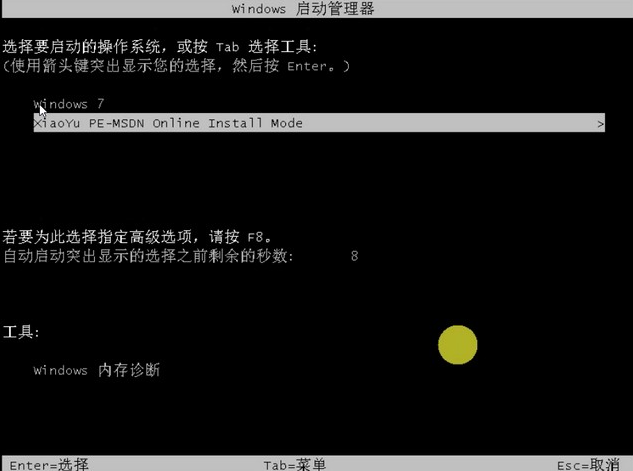
#6. Return to the computer pe interface to continue the installation.
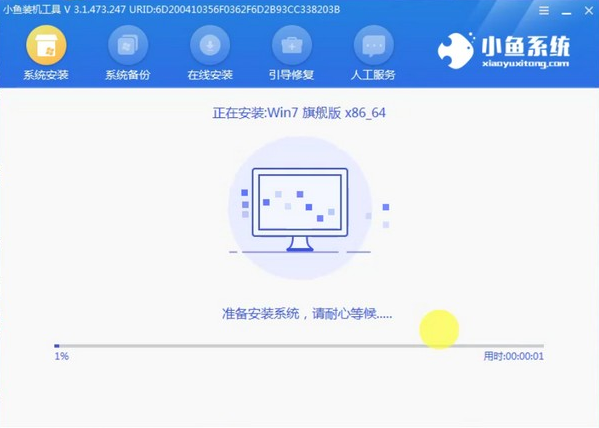
#7. After completion, restart the computer.
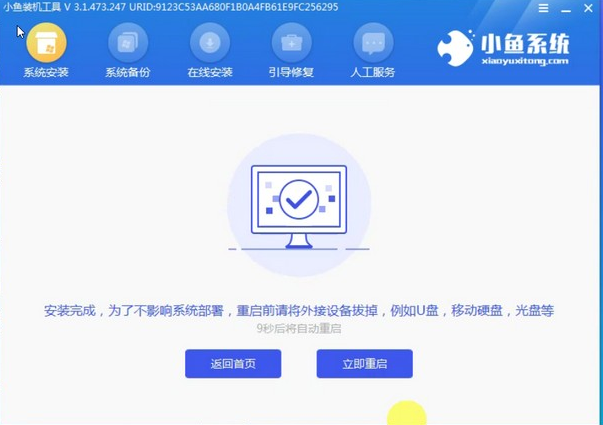
#8. Finally come to the desktop and the system installation is completed.

#The above is the method of reinstalling the system after the win7 system crashes. I hope it will be helpful to everyone.
The above is the detailed content of Teach you how to reinstall your computer win7 system after it crashes. For more information, please follow other related articles on the PHP Chinese website!
 Computer is infected and cannot be turned on
Computer is infected and cannot be turned on
 How to prevent the computer from automatically installing software
How to prevent the computer from automatically installing software
 Summary of commonly used computer shortcut keys
Summary of commonly used computer shortcut keys
 Computer freeze screen stuck
Computer freeze screen stuck
 How to measure internet speed on computer
How to measure internet speed on computer
 How to set the computer to automatically connect to WiFi
How to set the computer to automatically connect to WiFi
 Computer 404 error page
Computer 404 error page
 How to set up computer virtual memory
How to set up computer virtual memory




