
Recently, there have been leaks on the Internet about the Windows 11 image installation system. Many people are looking forward to the Windows 11 system. Many friends have asked how to use a USB flash drive to install the Win11 system? Today, the editor will bring you a detailed tutorial on installing the win11 system from a USB flash drive. Let’s take a look.
Operation steps:
1. First prepare a USB disk with a size of more than 8G and make it into a system disk.
2. Then download the win11 system image file and put it into the USB flash drive.
3. After the download is completed, load the iso file.
4. After the loading is completed, you will enter a new folder, find and run the win11 installation program there.
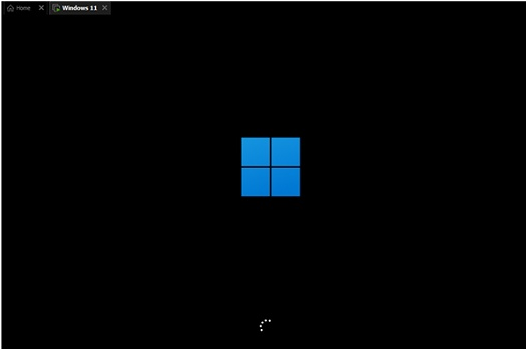
5. Select "win11" in the list and click "Next".
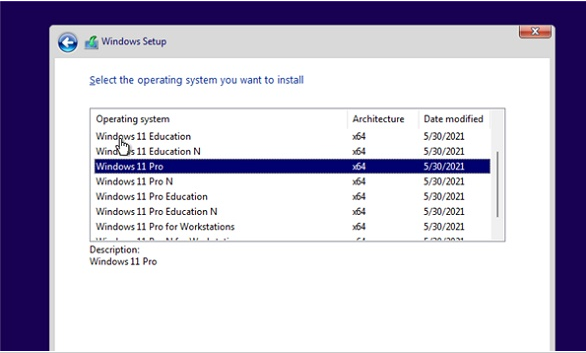
#6. Then set the location and preferences according to the prompts.
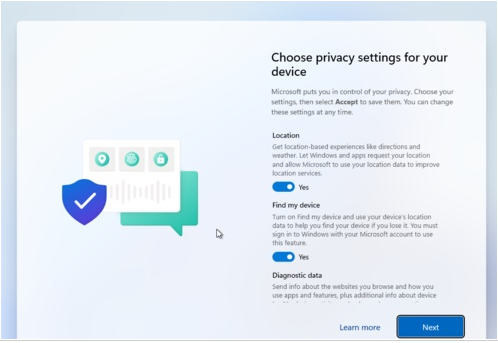
#7. After the settings are completed, wait for the system to automatically install. Do not perform other operations at this time.
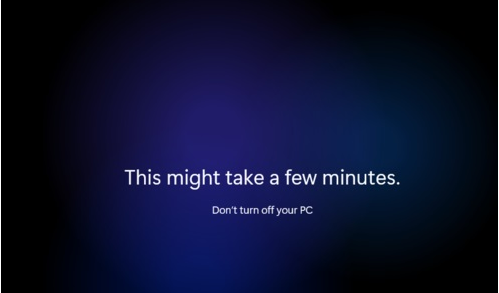
#8. After the installation is completed, the system will automatically restart, and then you can use the win11 system.
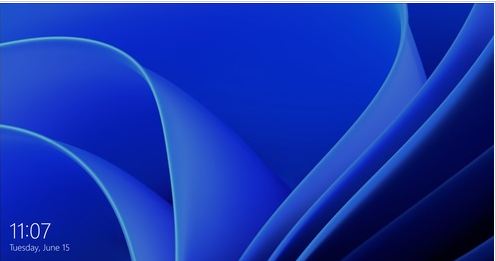
#The above is what the editor brought to you how to use a USB flash drive to install the Win11 system? Interested friends can refer to this article to install the Win11 system on a USB flash drive. I hope it will be helpful to everyone.
The above is the detailed content of Detailed tutorial on installing win11 system from USB disk. For more information, please follow other related articles on the PHP Chinese website!




